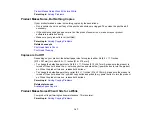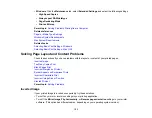Note:
Your product will not operate properly while tilted at an angle. Place it on a flat, stable surface that
extends beyond the base of the product in all directions.
Parent topic:
Solving Print Quality Problems
Related concepts
Print Head Cleaning
Print Head Alignment
Related references
Available Epson Papers
Paper Specifications
Related tasks
Selecting Basic Print Settings - Windows
Selecting Basic Print Settings - Mac OS X
Selecting Advanced Print Settings - Windows
Selecting Printing Preferences - Mac OS X
Cleaning the Paper Path
Related topics
Loading Paper
Faint Printout or Printout Has Gaps
If your printouts are faint or have gaps, try these solutions:
• Run a nozzle check to see if any of the print head nozzles are clogged. Then clean the print head, if
necessary.
• The ink cartridges may be old or low on ink, and you may need to replace them.
• Make sure the paper type setting matches the type of paper you loaded.
• Make sure your paper is not damp, curled, old, or loaded incorrectly in your product.
• Align the print head.
• Clean the paper path.
Parent topic:
Solving Print Quality Problems
Related concepts
Print Head Cleaning
Print Head Alignment
159
Summary of Contents for XP-211
Page 1: ...XP 211 XP 214 User s Guide ...
Page 2: ......
Page 10: ......
Page 11: ...XP 211 XP 214 User s Guide Welcome to the XP 211 XP 214 User s Guide 11 ...
Page 25: ...3 Pull out the output tray 4 Slide the edge guide left 25 ...
Page 73: ...73 ...
Page 90: ...90 ...