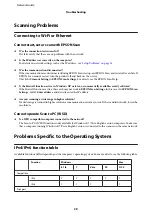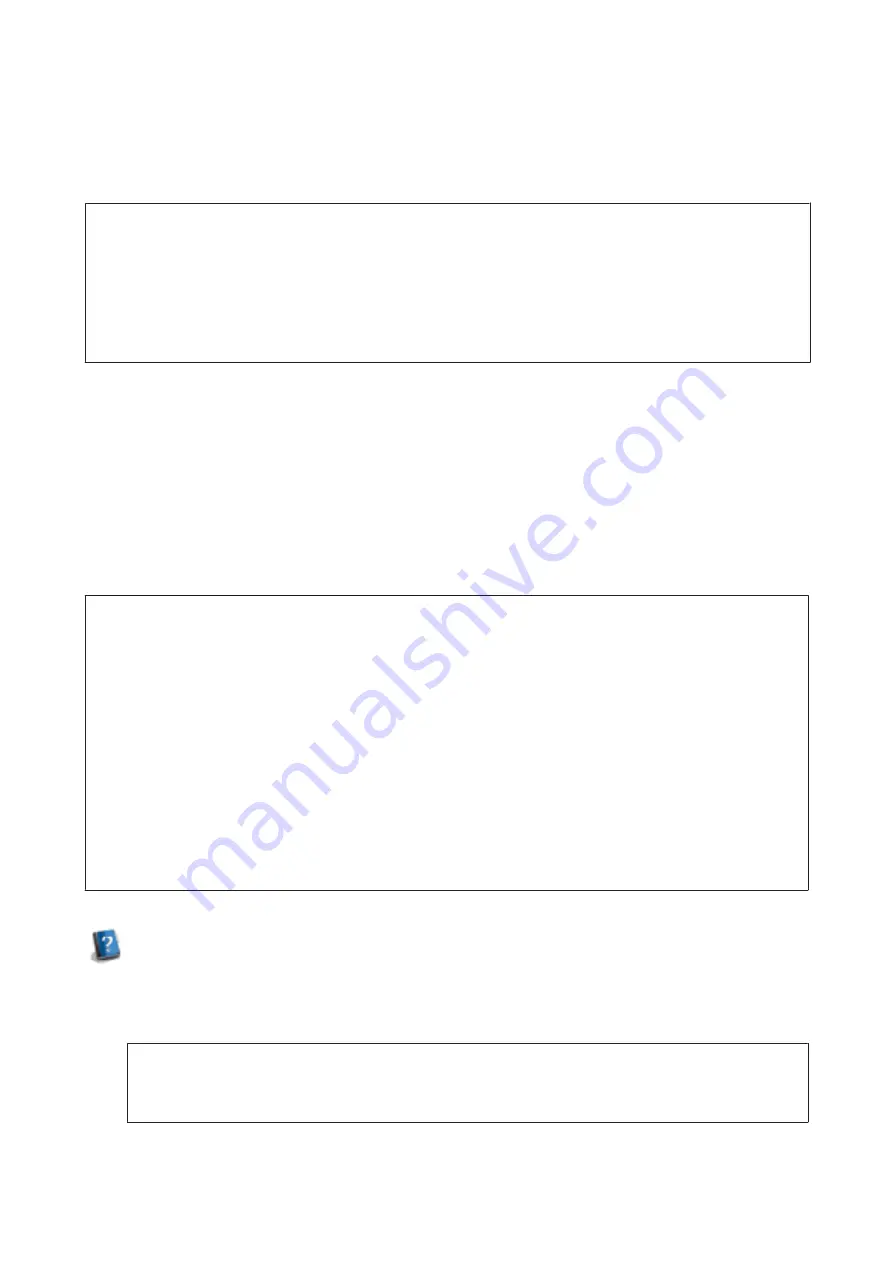
Wi-Fi Direct mode
(peer-to-peer connection):
In this mode, connection is established by identifying the product as a group owner or a client. If your device supports
Wi-Fi Direct, you can use this mode.
Note:
❏
If the product is working in Ad Hoc mode, you cannot use Wi-Fi Direct.
❏
When the product is connected in Wi-Fi Direct, you cannot update the product’s firmware using Web Config.
❏
When operating Web Config from a Wi-Fi Direct connected device, you cannot setup Epson Connect, Google Cloud
Print, and so on.
❏
Direct connection using Wi-Fi Direct feature of Windows is not supported.
Simple AP mode
In Simple AP mode, the product allows connections from up to four network devices. You can check how many
devices are connected from the network connection report. You can use this mode even if the product is connected to
an infrastructure or Ethernet.
When the product is running in Simple AP mode, the Simple AP mode icon is displayed on the product’s screen. The
shape and location of the icon varies depending on the model. For more details, see the product’s User’s Guide.
If you want to stop using Simple AP mode, disable Wi-Fi Direct from the printer’s control panel or Web Config.
Note:
❏
If you connect from a Simple AP mode connected device, you cannot join an infrastructure or Ethernet network even if
the product is connected to these networks.
❏
The Simple AP mode does not provide a communication function between devices that are connected to the product
using this feature.
❏
If you cannot connect to the product because the maximum number of connectable devices has been exceeded,
disconnect one of the devices from your product’s SSID (DIRECT-xxxxxxxx). If you do not know which devices are
currently connected, you can disconnect all devices from your product by changing the password from the product’s
control panel. Note that this will disconnect all devices. To reconnect a device that was disconnected using this
procedure, make network settings again.
❏
If a Wi-Fi Direct compatible device does not connect to the product via Simple AP mode, connect it via Wi-Fi Direct
mode.
❏
A computer running upgraded Windows OS may not be connected.
For more details on using Wi-Fi Direct, click the following link. This feature is not available for all products.
When smartphones or tablets support Wi-Fi Direct
When using an Android device that supports Wi-Fi Direct, you can also connect to the printer by using Wi-Fi Direct.
Note:
Wi-Fi Direct connection may not be supported depending on the Android OS version or model. The operation
procedure differs depending on the model.
Network Guide
Using the Product over a Network
14