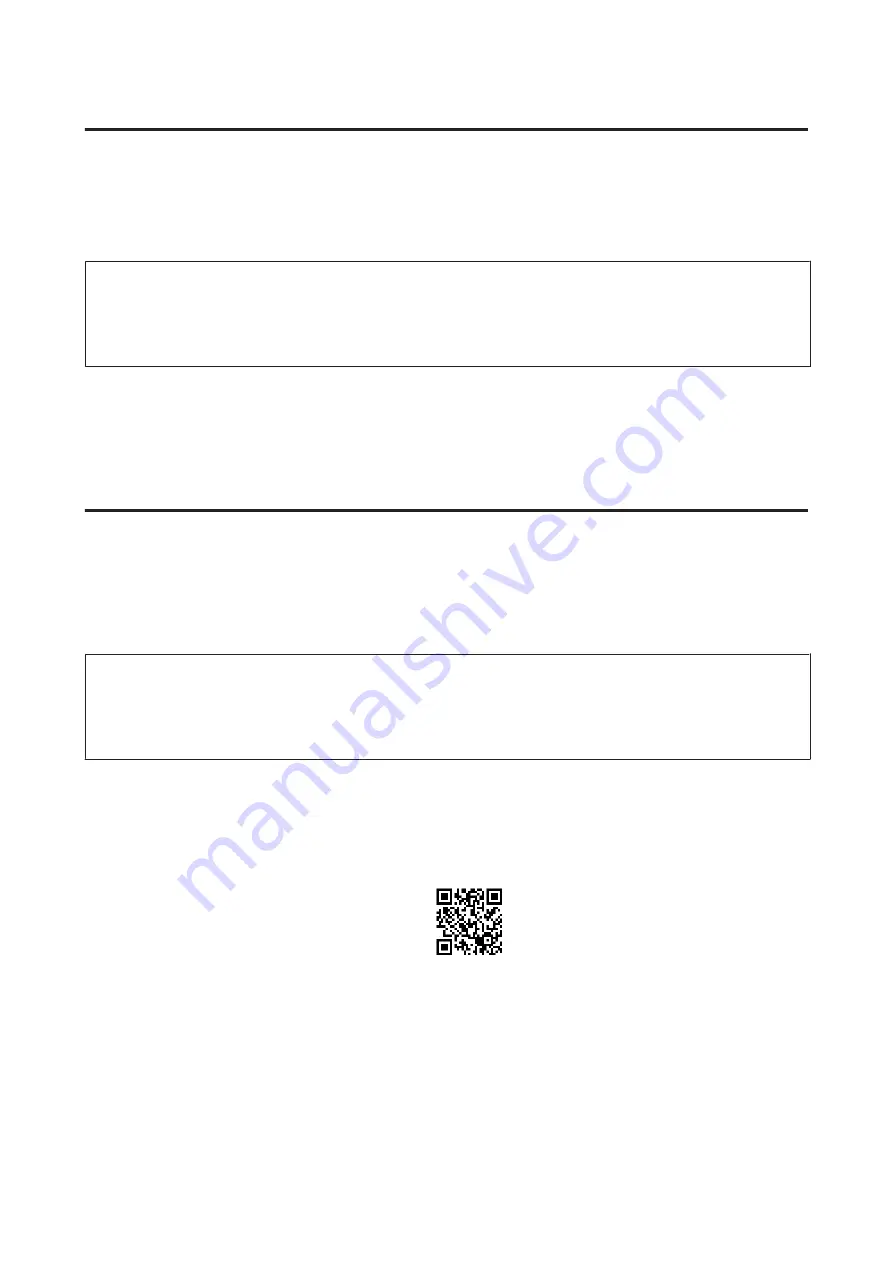
Mac OS X
Connecting the product to a network
For Mac OS X, download the software from the Epson Web site.
Note:
❏
Complete initial settings such as charging ink cartridges and setting the language before starting the network setup.
❏
Check that your network devices such as the router, wireless adapter, or hub are working properly and remove memory
cards from the product before starting the computer setup.
A
If you want to connect to an Ethernet network, connect the product to a hub using a LAN cable.
B
Click the following link and follow the on-screen instructions.
http://support.epson.net/setupnavi/
Smartphone or tablet (iOS/Android)
Epson iPrint allows you to wirelessly print and scan to your product from your smartphone or tablet (iOS/Android). If
your product is not connected to a Wi-Fi network, connect the product to a Wi-Fi network manually by using the
product's control panel. For details on manual setup, see
“Connecting the Product to a Wi-Fi Network Manually” on
Note:
❏
Check that your smartphone or tablet is connected to the network before connecting to the product.
❏
If you want to use a product that only has an Ethernet function from a smartphone or tablet, connect the product to the
wireless router (access point) using a LAN cable.
Using Epson iPrint
A
Download “Epson iPrint” from the App Store (iOS) or Google Play (Android) to your smartphone or tablet.
You can also download Epson iPrint from the following Epson Web site.
Network Guide
Using the Product over a Network
11












































