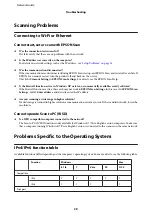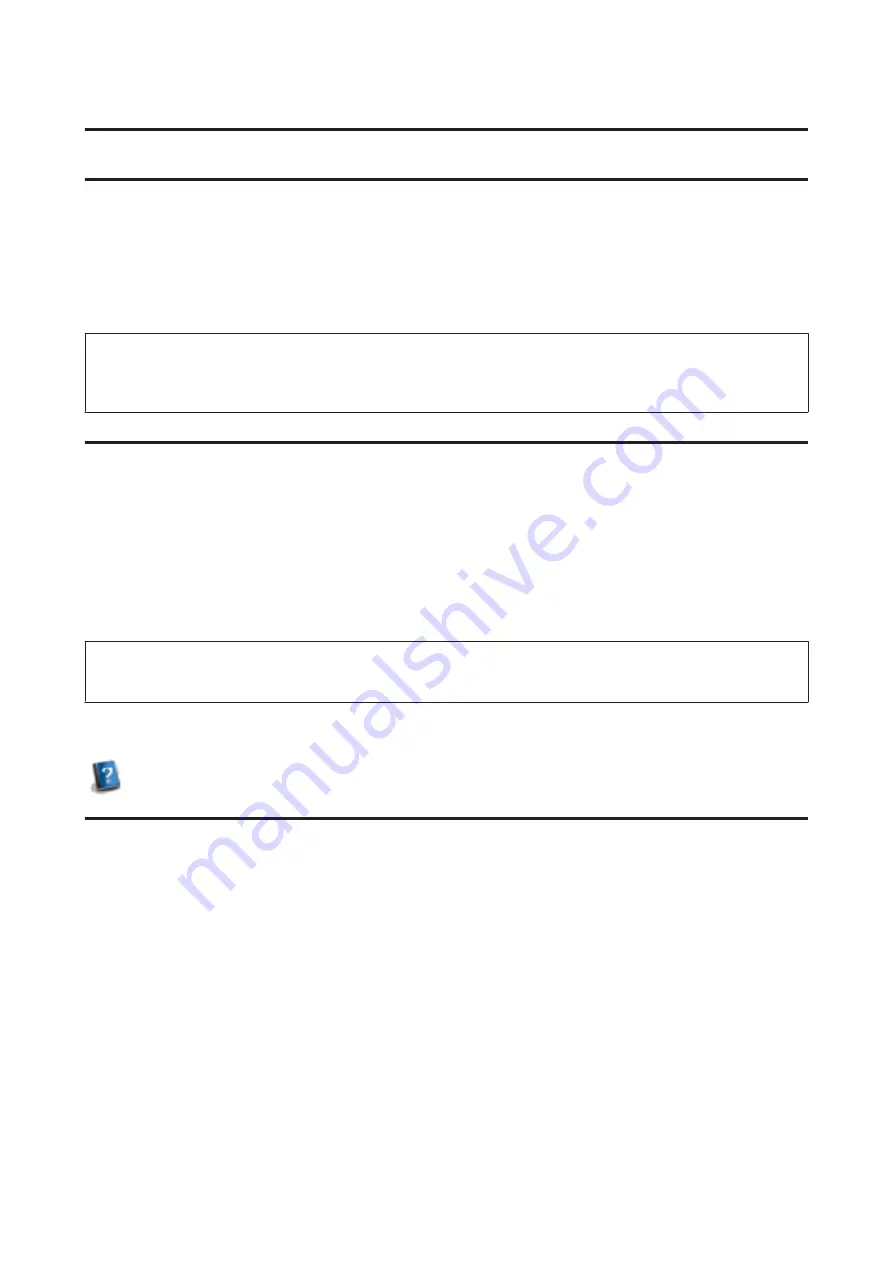
Troubleshooting
Tips for Solving Network Problems
Network problems may be caused by the network environment, computer, and product. To help resolve problems,
you can check and confirm the network status using the following methods.
Note:
When changes are made to the network settings, it takes about 30 to 60 seconds to reflect the setup changes.
(The time until the changes are reflected varies depending on the setting method, wireless router, access point, and so on.)
Printing a network connection check report
If you make changes to the network settings, such as changing the network environment, you can check the network
connection and print a network connection check report.
If the network connection fails, the check report helps you to find a solution to the problem.
For more details about how to check the network connection and print the check report, refer to the documentation of
your product.
Note:
This feature is not available for products that do not have an LCD panel.
For information on using the network connection check report, click the following link.
This feature is not available for all products or the feature may not be enabled.
Displaying the network status and printing a network status sheet
You can display the network status on the LCD and print a network status sheet. In the network status, you can confirm
information such as the connection method, connection speed (transmission speed), IP address, security method, and
Epson Connect status.
If your product has an LCD panel, you can display simplified status information and print detailed status information.
This feature is not available for all products.
If your product does not have an LCD panel, you can print detailed status information using the buttons on the control
panel.
For more details about displaying the network status and printing the network status sheet, refer to the documentation
of your product.
Network Guide
Troubleshooting
21