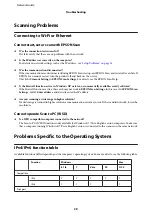Connecting to Wi-Fi Direct
Cannot access the internet when connecting a product to a computer which has
multiple network interfaces by using Wi-Fi Direct
❏
Is the network adapter connected to the Internet set to low priority?
If you connect a computer to the product by using Wi-Fi Direct (Simple AP mode) while using a low-speed
Internet connection, you may not be able to access the internet.
A
Display the Windows Network Connections screen.
For
Windows 8.1/8
: Select
Desktop
>
Settings
charm >
Control Panel
, and then select
View network status
and tasks
>
Change adapter settings
For
Windows 7
: Click Start >
Control Panel
>
Network and Internet
>
Network and Sharing Center
>
View
network status and tasks
>
Change adapter settings
For
Windows Vista
: Click Start >
Control Panel
>
Network and Internet
>
Network and Sharing Center
>
View network status and tasks
>
Manage network connections
For
Windows XP
:
Start
>
Control Panel
>
Network and Internet Connections
>
Network Connections
B
Right-click
Wireless Network Connection
(DIRECT-xxxxxxxx), and then select
Properties
.
C
Select
Internet Protocol Version 4 (TCP/IPv4)
, and then click
Properties
.
D
Click
Advanced
.
E
Clear
Automatic metric
, enter "100" in
Internet metric
, and then click
OK
.
Note:
If you still cannot connect to the Internet, perform the same operations from step 3 for
Internet Protocol Version 6
(TCP/IPv6)
.
Wi-Fi Direct suddenly disconnects
❏
Has the Wi-Fi Direct password (access point mode) been changed?
Delete the connection settings in "DIRECT-xxxxxxxx" registered to your device, select "DIRECT-xxxxxxxx"
again, and then enter a new password. For more details on deleting settings, see the documentation provided with
your device.
❏
Have the product’s network settings been changed?
Check the product’s network settings. The network connection method may have been changed to a mode other
than access point mode. To change the connection method back to access point mode from another mode,
initialize the product’s network settings, and then reconnect the device to the product using Wi-Fi Direct. You can
check the product’s network settings from the product’s LCD screen or network status sheet.
Network Guide
Troubleshooting
25