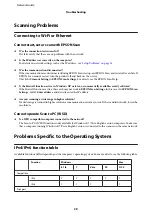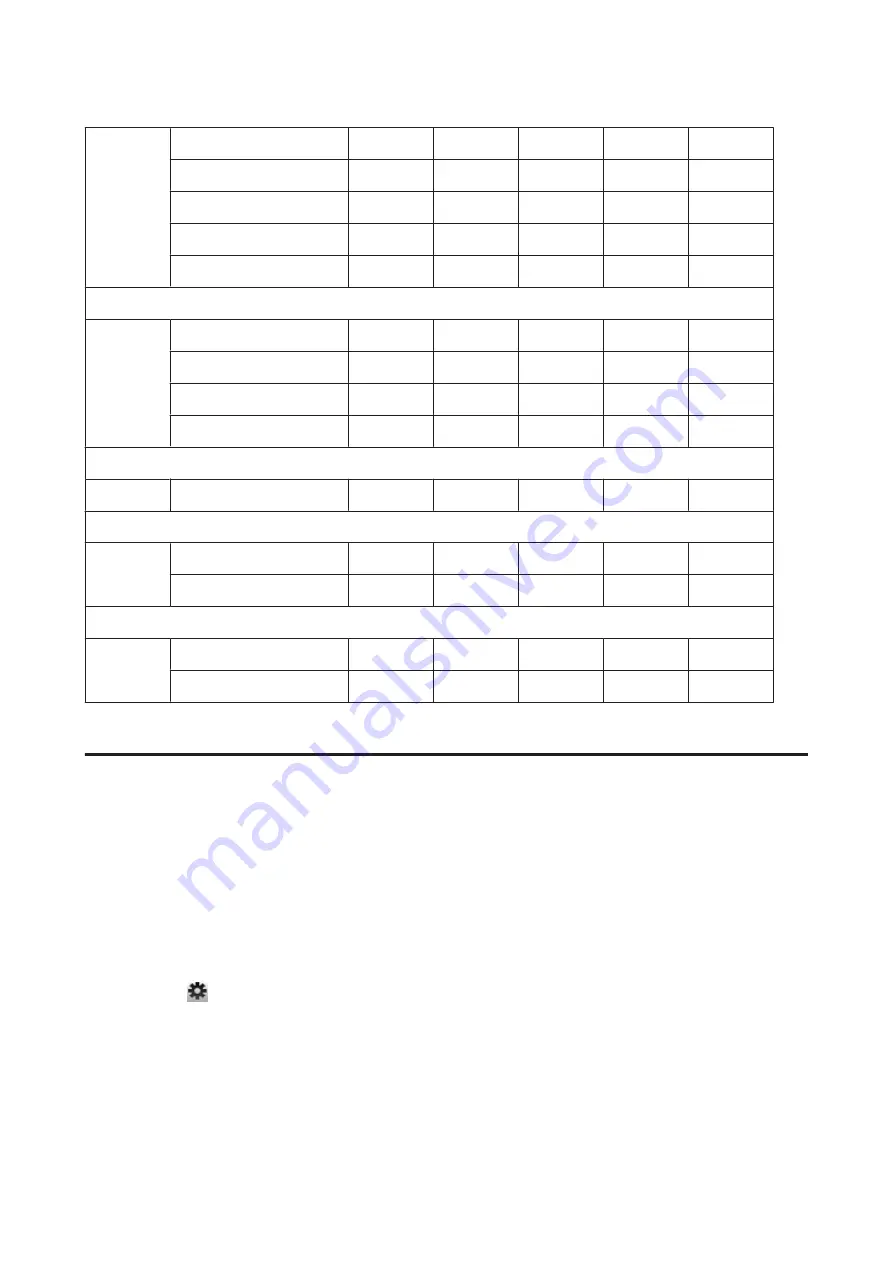
Standard TCP/IP Port
v4/v6
v4/v6
v4/v6
v4
-
EpsonNet Print Port
v4
v4
v4
v4
-
WSD Port
v4/v6
v4/v6
v4/v6
-
-
Bonjour Printing
-
-
-
-
v4/v6
AirPrint Printing
-
-
-
-
v4/v6
Scanning
EPSON Scan
v4
v4
v4
v4
v4
Event Manager
v4
v4
v4
v4
v4
WSD Scan
v4/v6
v4/v6
v4/v6
-
-
AirPrint Scanning
-
-
-
-
v4/v6
File shared (Memory card, external device)
v4
v4
v4
v4
v4
Sending/receiving Fax
v4
v4
v4
v4
v4
AirPrint Faxing
-
-
-
-
v4/v6
Network services
Epson Connect
v4
v4
v4
v4
v4
Google Cloud Print
v4/v6
v4/v6
v4/v6
v4
v4/v6
v4=IPv4, v6=IPv6
Mac OS X
The printer does not appear in Add Printer
❏
Is the printer driver installed?
Install the printer driver. For details about software setup, see
❏
Is the network service at the top of the network list?
If both wired and wireless network services are enabled on your computer, it may not be able to find the printer.
In this case, follow the instructions below to set the network service you want to use at the top of the list.
1. Open
System Preferences
-
Network
.
2. Click the
icon to select
Set Service Order
.
3. Drag the network service type that you use the most to the top of the list.
4. Click
OK
.
5. Click
Apply
to apply the settings.
❏
Are the network settings configured on the computer?
The settings vary depending on the protocol. Try the following:
EPSON TCP/IP:
Open
System Preferences
-
Network
-
Advanced
-
TCP/IP
and check whether the addresses
are set or if the correct IP address different from the factory setting is set on the product’s network interface. See
Network Guide
Troubleshooting
30