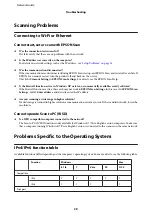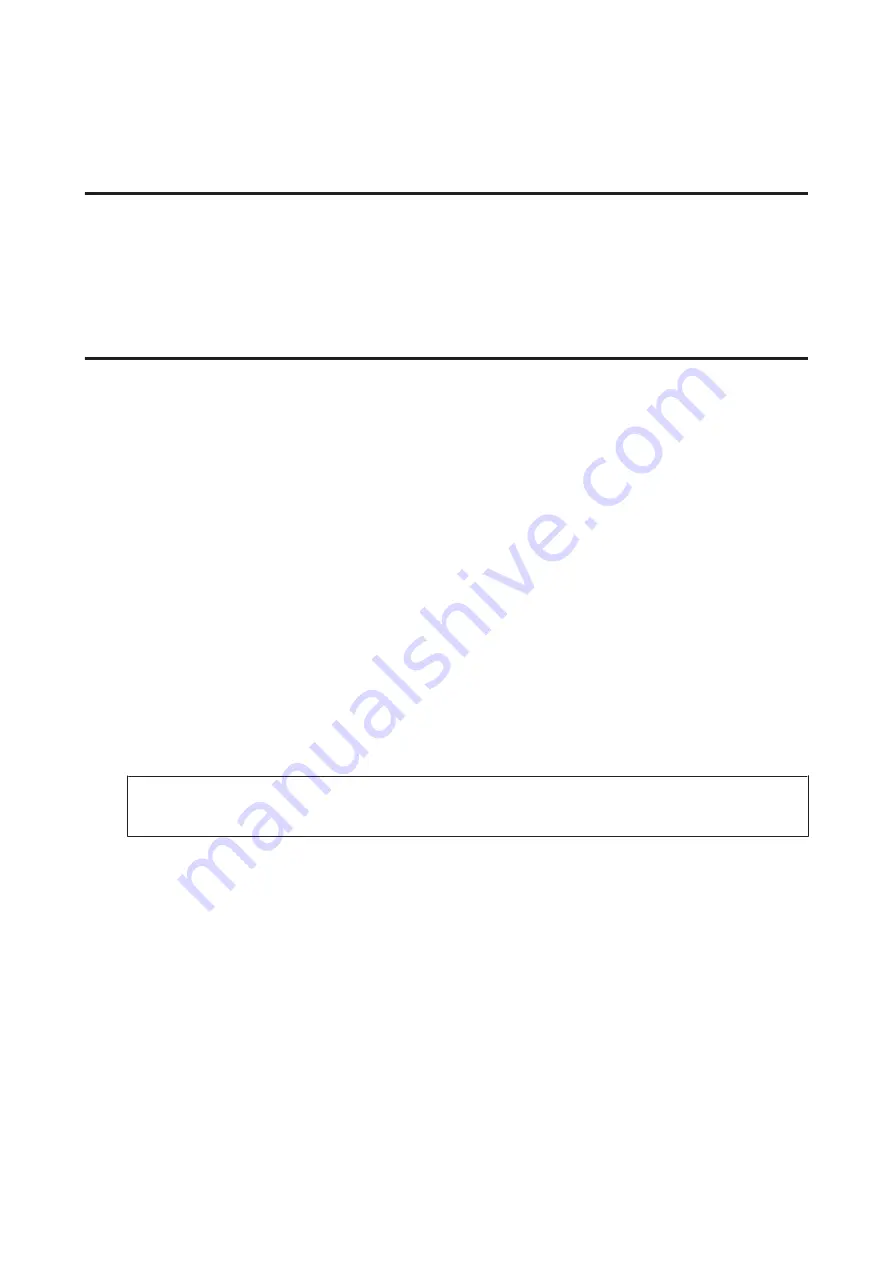
Software Problems
A dial-up connection dialog box appears when printing with
EpsonNet Print
❏
Is the Internet connection set to dial-up connection?
Printing ends normally after you close this dialog box, but the message appears every time you print after starting
Windows. Connect to the Internet using a LAN or start a dial-up network manually.
Unblocking Epson software
❏
Did you click the
Keep Blocking
button on the
Firewall
screen?
If you clicked the
Keep Blocking
button on the Windows Security Alert window during or after installation of the
Epson software, follow the steps below to unblock Epson software.
A
For Windows 8: Select
Desktop
>
Settings
charm >
Control Panel
, and then select
System and Security
.
For Windows 7: Click Start >
Control Panel
, and then click
System and Security
.
For Windows Vista: Click Start >
Control Panel
, and then click
Security
.
For Windows XP: Click
start
>
Control Panel
, and then click
Security Center
.
B
For Windows 8: Select
Allow an app through Windows Firewall
.
For Windows 7: Click
Allow a program through Windows Firewall
.
For Windows Vista: Click
Allow a program through Windows Firewall
.
For Windows XP: Click
Windows Firewall
.
C
For Windows 8: Select
Change settings
, and then select
Allow another app
.
For Windows 7: Click
Allow another program
.
For Windows Vista: Click the
Exceptions
tab, and then click
Add Program
.
For Windows XP: Click the
Exceptions
tab, and then click
Add Program
.
Note for Windows Vista users:
Click
Change settings
if you cannot find the Exceptions tab.
D
Select Epson software from the list, and then select
Add
(for 8/7) or
OK
(for Vista/XP).
E
Confirm that the Epson software check box is selected in
Allow apps and features
(for 8),
Allowed programs
and features
(for 7),
Programs or port
(for Vista), or
Programs and Services
(for XP), and then select
OK
.
Network Guide
Troubleshooting
32