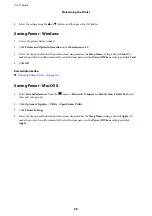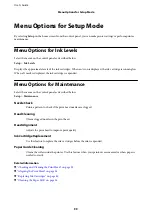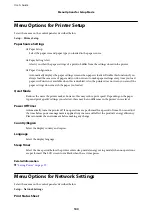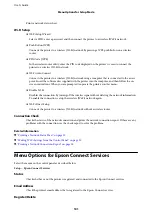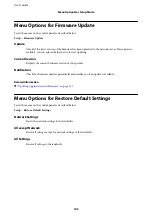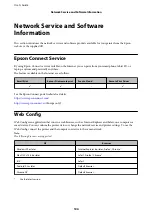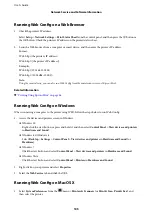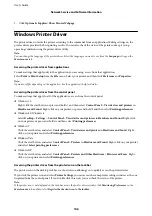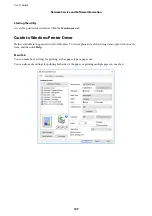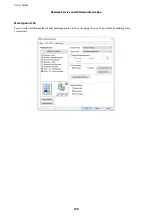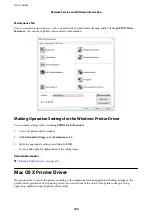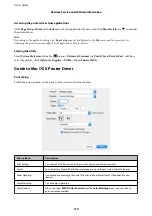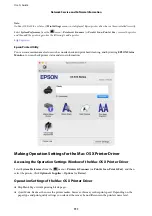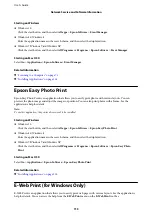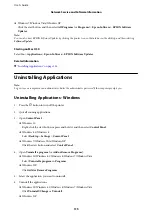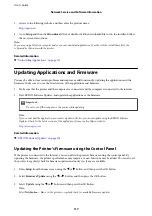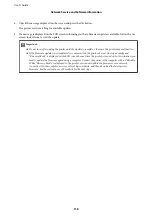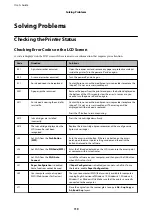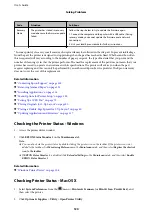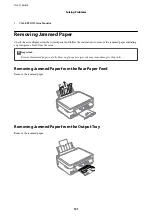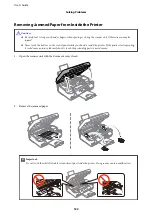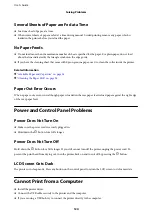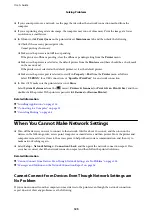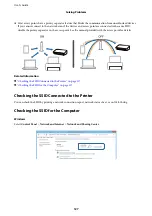❏
Permit temporary black printing: Prints only with black ink temporarily.
❏
High Speed Printing: Prints when the print head moves in both directions. The print speed is faster, but the
quality may decline.
❏
Warning Notifications: Allows the printer driver to display warning notifications.
❏
Establish bidirectional communication: Usually, this should be set to
On
. Select
Off
when acquiring the printer
information is impossible because the printer is shared with Windows computers on a network or for any other
reason.
Related Information
&
“Temporarily Printing with Black Ink - Mac OS X” on page 91
Epson Scan 2 (Scanner Driver)
Epson Scan 2 is an application for controlling scanning. You can adjust the size, resolution, brightness, contrast,
and quality of the scanned image.
Note:
You can also start Epson Scan 2 from a TWAIN-compliant scanning application.
Starting on Windows
❏
Windows 10
Click the start button, and then select
All apps
>
EPSON
>
Epson Scan 2
.
❏
Windows 8.1/Windows 8
Enter the application name in the search charm, and then select the displayed icon.
❏
Windows 7/Windows Vista/Windows XP
Click the start button, and then select
All Programs
or
Programs
>
EPSON
>
Epson Scan 2
>
Epson Scan 2
.
Starting on Mac OS X
Note:
Epson Scan 2 does not support the Mac OS X fast user switching feature. Turn off fast user switching.
Select
Go
>
Applications
>
Epson Software
>
Epson Scan 2
.
Related Information
&
“Installing Applications” on page 116
Epson Event Manager
Epson Event Manager is an application that allows you to manage scanning from the control panel and save images
to a computer. You can add your own settings as presets, such as the document type, the save folder location, and
the image format. See the application's help for details.
User's Guide
Network Service and Software Information
112