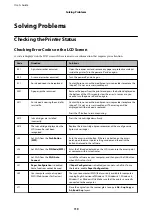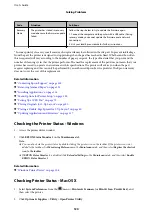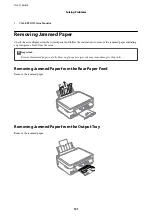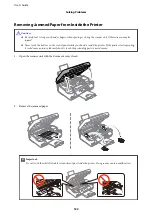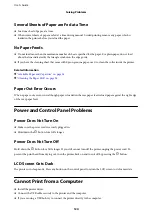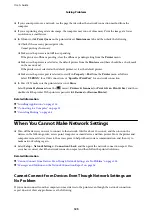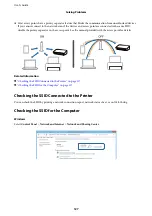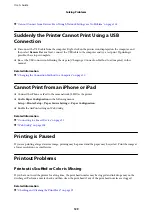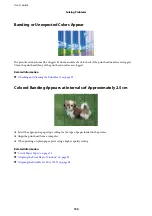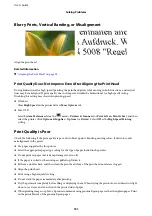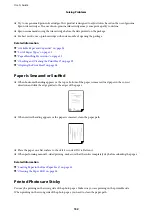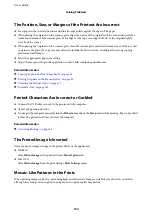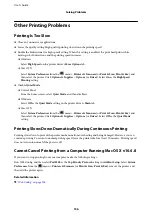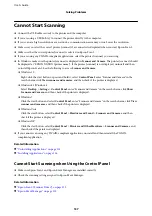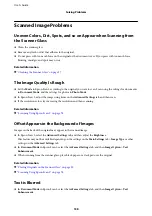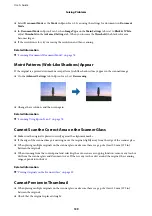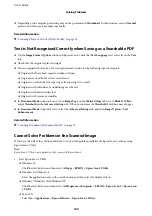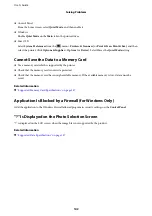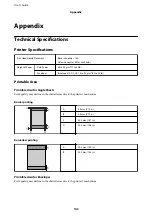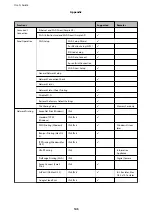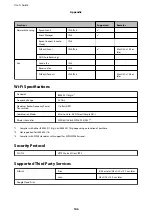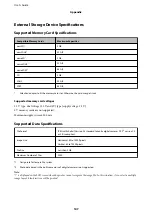Related Information
&
“Cleaning the Paper Path” on page 96
Images or Photos are Printed in Unexpected Colors
When printing from the Windows printer driver, the Epson auto photo adjustment setting is applied by default
depending on the paper type. Try change the setting.
On the
More Options
tab, select
Custom
in
Color Correction
, and then click
Advanced
. Change the
Scene
Correction
setting from
Auto Correct
to any other option. If changing the setting does not work, use any color
correction method other than
PhotoEnhance
in
Color Management
.
Related Information
&
“Adjusting the Print Color” on page 62
Colors Differ from What You See on the Display
❏
Display devices such as computer screens have their own display properties. If the display is unbalanced, the
image are not displayed with proper brightness and colors. Adjust the properties of the device.
❏
Light shining into the display has an effect on how the image is seen on the display. Avoid direct sunlight and
confirm the image where an appropriate illuminance is assured.
❏
Colors may differ from what you see on smart devices such as smart phones or tablets with high-resolution
displays.
❏
Colors on a display are not quite identical to those on paper because the display device and the printer have a
different process of producing colors.
Cannot Print Without Margins
Make borderless setting in the print settings. If you select a paper type that does not support borderless printing,
you cannot select
Borderless
. Select a paper type that supports borderless printing.
Related Information
&
“Menu Options for Print Photos Mode” on page 46
&
“Menu Options for Copy Mode” on page 68
&
“Printing Basics - Windows” on page 46
&
“Printing Basics - Mac OS X” on page 48
Edges of the Image are Cropped During Borderless Printing
During borderless printing, the image is slightly enlarged and the protruding area is cropped. Select a smaller
enlargement setting.
❏
Windows
Click
Settings
next to the
Borderless
checkbox on the printer driver's
Main
tab, and then change the settings.
❏
Mac OS X
Change the
Expansion
setting from the print dialog's
Print Settings
menu.
User's Guide
Solving Problems
133