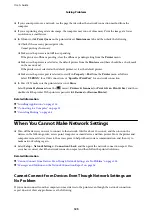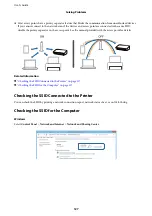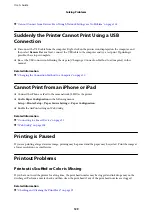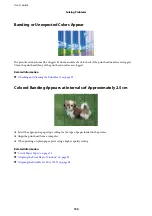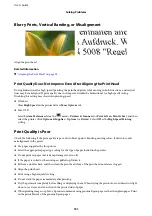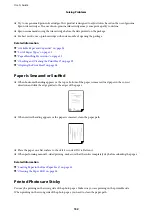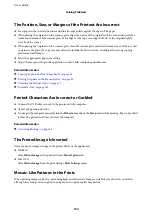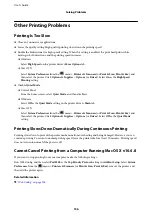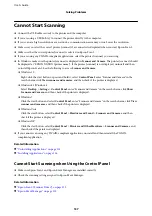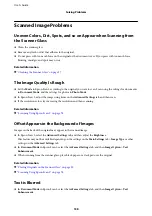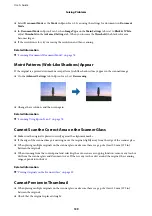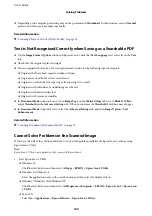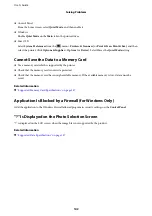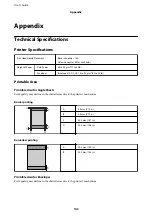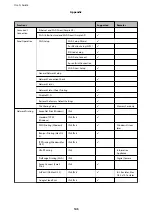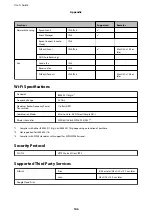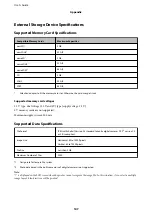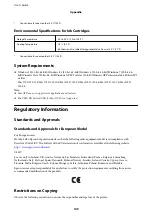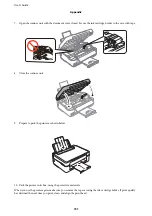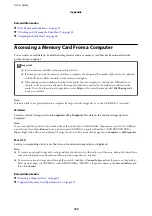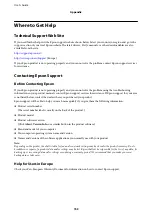❏
Select
Document Mode
as the
Mode
in Epson Scan 2. Scan using the settings for documents in
Document
Mode
.
❏
In
Document Mode
in Epson Scan 2, when
Image Type
on the
Main Settings
tab is set to
Black & White
,
adjust
Threshold
on the
Advanced Settings
tab. When you increase the
Threshold
, the black color area
becomes larger.
❏
If the resolution is low, try increasing the resolution and then scanning.
Related Information
&
“Scanning Documents (Document Mode)” on page 74
Moiré Patterns (Web-Like Shadows) Appear
If the original is a printed document, moiré patterns (web-like shadows) may appear in the scanned image.
❏
On the
Advanced Settings
tab in Epson Scan 2, set
Descreening
.
❏
Change the resolution, and then scan again.
Related Information
&
“Scanning Using Epson Scan 2” on page 74
Cannot Scan the Correct Area on the Scanner Glass
❏
Make sure the original is placed correctly against the alignment marks.
❏
If the edge of the scanned image is missing, move the original slightly away from the edge of the scanner glass.
❏
When placing multiple originals on the scanner glass, make sure there is a gap of at least 20 mm (0.79 in.)
between the originals.
❏
When scanning from the control panel and selecting the auto scan area cropping function, remove any trash or
dirt from the scanner glass and document cover. If there is any trash or dirt around the original, the scanning
range expands to include it.
Related Information
&
“Placing Originals on the Scanner Glass” on page 39
Cannot Preview in Thumbnail
❏
When placing multiple originals on the scanner glass, make sure there is a gap of at least 20 mm (0.79 in.)
between the originals.
❏
Check that the original is placed straight.
User's Guide
Solving Problems
139