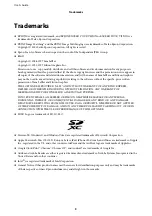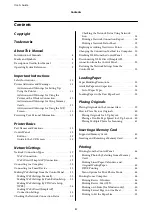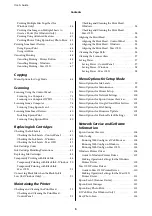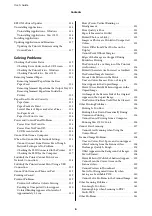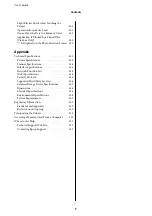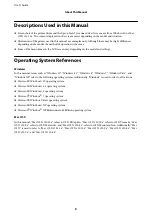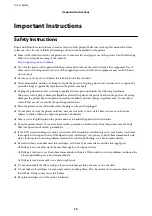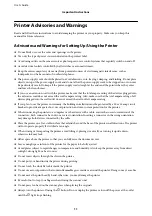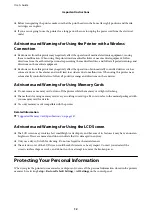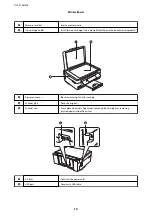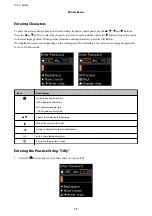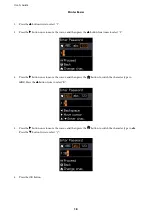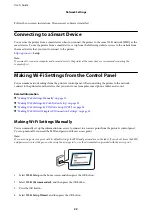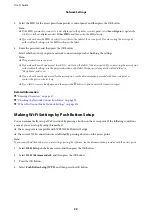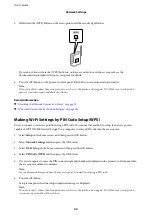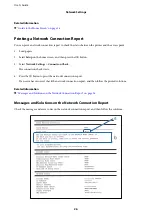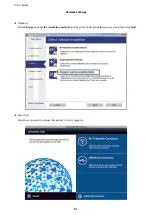Guide to the Home Screen
The following icons and menus are displayed on the home screen.
A
Icons that show the network status are displayed.
Indicates a problem with the printer's wireless (Wi-Fi) network connection, or that the printer is
searching for a wireless (Wi-Fi) network connection.
Indicates that the printer is connected to a wireless (Wi-Fi) network.
The number of bars indicates the signal strength of the connection. The more bars there are,
the stronger the connection.
Indicates that a wireless (Wi-Fi) network is disabled, or that the printer is processing a wireless
network connection.
Indicates that Wi-Fi Direct is enabled.
Indicates that Wi-Fi Direct is disabled.
B
When
l
and
r
are displayed, you can scroll right or left by pressing the
l
or
r
button.
C
Function icons and names are displayed as mode icons.
Copy
Enters
Copy
mode that allows you to copy a document.
Print Photos
Enters
Print Photos
mode that allows you to print photos on your memory card.
Scan
Enters
Scan
mode that allows you to scan a document or a photo.
Personal
Stationery
Enters
Personal Stationery
mode that allows you to print original items, such as ruled paper
and calendars, using the photos on your memory card.
Quiet Mode
Displays
Quiet Mode
setting that allows you to reduce the noise the printer makes. However,
enabling this may reduce print speed. Depending on the paper type and print quality settings
you selected, there may be no difference in the printer's noise level.
This is a shortcut to the following menu.
Setup
>
Printer Setup
>
Quiet Mode
Setup
Enters
Setup
mode that allows you to make maintenance, printer setup, and network settings.
Wi-Fi Setup
Displays menus that allow you to set up the printer for use on a wireless network. This is a
shortcut to the following menu.
Setup
>
Network Settings
>
Wi-Fi Setup
D
Available buttons are displayed. In this example, you can proceed to the selected menu by pressing the OK button.
User's Guide
Printer Basics
16