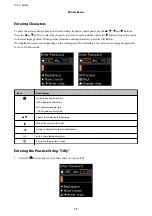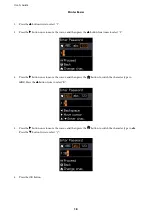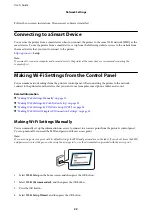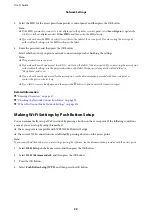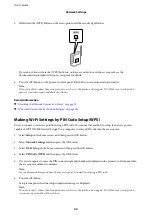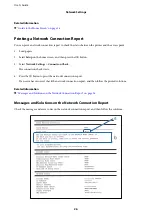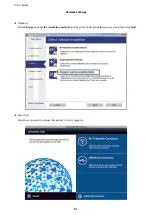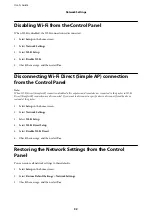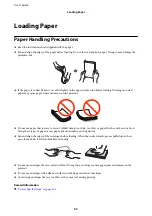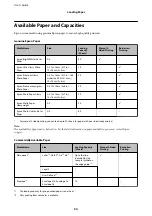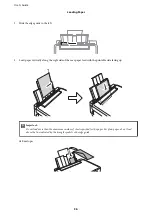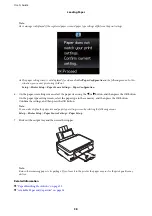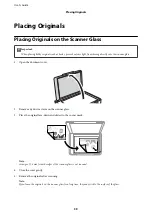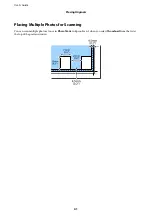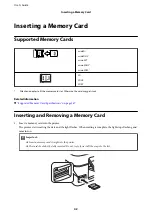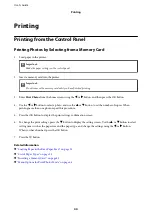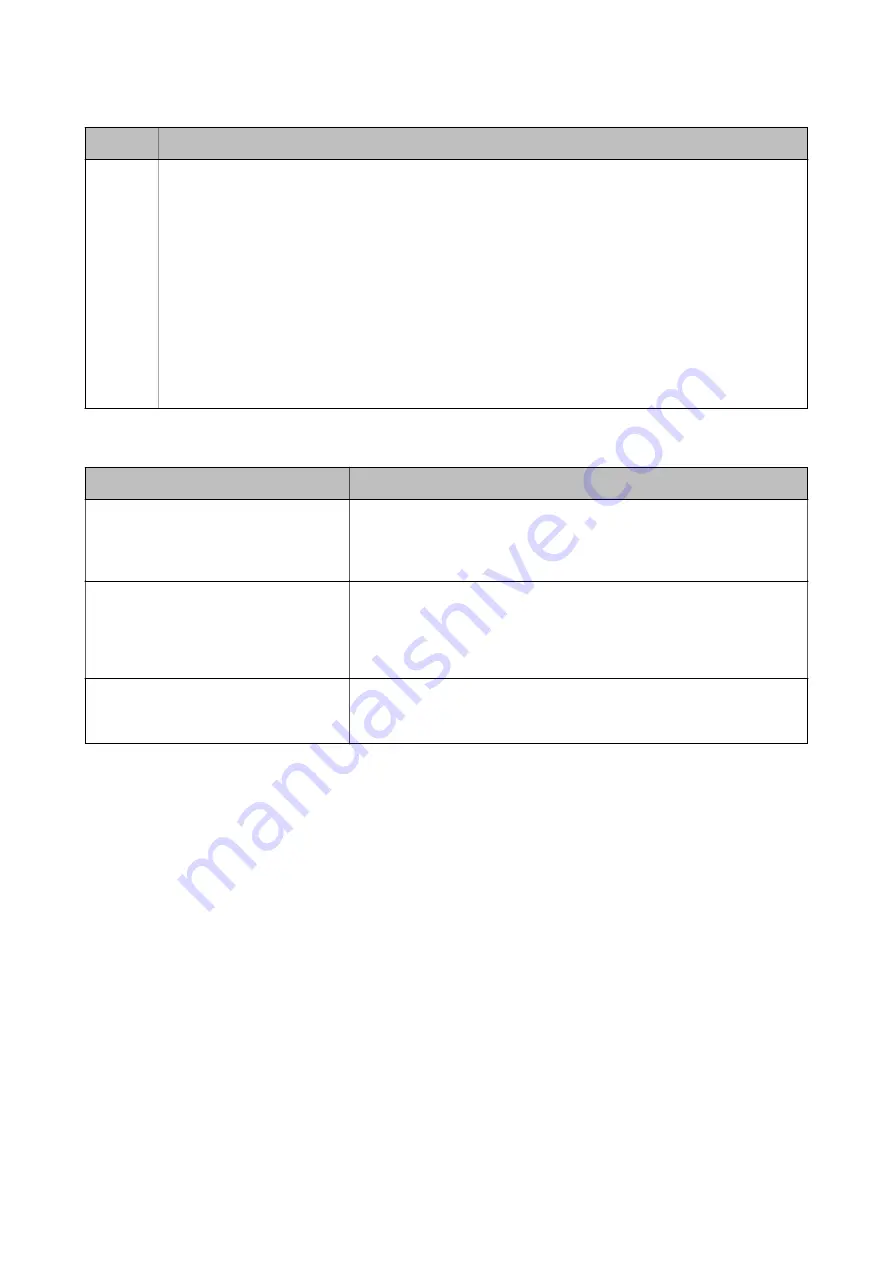
Code
Solution
E-13
Check the following.
❏
Network devices such as an access point, hub, and router are turned on.
❏
The TCP/IP Setup for network devices has not been set up manually. (If the printer's TCP/IP Setup is set
automatically while the TCP/IP Setup for other network devices is performed manually, the printer's network
may differ from the network for other devices.)
If it still does not work after checking the above, try the following.
❏
Make network settings on the computer that is on the same network as the printer using the installer. You
can run it from the following website.
>
Setup
❏
You can register several passwords on an access point that uses the WEP security type. If several passwords
are registered, check if the first registered password is set on the printer.
b. Messages on the Network Environment
Message
Solution
*Multiple network names (SSID) that
match your entered network name (SSID)
have been detected. Confirm network
name (SSID).
The same SSID may be set on several access points. Check the settings on the
access points, and change the SSID.
The Wi-Fi environment needs to be
improved. Turn the wireless router off and
then turn it on. If the connection does not
improve, see the documentation for the
wireless router.
After moving the printer closer to the access point and removing any
obstacles between them, turn the access point on. If it still does not connect,
see the documentation supplied with the access point.
*No more devices can be connected.
Disconnect one of the connected devices if
you want to add another one.
You can simultaneously connect up to four computers and smart devices in
Wi-Fi Direct (Simple AP) connection. To add another computer or smart
device, disconnect one of the connected devices first.
Related Information
&
“Connecting to a Computer” on page 20
&
&
“When You Cannot Make Network Settings” on page 125
Printing a Network Status Sheet
You can check the detailed network information by printing it.
1.
Load papers.
2.
Select
Setup
on the home screen.
3.
Select
Network Settings
>
Print Status Sheet
.
4.
Press the
x
button.
The network status sheet is printed.
User's Guide
Network Settings
29