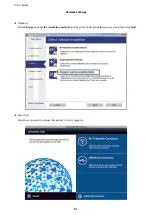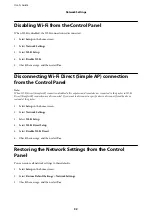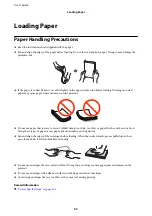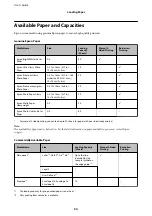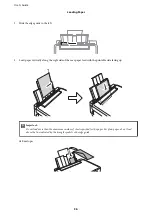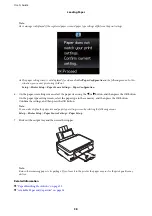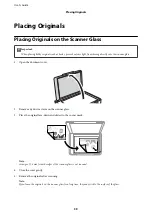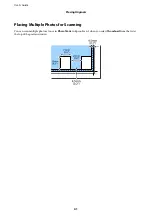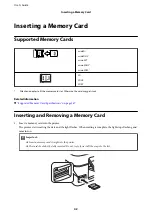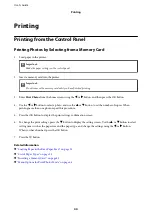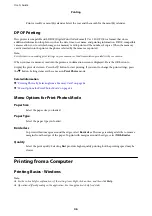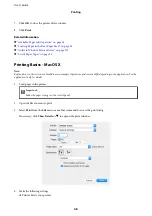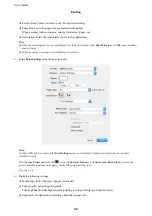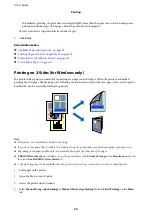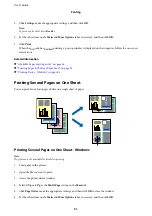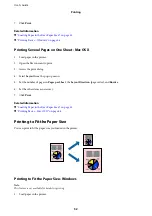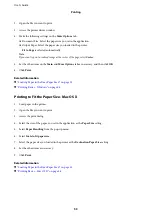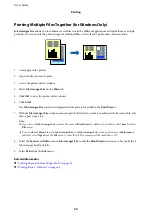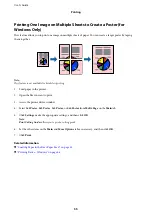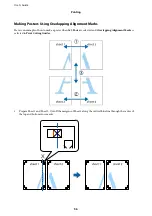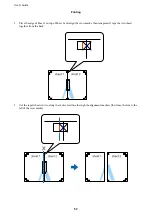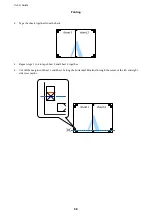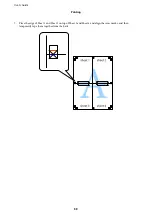Printing
Printing from the Control Panel
Printing Photos by Selecting from a Memory Card
1.
Load paper in the printer.
c
Important:
Make the paper settings on the control panel.
2.
Insert a memory card into the printer.
c
Important:
Do not remove the memory card until you have finished printing.
3.
Enter
Print Photos
from the home screen using the
l
or
r
button, and then press the OK button.
4.
Use the
l
or
r
button to select a photo, and use the
u
or
d
button to set the number of copies. When
printing more than one photo, repeat this procedure.
5.
Press the OK button to display the print settings confirmation screen.
6.
To change the print settings, press the
d
button to display the setting screen. Use the
u
or
d
button to select
setting items such as the paper size and the paper type, and change the settings using the
l
or
r
button.
When you have finished, press the OK button.
7.
Press the
x
button.
Related Information
&
“Loading Paper in the Rear Paper Feed” on page 35
&
“List of Paper Types” on page 35
&
“Inserting a Memory Card” on page 42
&
“Menu Options for Print Photos Mode” on page 46
User's Guide
Printing
44