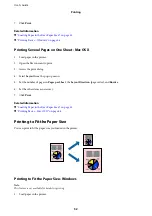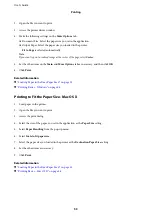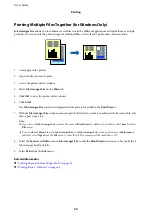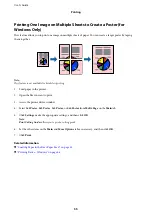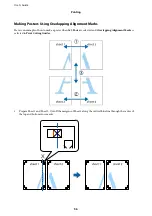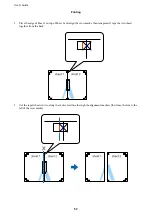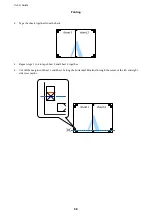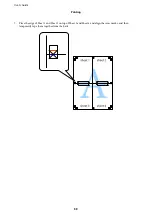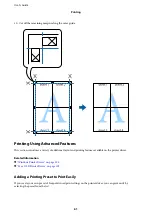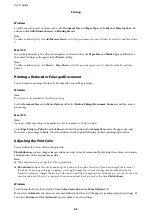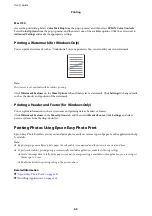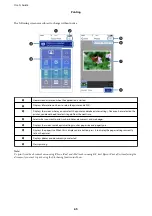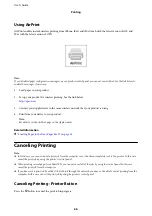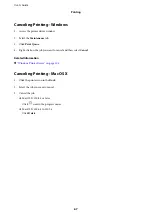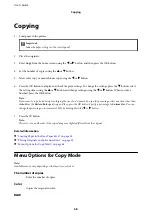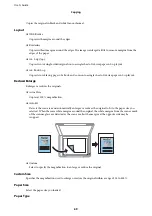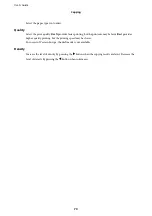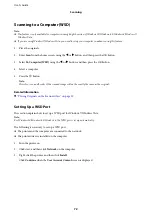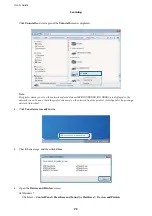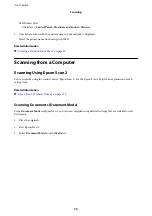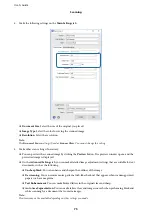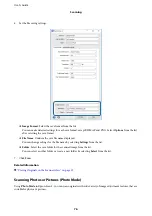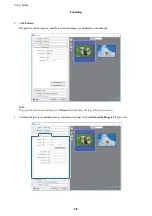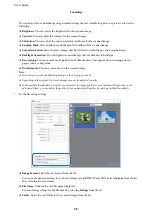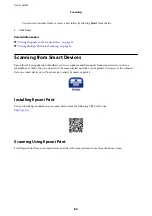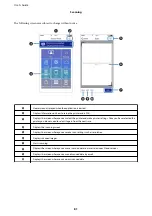Using AirPrint
AirPrint enables instant wireless printing from iPhone, iPad, and iPod touch with the latest version of iOS, and
Mac with the latest version of OS X.
Note:
If you disabled paper configuration messages on your product control panel, you cannot use AirPrint. See the link below to
enable the messages, if necessary.
1.
Load paper in your product.
2.
Set up your product for wireless printing. See the link below.
3.
Connect your Apple device to the same wireless network that your product is using.
4.
Print from your device to your product.
Note:
For details, see the AirPrint page on the Apple website.
Related Information
&
“Loading Paper in the Rear Paper Feed” on page 35
Canceling Printing
Note:
❏
In Windows, you cannot cancel a print job from the computer once it has been completely sent to the printer. In this case,
cancel the print job by using the printer's control panel.
❏
When printing several pages from Mac OS X, you cannot cancel all of the jobs by using the control panel. In this case,
cancel the print job from the computer.
❏
If you have sent a print job from Mac OS X v10.6.8 through the network, you may not be able to cancel printing from the
computer. In this case, cancel the print job by using the printer's control panel.
Canceling Printing - Printer Button
Press the
y
button to cancel the print job in progress.
User's Guide
Printing
66