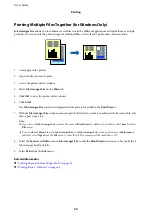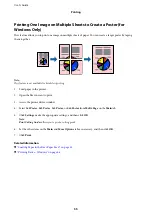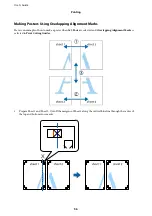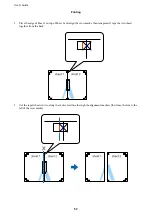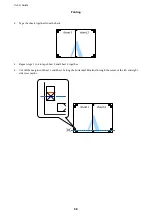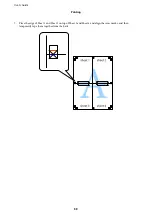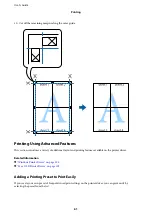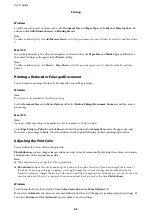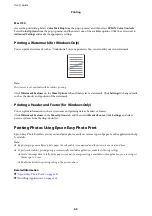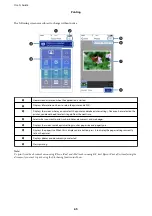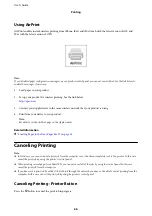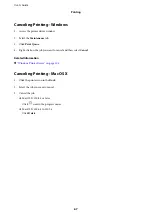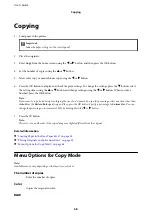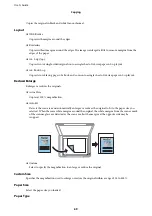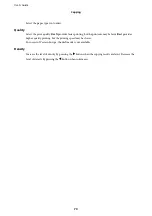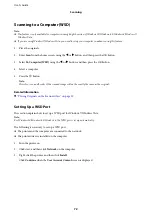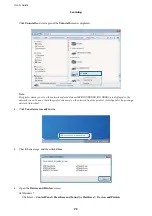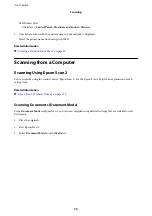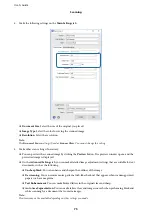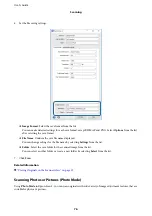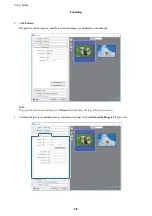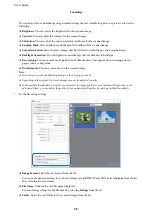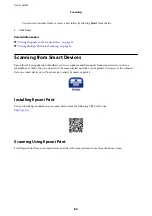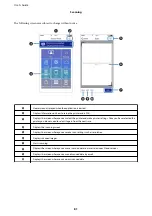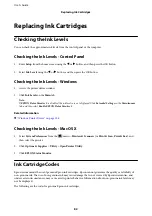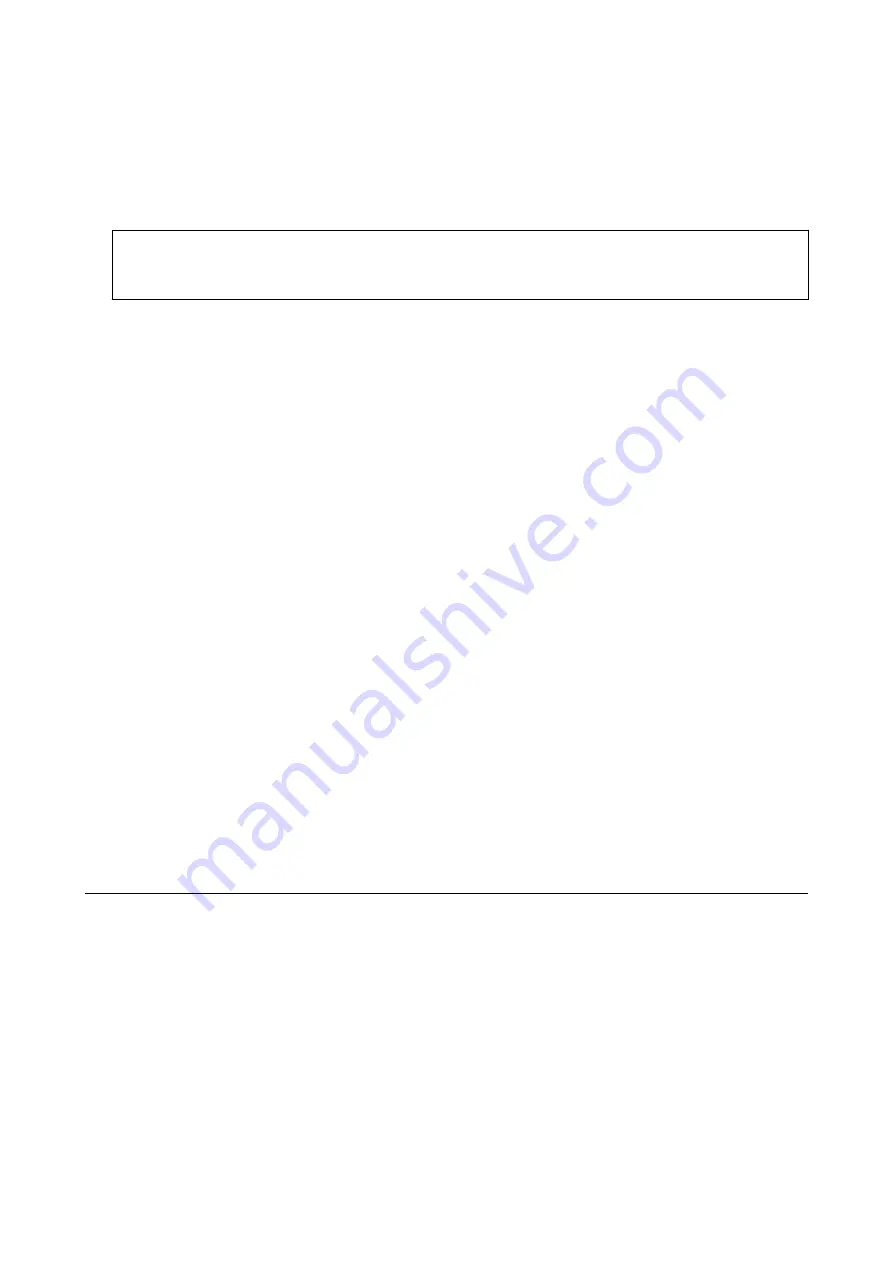
Copying
1.
Load paper in the printer.
c
Important:
Make the paper settings on the control panel.
2.
Place the originals.
3.
Enter
Copy
from the home screen using the
l
or
r
button, and then press the OK button.
4.
Set the number of copies using the
u
or
d
button.
5.
Select color copy or monochrome copy using the
l
or
r
button.
6.
Press the OK button to display and check the print settings. To change the settings, press the
d
button, select
the setting items using the
u
or
d
button and change settings using the
l
or
r
button. When you have
finished, press the OK button.
Note:
If you want to copy by reducing or enlarging the size of a document by a specific percentage, select any item other than
Auto Fit
as the
Reduce/Enlarge
setting, and then press the OK button. Specify a percentage in
Custom Size
. You can
change the percentage in increments of 10% by holding down the
l
or
r
button.
7.
Press the
x
button.
Note:
The color, size, and border of the copied image are slightly different from the original.
Related Information
&
“Loading Paper in the Rear Paper Feed” on page 35
&
“Placing Originals on the Scanner Glass” on page 39
&
“Menu Options for Copy Mode” on page 68
Menu Options for Copy Mode
Note:
Available menus vary depending on the layout you selected.
The number of copies
Enter the number of copies.
Color
Copies the original in color.
B&W
User's Guide
Copying
68