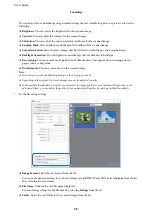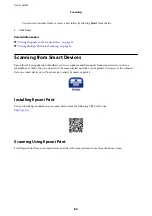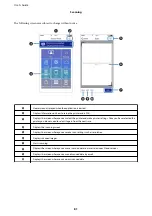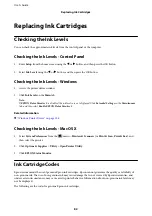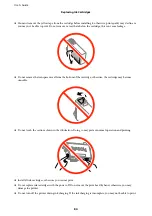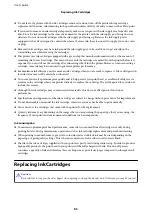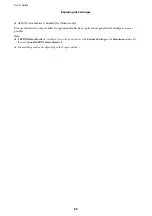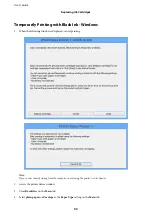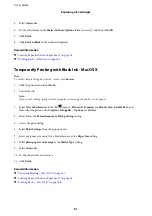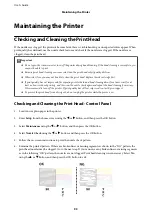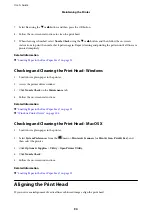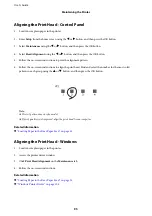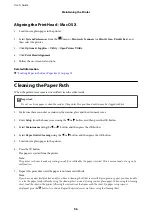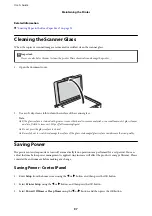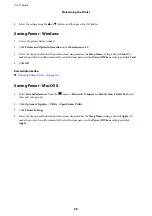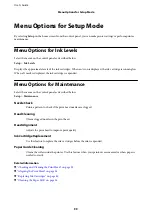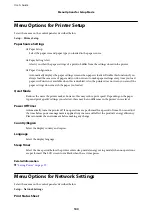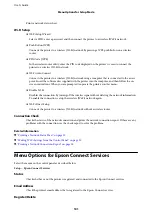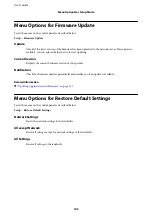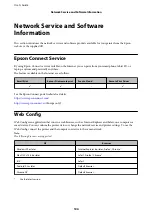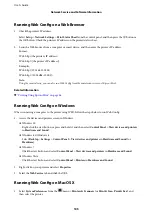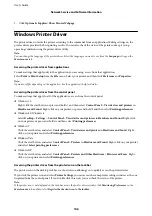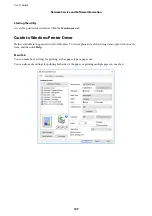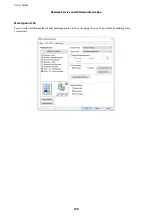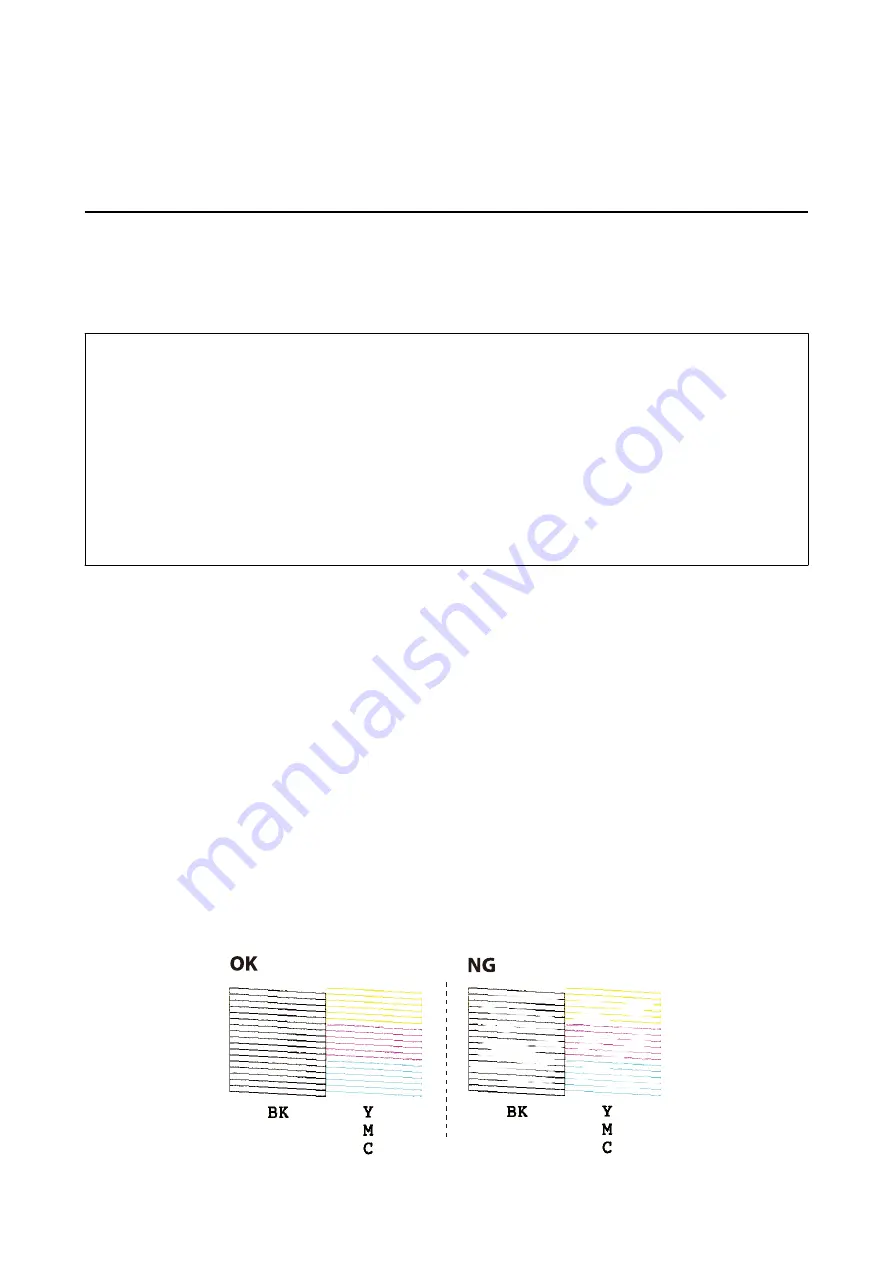
Maintaining the Printer
Checking and Cleaning the Print Head
If the nozzles are clogged, the printouts become faint, there is visible banding, or unexpected colors appear. When
print quality has declined, use the nozzle check feature and check if the nozzles are clogged. If the nozzles are
clogged, clean the print head.
c
Important:
❏
Do not open the scanner unit or turn off the printer during head cleaning. If the head cleaning is incomplete, you
may not be able to print.
❏
Because print head cleaning uses some ink, clean the print head only if quality declines.
❏
When ink is low, you may not be able to clean the print head. Replace the ink cartridge first.
❏
If print quality has not improved after repeating nozzle check and head cleaning about four times, wait for at
least six hours without printing, and then run the nozzle check again and repeat the head cleaning if necessary.
We recommend to turn off the printer. If print quality has still not improved, contact Epson support.
❏
To prevent the print head from drying out, do not unplug the printer while the power is on.
Checking and Cleaning the Print Head - Control Panel
1.
Load A4-size plain paper in the printer.
2.
Enter
Setup
from the home screen using the
l
or
r
button, and then press the OK button.
3.
Select
Maintenance
using the
l
or
r
button, and then press the OK button.
4.
Select
Nozzle Check
using the
l
or
r
button, and then press the OK button.
5.
Follow the on-screen instructions to print the nozzle check pattern.
6.
Examine the printed pattern. If there are broken lines or missing segments as shown in the "NG" pattern, the
print head nozzles may be clogged. Go to the next step. If you cannot see any broken lines or missing segments
as in the following "OK" pattern, the nozzles are not clogged. Print head cleaning is not necessary. Select
No
using the
u
or
d
button, and then press the OK button to exit.
User's Guide
Maintaining the Printer
93