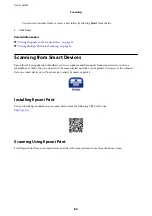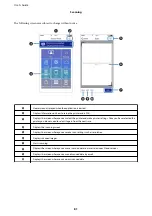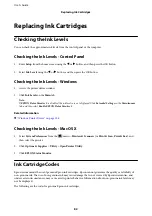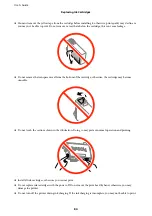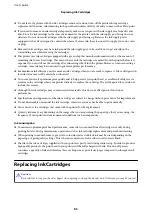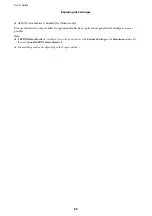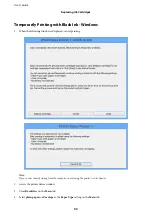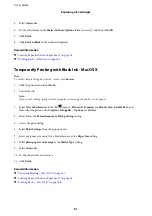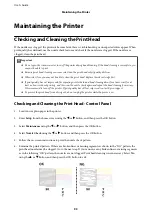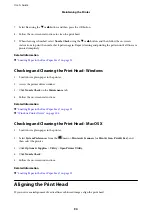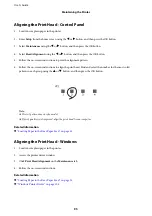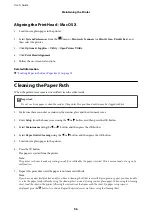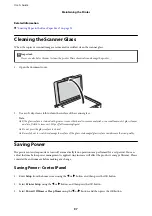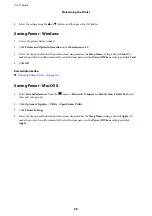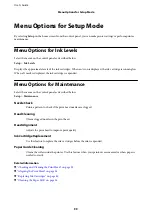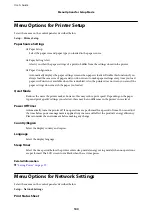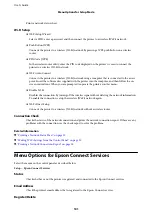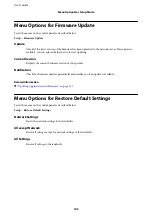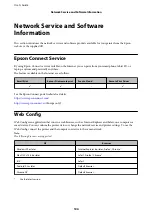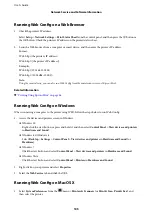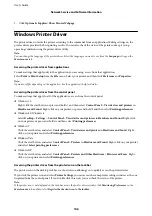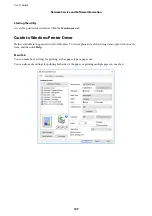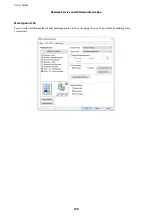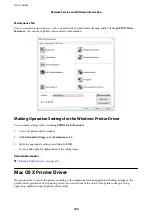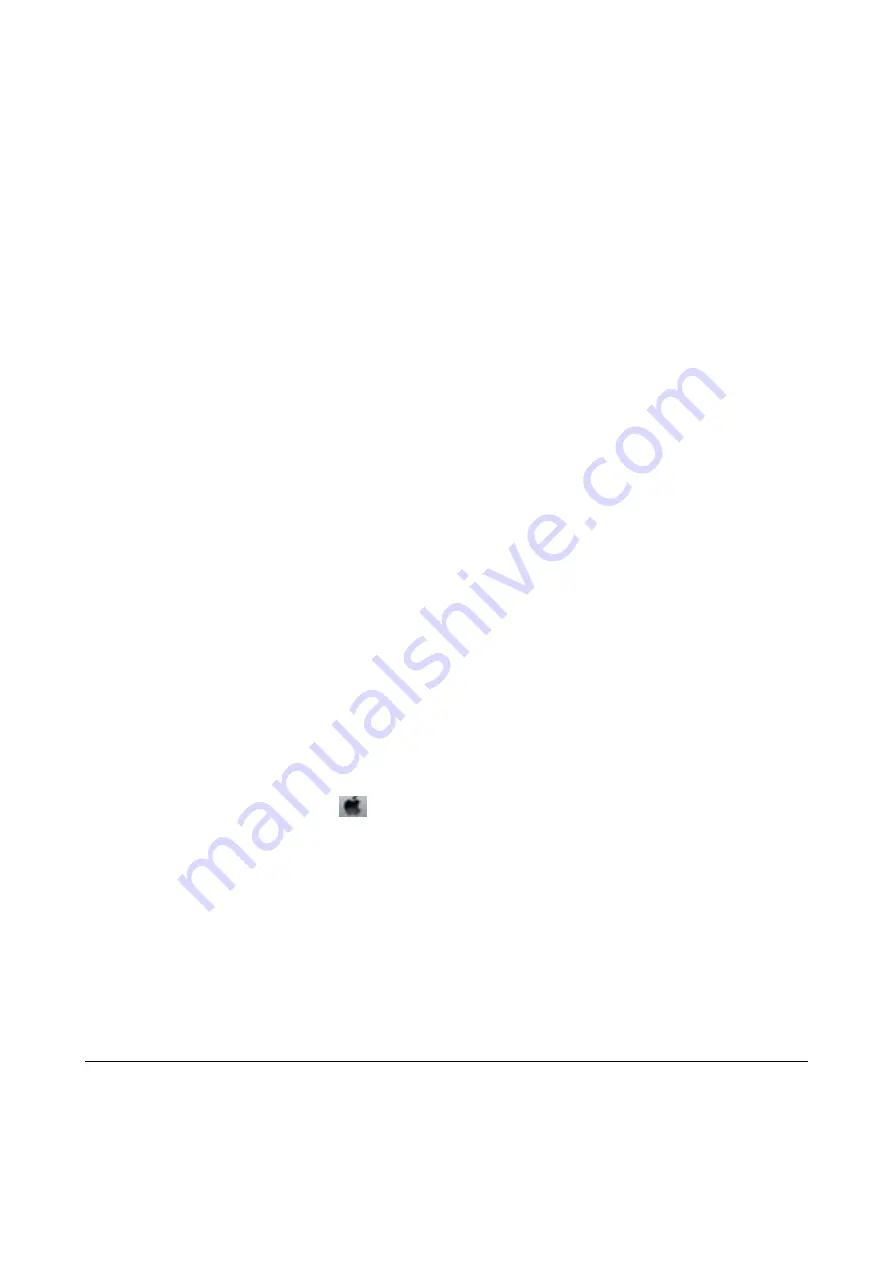
7.
Select
Yes
using the
d
or
u
button, and then press the OK button.
8.
Follow the on-screen instructions to clean the print head.
9.
When cleaning is finished, select
Nozzle Check
using the
d
or
u
button, and then follow the on-screen
instructions to print the nozzle check pattern again. Repeat cleaning and printing the pattern until all lines are
printed completely.
Related Information
&
“Loading Paper in the Rear Paper Feed” on page 35
Checking and Cleaning the Print Head - Windows
1.
Load A4-size plain paper in the printer.
2.
Access the printer driver window.
3.
Click
Nozzle Check
on the
Maintenance
tab.
4.
Follow the on-screen instructions.
Related Information
&
“Loading Paper in the Rear Paper Feed” on page 35
&
“Windows Printer Driver” on page 106
Checking and Cleaning the Print Head - Mac OS X
1.
Load A4-size plain paper in the printer.
2.
Select
System Preferences
from the
menu >
Printers & Scanners
(or
Print & Scan
,
Print & Fax
), and
then select the printer.
3.
Click
Options & Supplies
>
Utility
>
Open Printer Utility
.
4.
Click
Nozzle Check
.
5.
Follow the on-screen instructions.
Related Information
&
“Loading Paper in the Rear Paper Feed” on page 35
Aligning the Print Head
If you notice a misalignment of vertical lines or blurred images, align the print head.
User's Guide
Maintaining the Printer
94