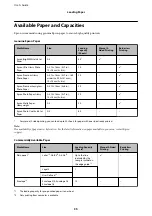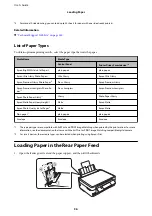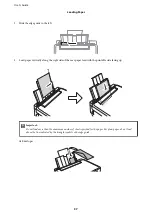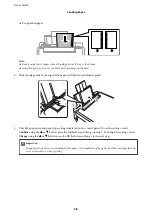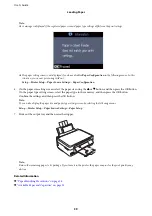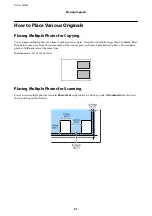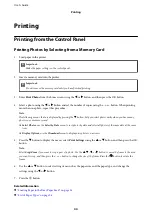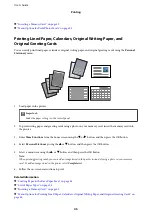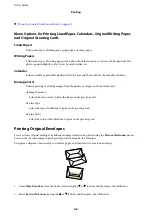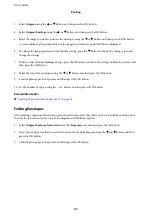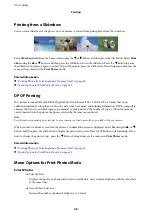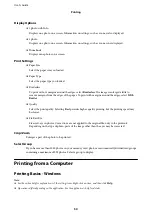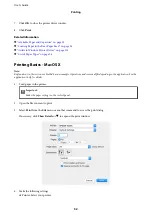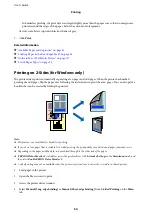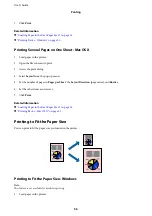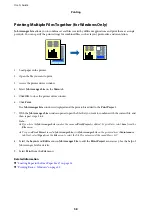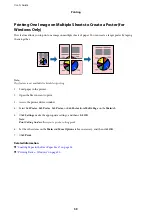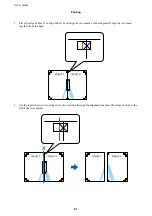Printing from a Slideshow
You can run a slideshow of the photos on your memory card, and then print photos from the slideshow.
Enter
More Functions
from the home screen using the
l
or
r
button, and then press the OK button. Select
Slide
Show
using the
u
or
d
button, and then press the OK button to run the slideshow. Press the
d
button to pause
the slideshow, and press it again to restart. To print the photo, press the OK button. The setting menu items are the
same as those shown in the
Print Photos
mode.
Related Information
&
“Printing Photos by Selecting from a Memory Card” on page 44
&
“Menu Options for Print Photos Mode” on page 49
DPOF Printing
This printer is compatible with DPOF (Digital Print Order Format) Ver. 1.10. DPOF is a format that stores
additional information for photos such as the date, time, user name, and printing information. DPOF-compatible
cameras allow you to set which image on a memory card to print and the number of copies. When the memory
card is inserted into the printer, the photos selected by the camera are printed.
Note:
For information on making print settings on your camera, see the documentation provided with your camera.
When you insert a memory card into the printer, a confirmation screen is displayed. Select
Yes
using the
u
or
d
button, and then press the OK button to display the print start screen. Press the
x
button to start printing. If you
want to change the print settings, press the
d
button. Setting items are the same as in
Print Photos
mode.
Related Information
&
“Printing Photos by Selecting from a Memory Card” on page 44
&
“Menu Options for Print Photos Mode” on page 49
Menu Options for Print Photos Mode
Select Photos
❏
Select by Date
Displays the photos on the memory card sorted by date. You can print all photos with the same date
at the same time.
❏
Cancel Photo Selection
Returns the number of prints of all photos to 0 (zero).
User's Guide
Printing
49