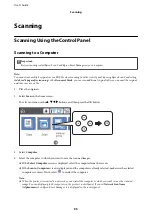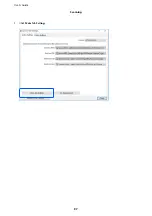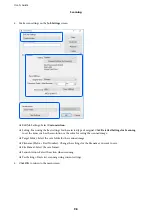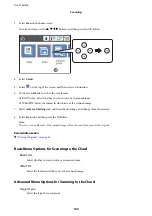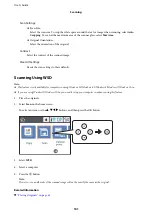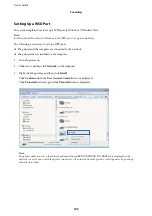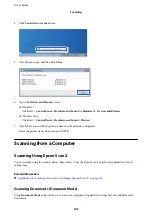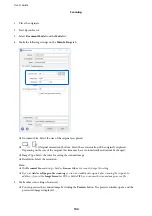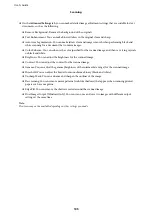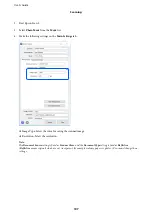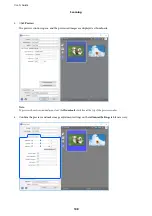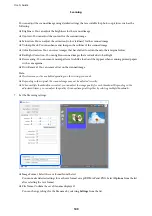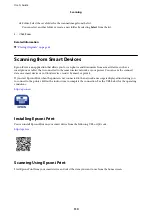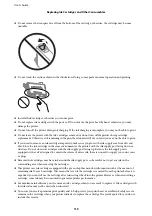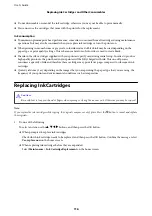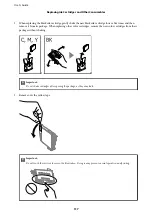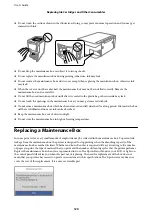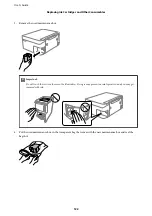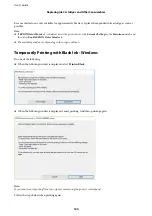You can adjust the scanned image using detailed settings that are suitable for photos or pictures, such as the
following.
❏
Brightness: You can adjust the brightness for the scanned image.
❏
Contrast: You can adjust the contrast for the scanned image.
❏
Saturation: You can adjust the saturation (color vividness) for the scanned image.
❏
Unsharp Mask: You can enhance and sharpen the outlines of the scanned image.
❏
Color Restoration: You can correct images that have faded to return them to their original colors.
❏
Backlight Correction: You can lighten scanned images that are dark due to backlight.
❏
Descreening: You can remove moiré patterns (web-like shadows) that appear when scanning printed papers
such as a magazine.
❏
Dust Removal: You can remove dust on the scanned image.
Note:
❏
The items may not be available depending on other settings you made.
❏
Depending on the original, the scanned image may not be adjusted correctly.
❏
When multiple thumbnails are created, you can adjust the image quality for each thumbnail. Depending on the
adjustment items, you can adjust the quality of scanned images all together by selecting multiple thumbnails.
7.
Set the file saving settings.
❏
Image Format: Select the save format from the list.
You can make detailed settings for each save format except BITMAP and PNG. Select
Options
from the list
after selecting the save format.
❏
File Name: Confirm the save file name displayed.
You can change settings for the file name by selecting
Settings
from the list.
User's Guide
Scanning
109