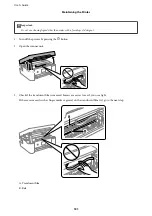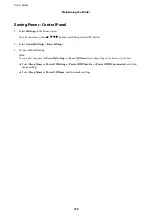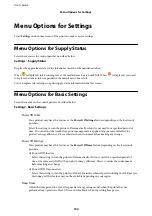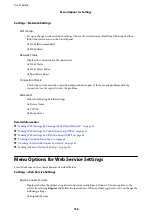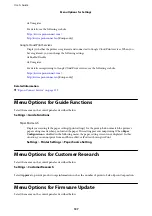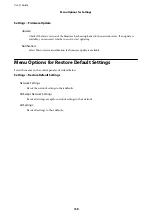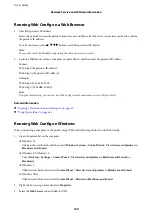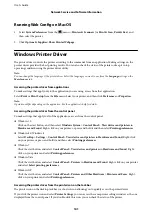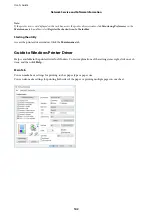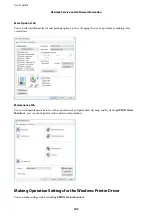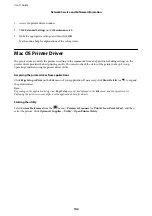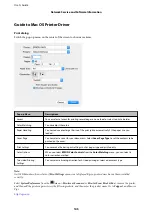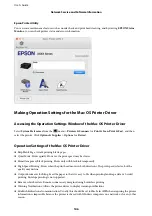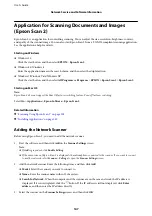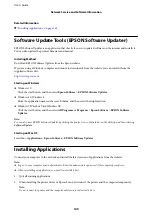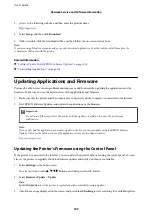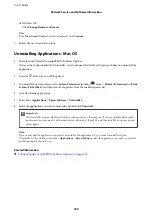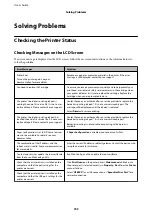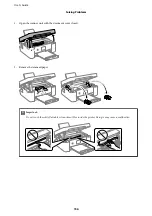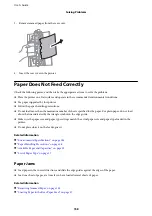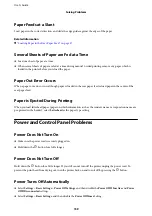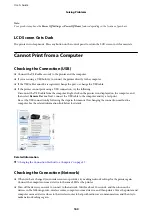Guide to Mac OS Printer Driver
Print dialog
Switch the pop-up menu on the center of the screen to show more items.
Pop-up Menu
Descriptions
Layout
You can select a layout for printing several pages on one sheet or select to print a border.
Color Matching
You can adjust the colors.
Paper Handling
You can reduce or enlarge the size of the print job to automatically fit the paper size you
loaded.
Cover Page
You can select a cover for your documents. Select
Cover Page Type
to set the contents to be
printed on the cover.
Print Settings
You can make the basic print settings such as paper type and print quality.
Color Options
When you select
EPSON Color Controls
from the
Color Matching
menu, you can select a
color correction method.
Two-sided Printing
Settings
You can select a binding direction for 2-sided printing or select a document type.
Note:
On OS X Mountain Lion or later, if
Print Settings
menu is not displayed, Epson printer driver has not been installed
correctly.
Select
System Preferences
from the
menu >
Printers & Scanners
(or
Print & Scan
,
Print & Fax
), remove the printer,
and then add the printer again. Access the following website, and then enter the product name. Go to
Support
, and then see
Tips.
User's Guide
Network Service and Software Information
145