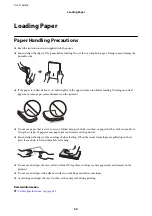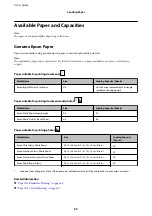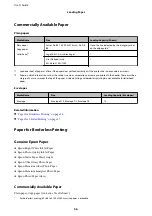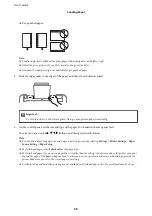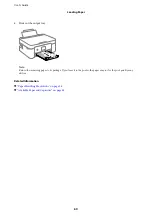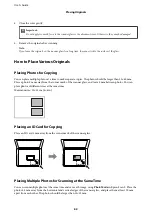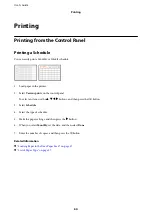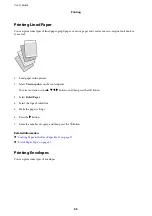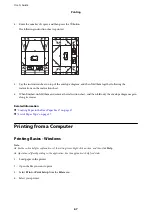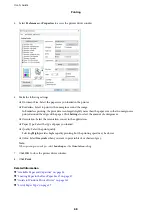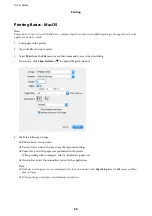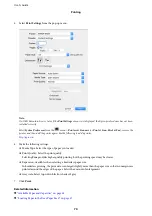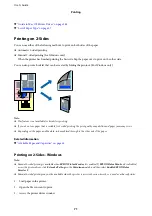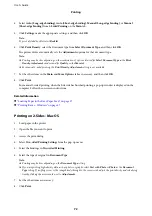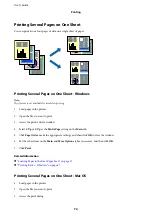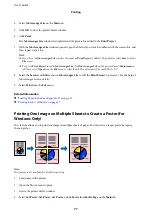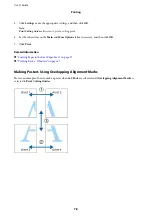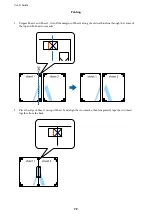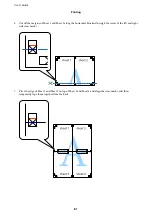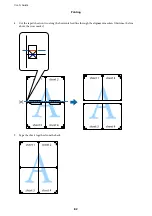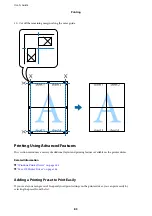5.
Select
Preferences
or
Properties
to access the printer driver window.
6.
Make the following settings.
❏
Document Size: Select the paper size you loaded in the printer.
❏
Borderless: Select to print with no margins around the image.
In borderless printing, the print data is enlarged slightly more than the paper size so that no margins are
printed around the edges of the paper. Click
Settings
to select the amount of enlargement.
❏
Orientation: Select the orientation you set in the application.
❏
Paper Type: Select the type of paper you loaded.
❏
Quality: Select the print quality.
Selecting
High
provides higher quality printing, but the printing speed may be slower.
❏
Color: Select
Grayscale
when you want to print in black or shades of gray.
Note:
When printing on envelopes, select
Landscape
as the
Orientation
setting.
7.
Click
OK
to close the printer driver window.
8.
Click
.
Related Information
&
“Available Paper and Capacities” on page 55
&
“Loading Paper in the Rear Paper Feed” on page 57
&
“Guide to Windows Printer Driver” on page 142
&
“List of Paper Type” on page 57
User's Guide
Printing
68