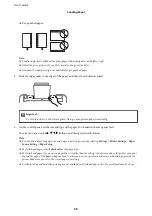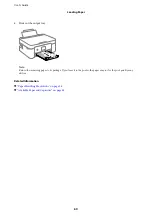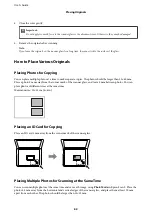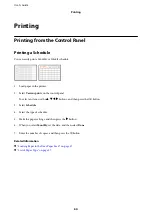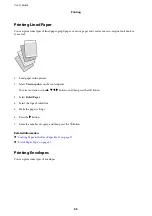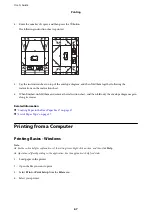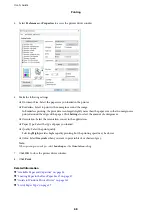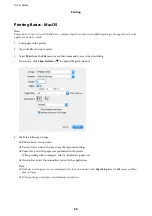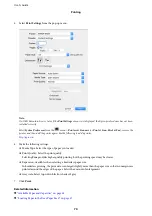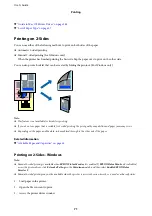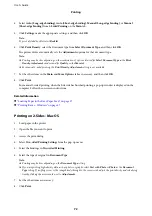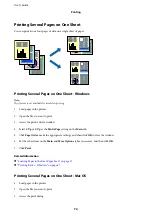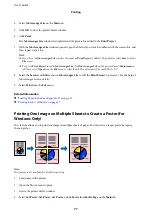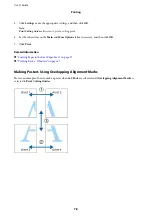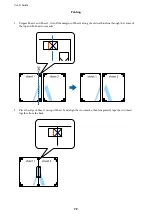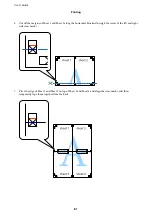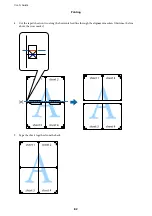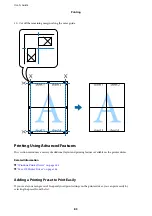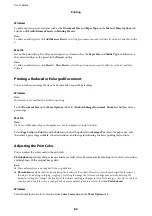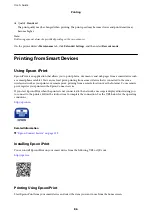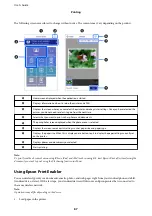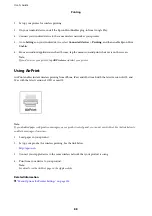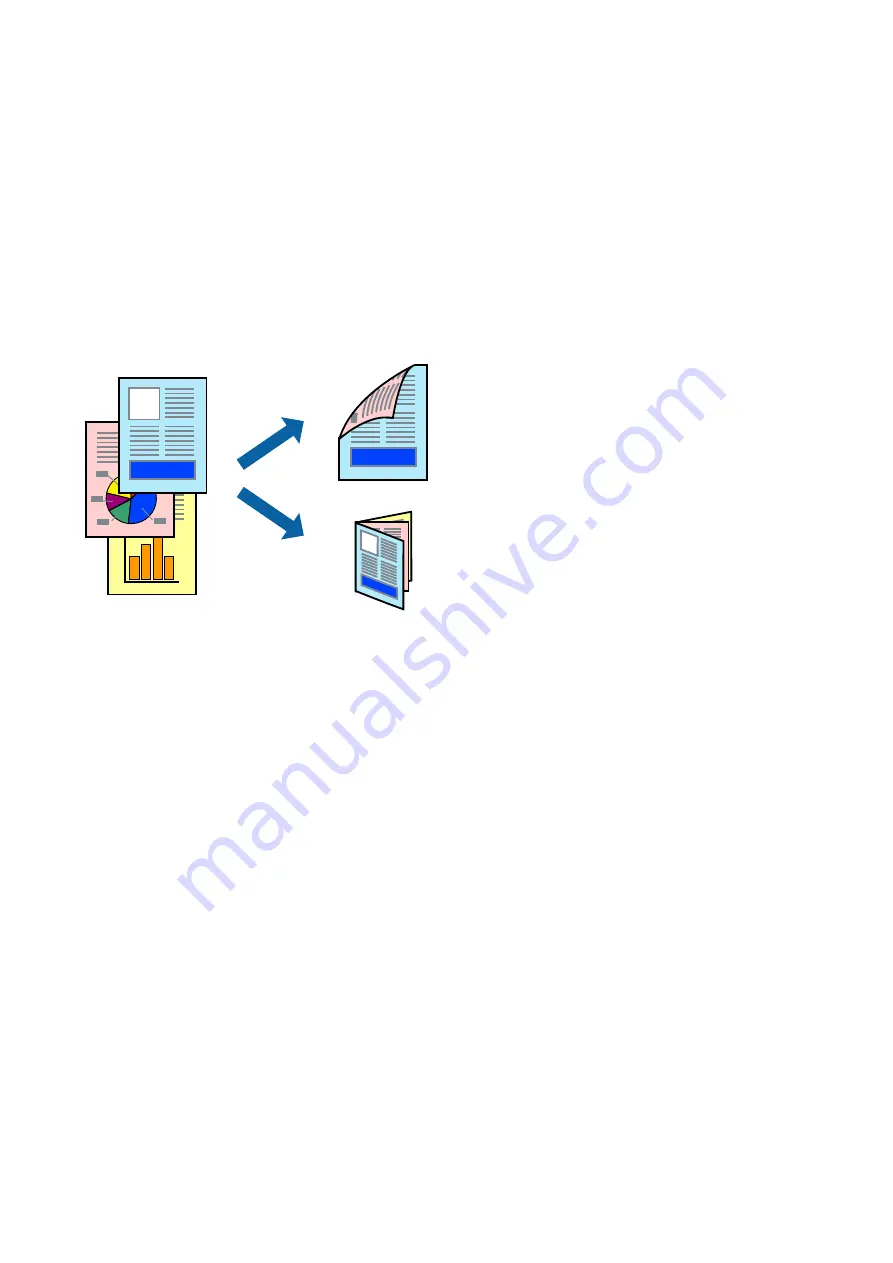
Related Information
&
“Loading Paper in the Rear Paper Feed” on page 57
&
“Printing Basics - Mac OS” on page 69
Printing on 2-Sides (for Windows only)
The printer driver prints automatically separating even pages and odd pages. When the printer has finished
printing the odd pages, flip the paper over following the instructions to print the even pages. You can also print a
booklet that can be created by folding the printout.
Note:
❏
This feature is not available for borderless printing.
❏
If you do not use paper that is suitable for 2-sided printing, the print quality may decline and paper jams may occur.
❏
Depending on the paper and the data, ink may bleed through to the other side of the paper.
❏
If
EPSON Status Monitor 3
is disabled, access the printer driver, click
Extended Settings
on the
Maintenance
tab, and
then select
Enable EPSON Status Monitor 3
.
❏
2-sided printing may not be available when the printer is accessed over a network or is used as a shared printer.
1.
Load paper in the printer.
2.
Open the file you want to print.
3.
Access the printer driver window.
4.
Select
Manual (Long-edge binding)
or
Manual (Short-edge binding)
from
2-Sided Printing
on the
Main
tab.
5.
Click
Settings
, make the appropriate settings, and then click
OK
.
Note:
To print as a booklet, select
Booklet
.
6.
Set the other items on the
Main
and
More Options
tabs as necessary, and then click
OK
.
7.
Click
.
When the first side has finished printing, a pop-up window is displayed on the computer. Follow the on-screen
instructions.
User's Guide
Printing
73