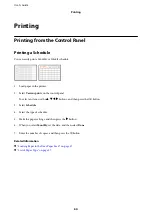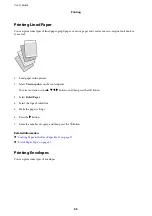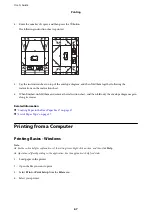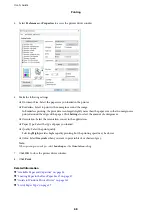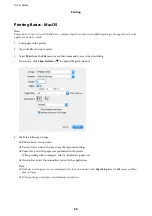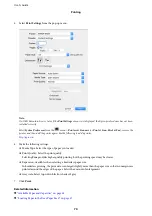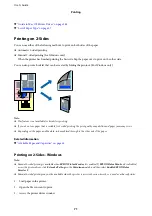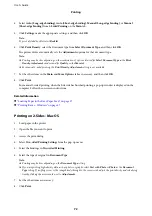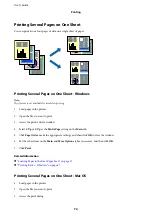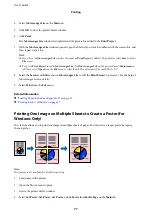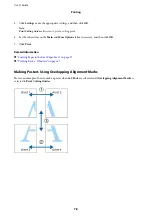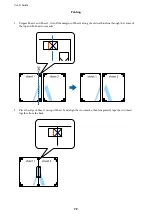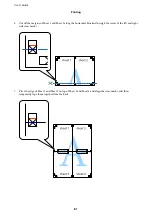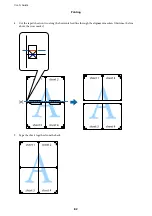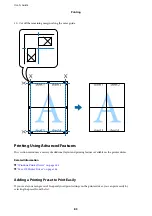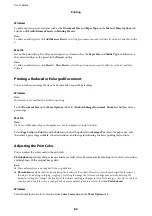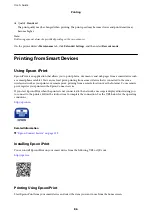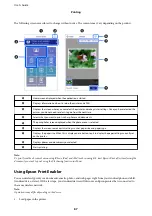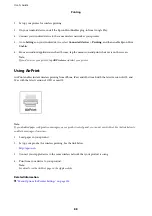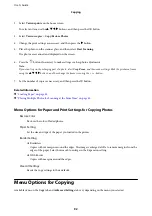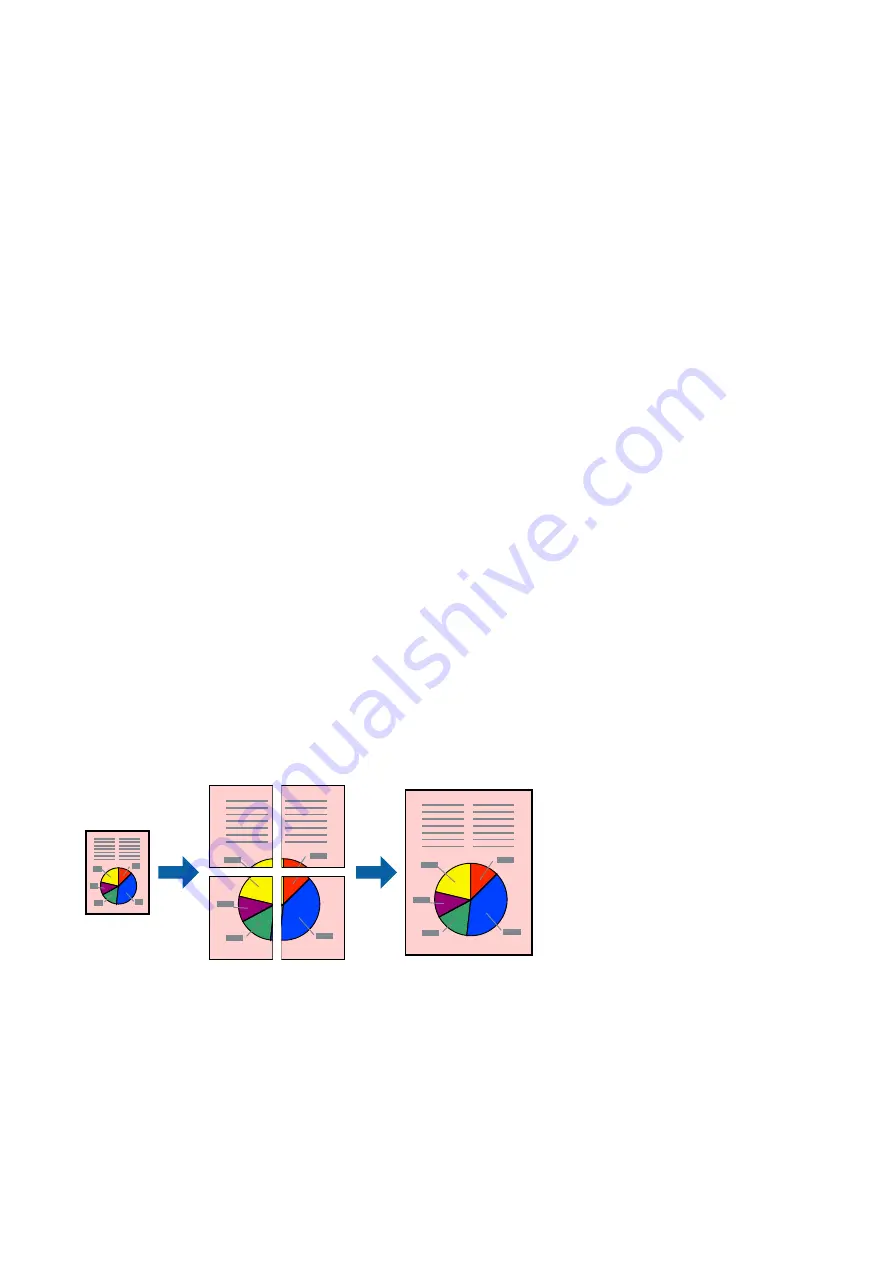
4.
Select
Job Arranger Lite
on the
Main
tab.
5.
Click
OK
to close the printer driver window.
6.
Click
.
The
Job Arranger Lite
window is displayed and the print job is added to the
Print Project
.
7.
With the
Job Arranger Lite
window opened, open the file that you want to combine with the current file, and
then repeat steps 3 to 6.
Note:
❏
If you close the
Job Arranger Lite
window, the unsaved
Print Project
is deleted. To print later, select
Save
from the
File
menu.
❏
To open a
Print Project
saved in
Job Arranger Lite
, click
Job Arranger Lite
on the printer driver's
Maintenance
tab. Next, select
Open
from the
File
menu to select the file. The extension of the saved files is "ecl".
8.
Select the
Layout
and
Edit
menus in
Job Arranger Lite
to edit the
Print Project
as necessary. See the help of
Job Arranger Lite for details.
9.
Select
from the
File
menu.
Related Information
&
“Loading Paper in the Rear Paper Feed” on page 57
&
“Printing Basics - Windows” on page 67
Printing One Image on Multiple Sheets to Create a Poster (for
Windows Only)
This feature allows you to print one image on multiple sheets of paper. You can create a larger poster by taping
them together.
Note:
This feature is not available for borderless printing.
1.
Load paper in the printer.
2.
Open the file you want to print.
3.
Access the printer driver window.
4.
Select
2x1 Poster
,
2x2 Poster
,
3x3 Poster
, or
4x4 Poster
from
Multi-Page
on the
Main
tab.
User's Guide
Printing
77