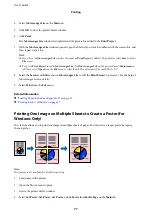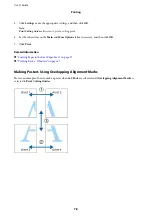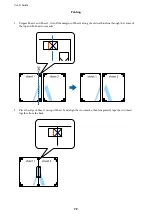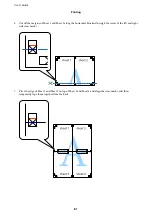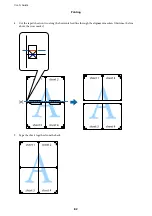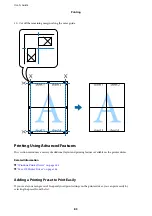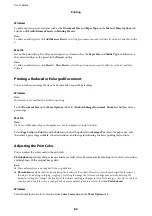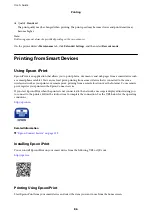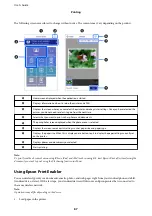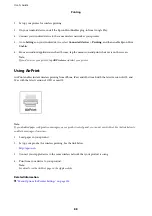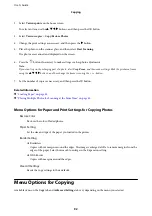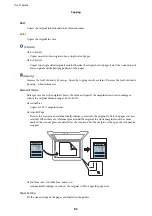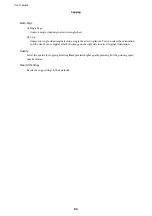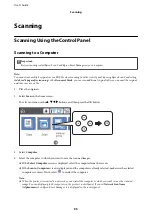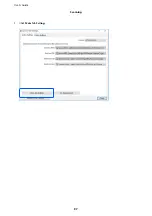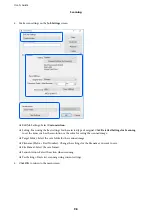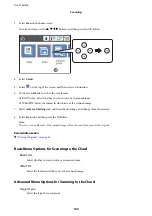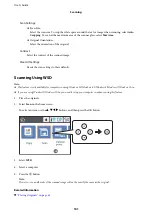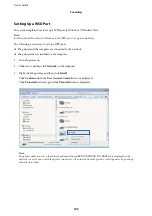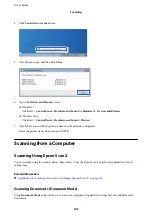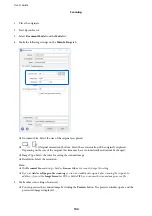Canceling Printing
Note:
❏
In Windows, you cannot cancel a print job from the computer once it has been completely sent to the printer. In this case,
cancel the print job by using the printer's control panel.
❏
When printing several pages from Mac OS, you cannot cancel all of the jobs by using the control panel. In this case, cancel
the print job from the computer.
❏
If you have sent a print job from Mac OS X v10.6.8 through the network, you may not be able to cancel printing from the
computer. In this case, cancel the print job by using the printer's control panel.
Canceling Printing - Control Panel
Press the
y
button on the printer's control panel to cancel the print job in progress.
Canceling Printing - Windows
1.
Access the printer driver window.
2.
Select the
Maintenance
tab.
3.
Click
Print Queue
.
4.
Right-click on the job you want to cancel and then select
Cancel
.
Related Information
&
“Windows Printer Driver” on page 141
Canceling Printing - Mac OS
1.
Click the printer icon in the
Dock
.
2.
Select the job you want to cancel.
3.
Cancel the job.
❏
OS X Mountain Lion or later
Click
next to the progress meter.
❏
Mac OS X v10.6.8 to v10.7.x
Click
Delete
.
User's Guide
Printing
89