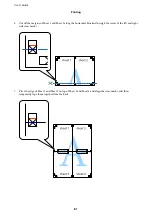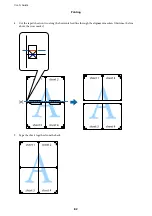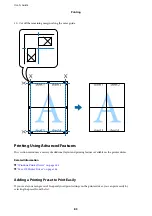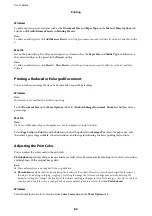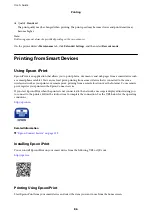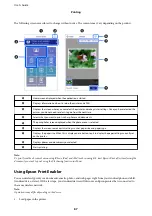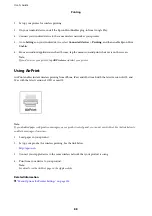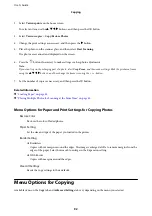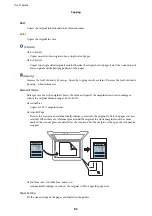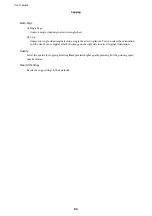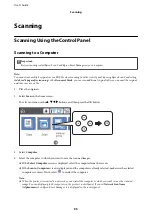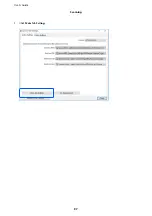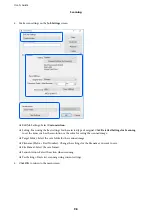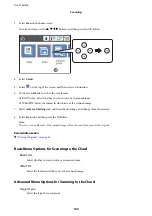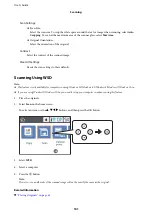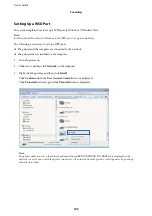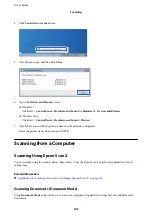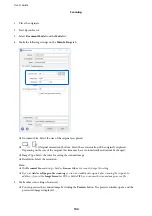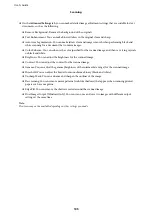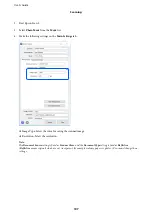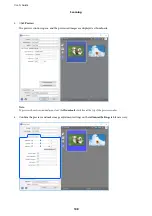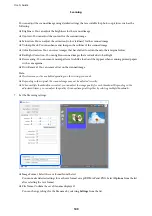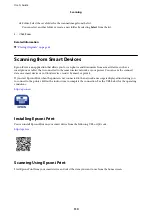Scanning
Scanning Using the Control Panel
Scanning to a Computer
c
Important:
Before scanning, install Epson Scan 2 and Epson Event Manager on your computer.
Note:
You cannot save multiple originals as one PDF file when scanning from the control panel. By using Epson Scan 2 and setting
Add or edit pages after scanning
on the
Document Mode
, you can scan additional originals after you scanned the original,
and then save as one file.
1.
Place the originals.
2.
Select
Scan
on the home screen.
To select an item, use the
u
d
l
r
buttons, and then press the OK button.
3.
Select
Computer
.
4.
Select the computer to which you want to save the scanned images.
❏
If the
Select Computer
screen is displayed, select the computer from the screen.
❏
If the
Scan to Computer
screen is displayed and the computer is already selected, make sure the selected
computer is correct. If not, select
to reselect the computer.
Note:
❏
When the printer is connected to a network, you can select the computer to which you want to save the scanned
image. You can display up to 20 computers on the printer's control panel. If you set
Network Scan Name
(Alphanumeric)
on Epson Event Manager, it is displayed on the control panel.
User's Guide
Scanning
95