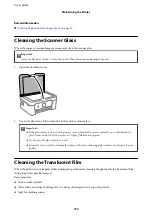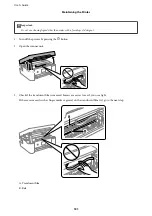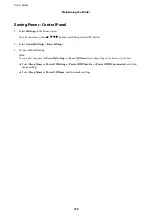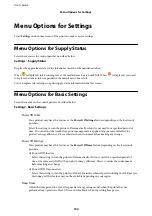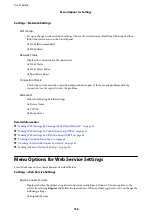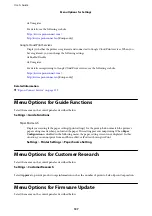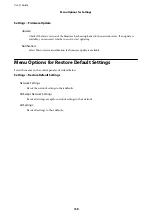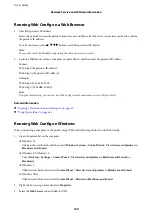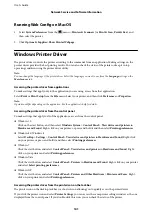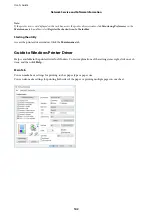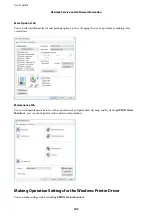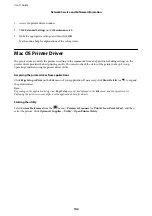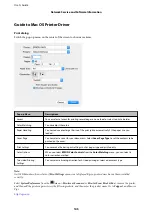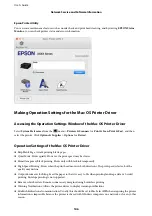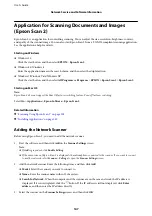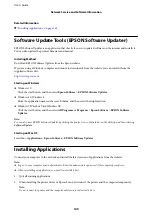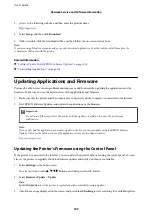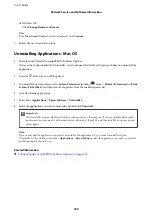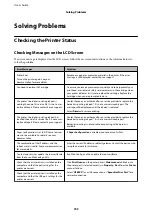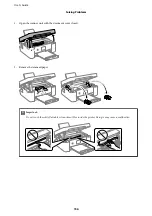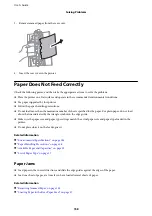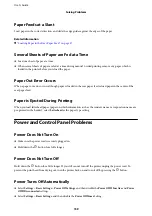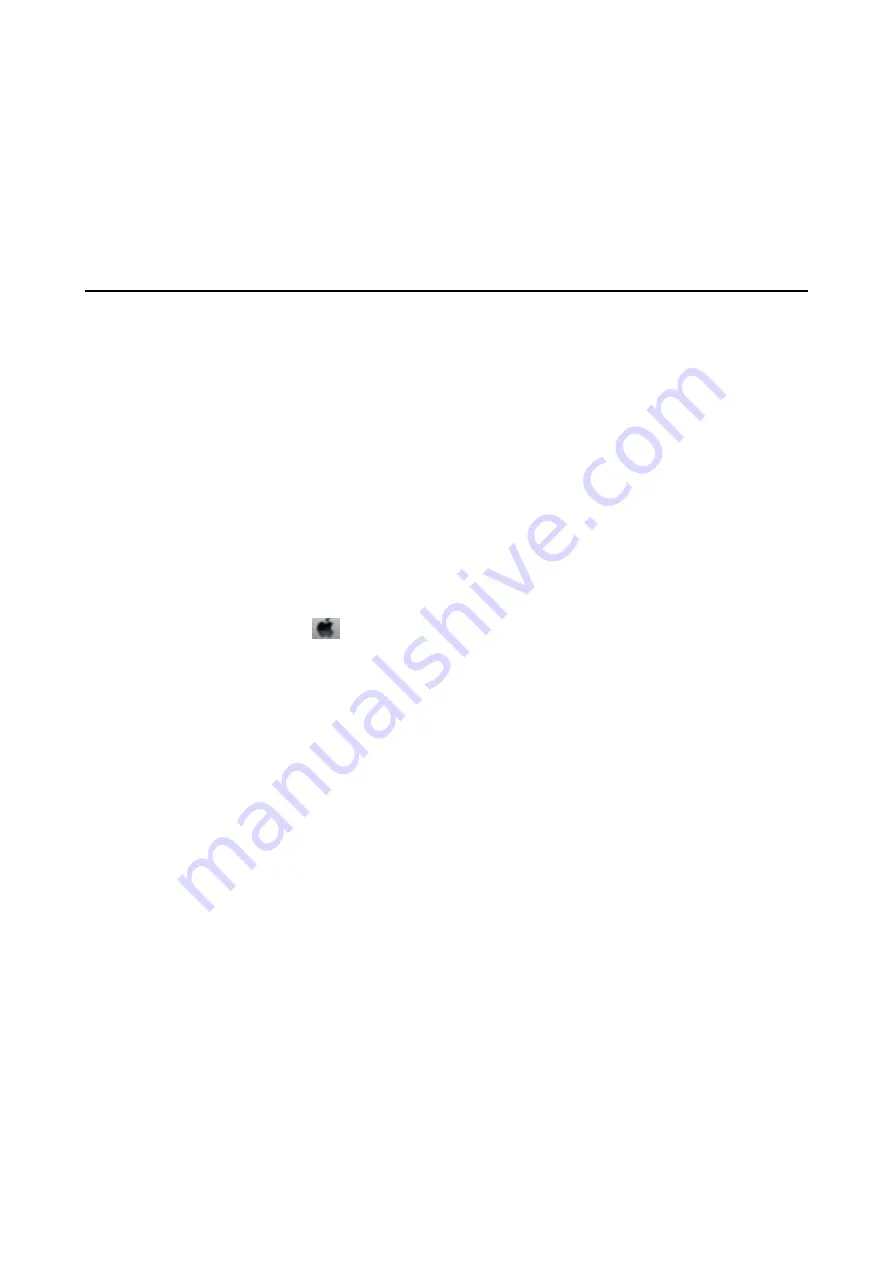
1.
Access the printer driver window.
2.
Click
Extended Settings
on the
Maintenance
tab.
3.
Make the appropriate settings, and then click
OK
.
See the online help for explanations of the setting items.
Mac OS Printer Driver
The printer driver controls the printer according to the commands from an application. Making settings on the
printer driver provides the best printing results. You can also check the status of the printer or keep it in top
operating condition using the printer driver utility.
Accessing the printer driver from applications
Click
Page Setup
or
on the
File
menu of your application. If necessary, click
Show Details
(or
d
) to expand
the print window.
Note:
Depending on the application being used,
Page Setup
may not be displayed in the
File
menu, and the operations for
displaying the print screen may differ. See the application's help for details.
Starting the utility
Select
System Preferences
from the
menu >
Printers & Scanners
(or
Print & Scan
,
Print & Fax
), and then
select the printer. Click
Options & Supplies
>
Utility
>
Open Printer Utility
.
User's Guide
Network Service and Software Information
144