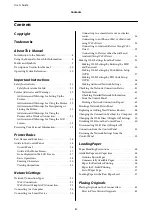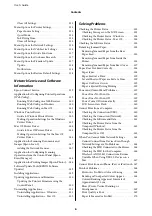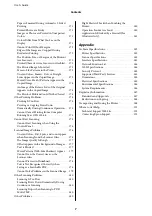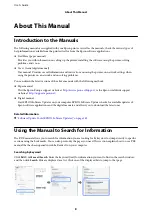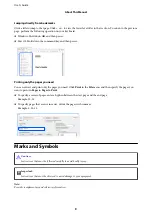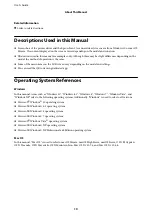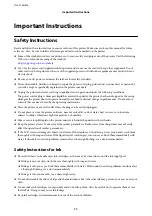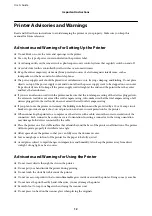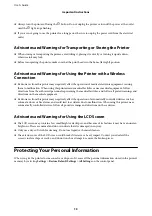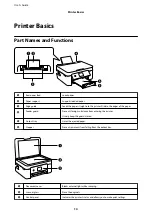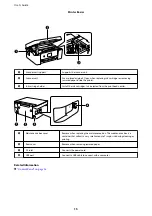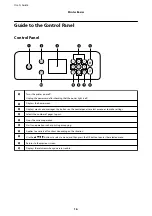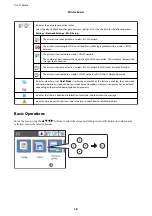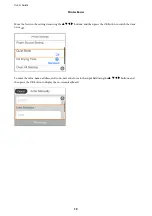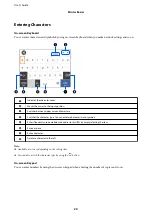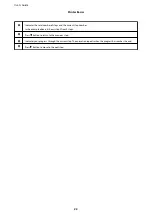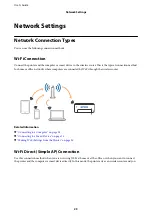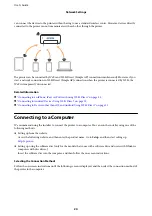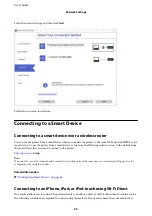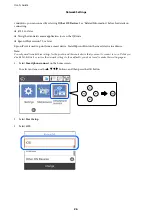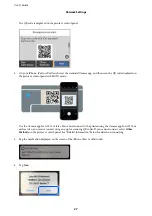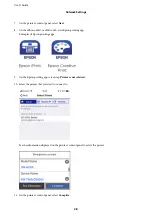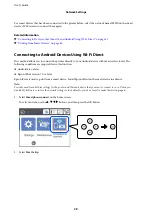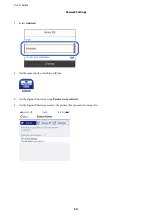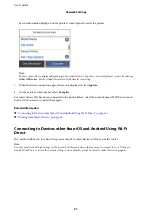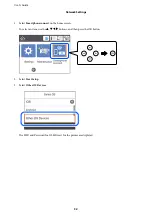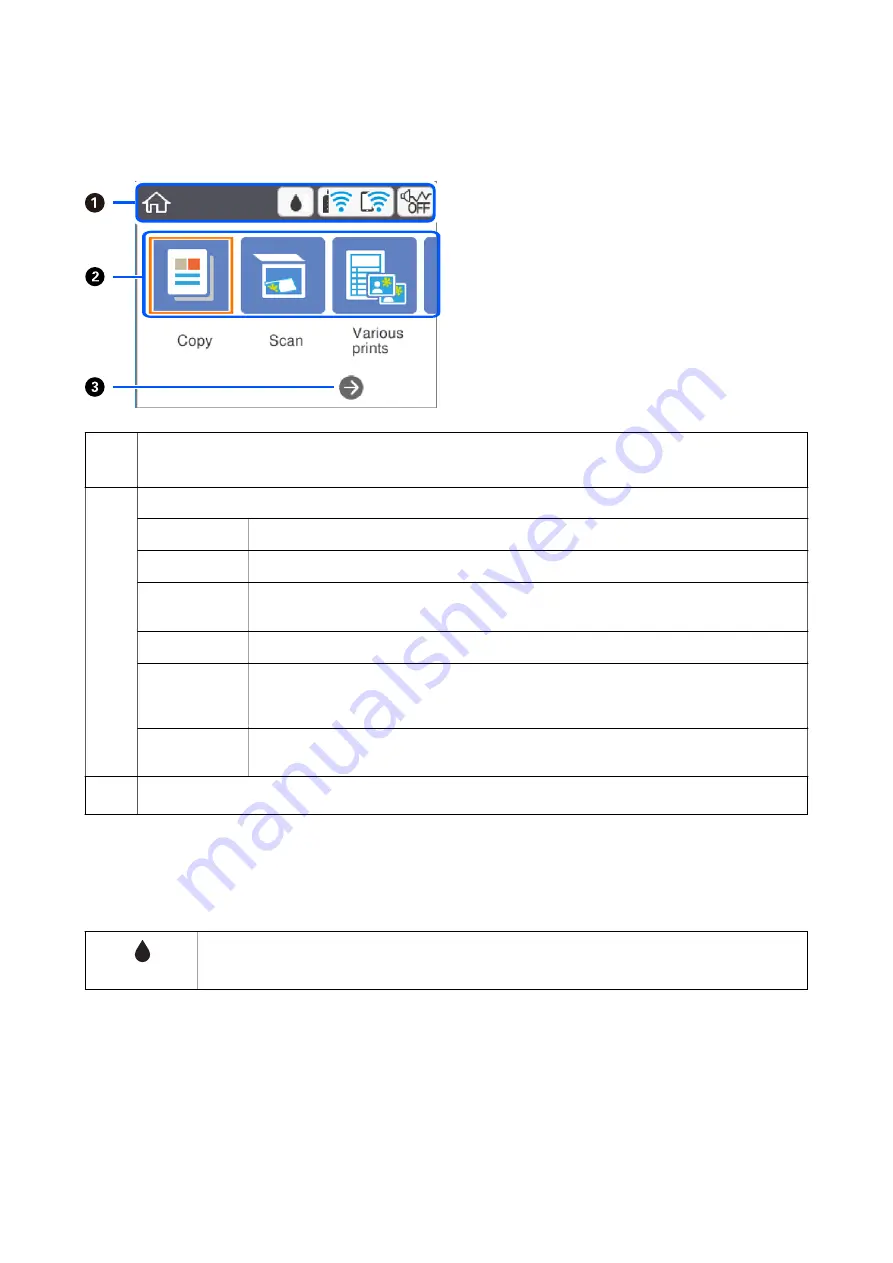
Guide to the Home Screen
A
Indicates items that have been setup for the printer as icons. Select the icon by pressing the
u
d
l
r
buttons, and
then press the OK button to check the current settings or access each setting menu.
B
Displays each menu.
Copy
Allows you to copy a document.
Scan
Allows you to scan a document or a photo.
Various prints
Offers various printing features such as copying in various layouts and printing ruled paper or
calendars.
Settings
Allows you to make settings related to maintenance, printer setup, and network settings.
Maintenance
Displays the menus recommended to improve the quality of your printouts such as unclogging
nozzles by printing a nozzle check pattern and performing head cleaning, and improving
blurring or banding in your printouts by aligning the print head.
Smartphone
connect
Allows you to connect the printer directly to your smart device without a wireless router.
C
You can scroll right by pressing the
r
button.
Icons displayed in the LCD Screen
The following icons are displayed on the LCD screen depending on the printer's status.
Displays the
Supply Status
screen.
You can check the approximate ink levels and the approximate service life of the maintenance box.
User's Guide
Printer Basics
17