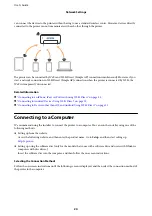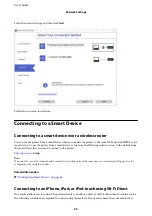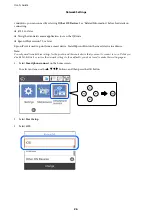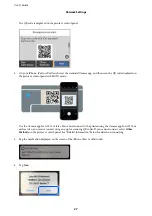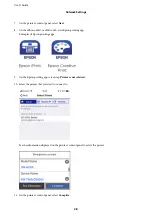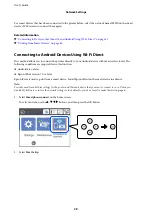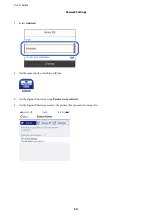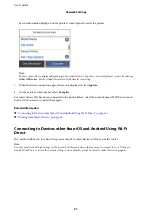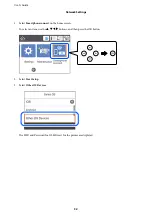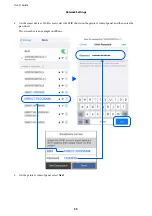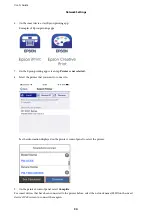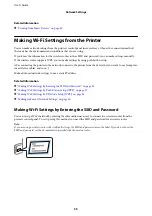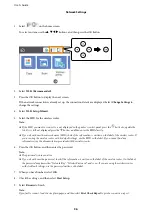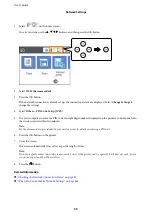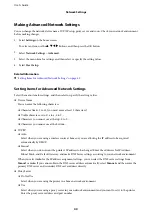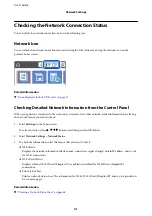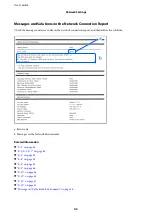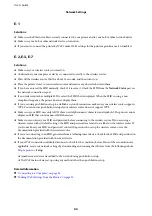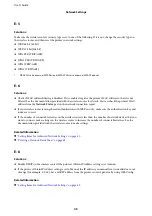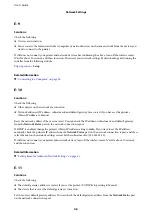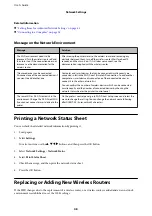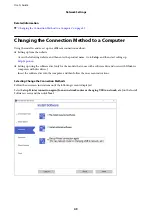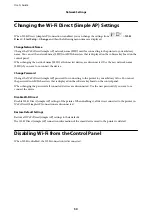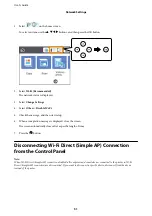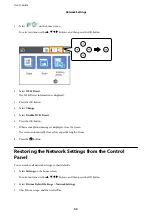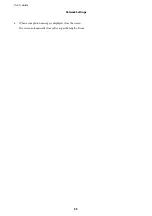5.
Hold down the [WPS] button on the wireless router until the security light flashes.
If you do not know where the [WPS] button is, or there are no buttons on the wireless router, see the
documentation provided with your wireless router for details.
6.
Press the OK button on the printer.
7.
Close the screen.
The screen automatically closes after a specific length of time.
Note:
If connection fails, restart the wireless router, move it closer to the printer, and try again. If it still does not work, print a
network connection report and check the solution.
8.
Press the
button.
Related Information
&
“Checking the Network Connection Status” on page 41
&
“When You Cannot Make Network Settings” on page 164
Making Wi-Fi Settings by PIN Code Setup (WPS)
You can automatically connect to a wireless router by using a PIN code. You can use this method to set up if a
wireless router is capable of WPS (Wi-Fi Protected Setup). Use a computer to enter a PIN code into the wireless
router.
User's Guide
Network Settings
38