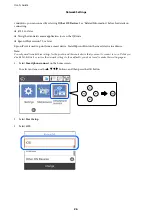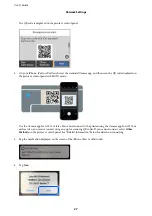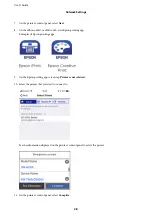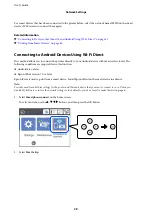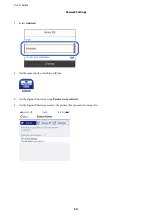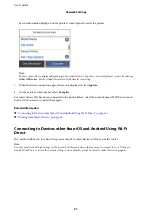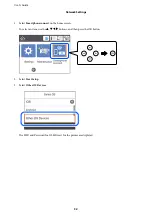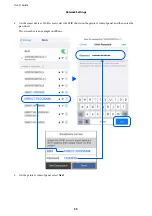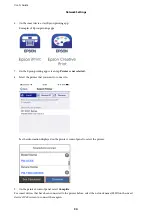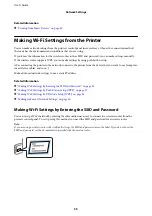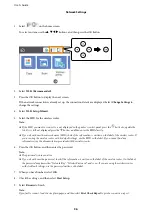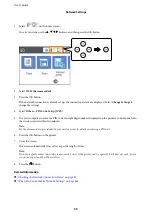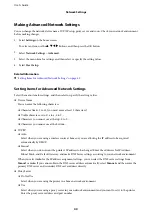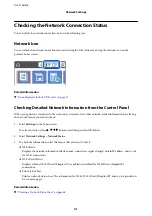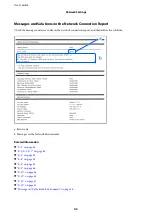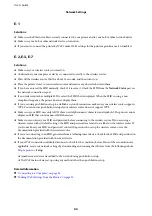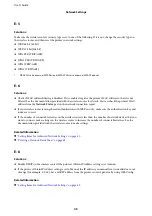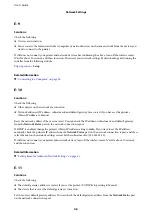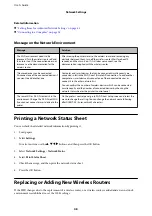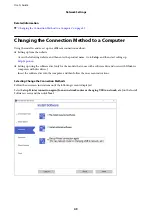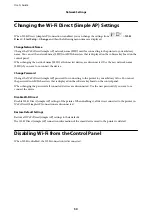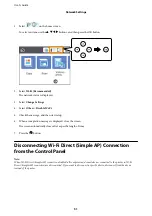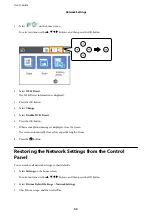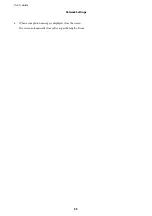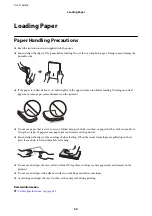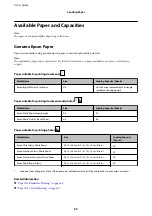Making Advanced Network Settings
You can change the network device name, TCP/IP setup, proxy server and so on. Check your network environment
before making changes.
1.
Select
Settings
on the home screen.
To select an item, use the
u
d
l
r
buttons, and then press the OK button.
2.
Select
Network Settings
>
Advanced
.
3.
Select the menu item for settings, and then select or specify the setting values.
4.
Select
Start Setup
.
Related Information
&
“Setting Items for Advanced Network Settings” on page 40
Setting Items for Advanced Network Settings
Select the menu item for settings, and then select or specify the setting values.
❏
Device Name
You can enter the following characters.
❏
Character limits: 2 to 15 (you must enter at least 2 characters)
❏
Usable characters: A to Z, a to z, 0 to 9, -.
❏
Characters you cannot use at the top: 0 to 9, -.
❏
Characters you cannot use at the bottom: -
❏
TCP/IP
❏
Auto
Select when you are using a wireless router at home or you are allowing the IP address to be acquired
automatically by DHCP.
❏
Manual
Select when you do not want the printer's IP address to be changed. Enter the addresses for IP Address,
Subnet Mask, and Default Gateway, and make DNS Server settings according to your network environment.
When you select
Auto
for the IP address assignment settings, you can select the DNS server settings from
Manual
or
Auto
. If you cannot obtain the DNS server address automatically, select
Manual
, and then enter the
primary DNS server and secondary DNS server address directly.
❏
Proxy Server
❏
Do Not Use
Select when you are using the printer in a home network environment.
❏
Use
Select when you are using a proxy server in your network environment and you want to set it to the printer.
Enter the proxy server address and port number.
User's Guide
Network Settings
40