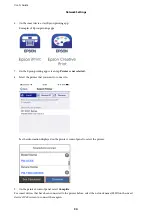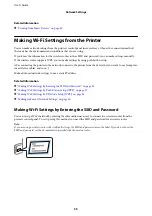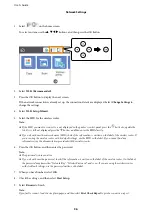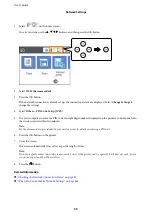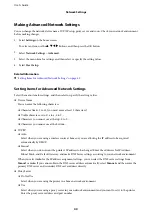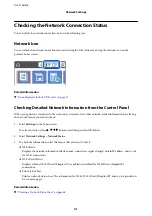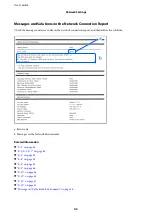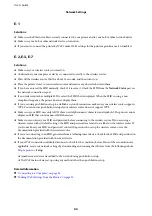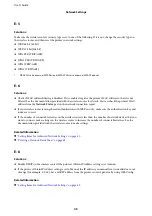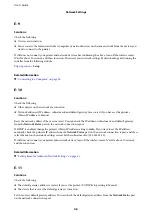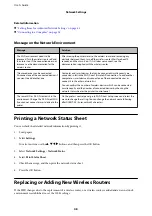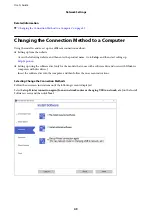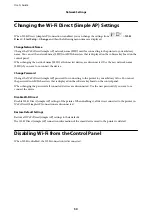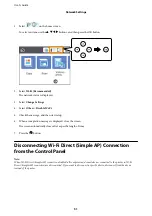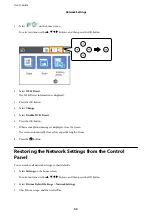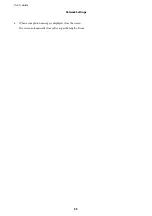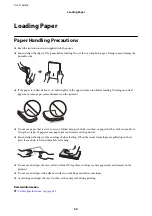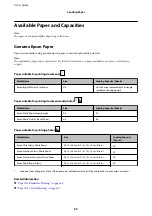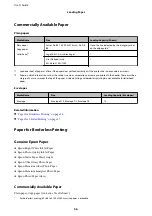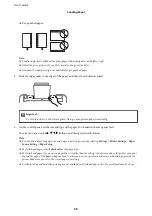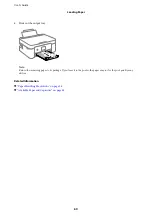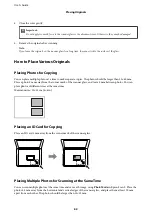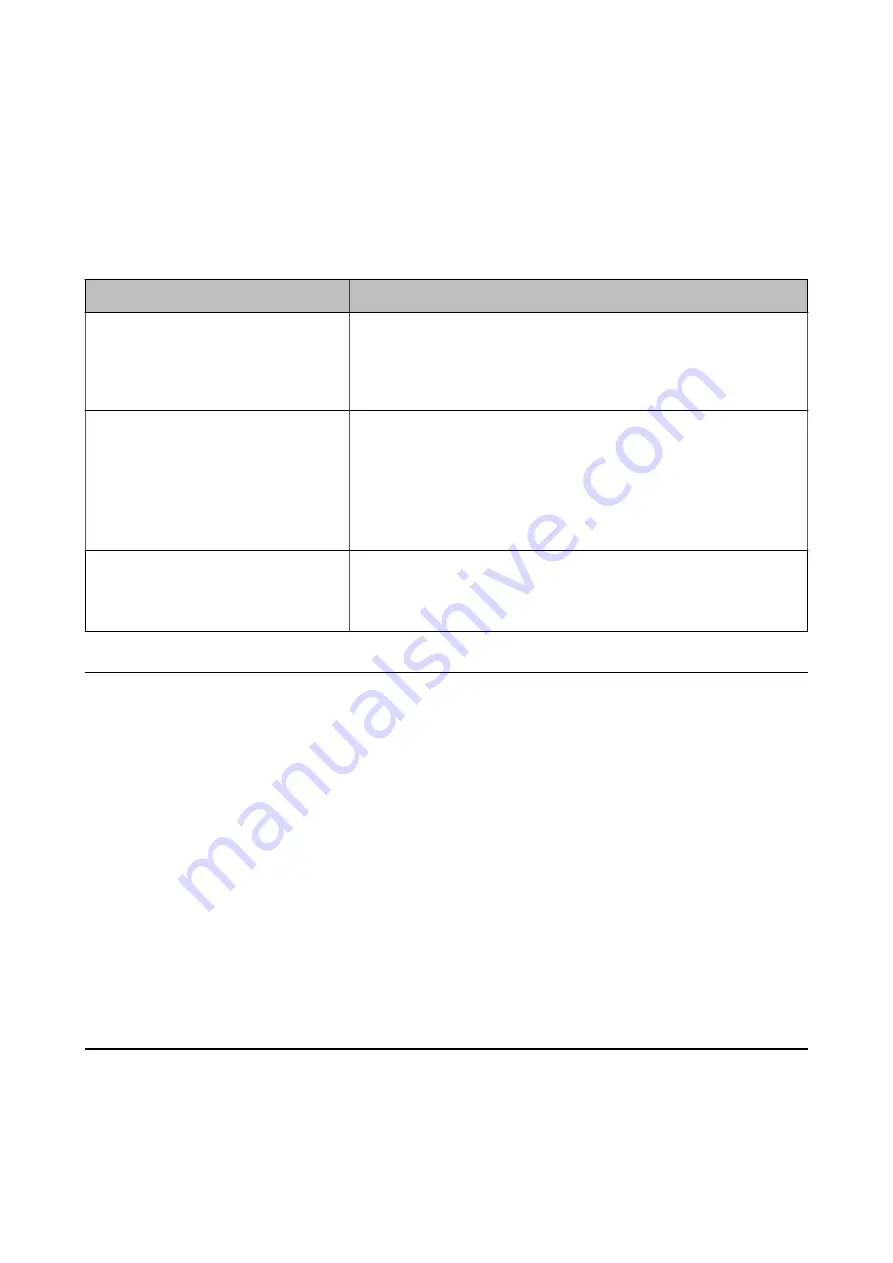
Related Information
&
“Setting Items for Advanced Network Settings” on page 40
&
“Connecting to a Computer” on page 24
Message on the Network Environment
Message
Solution
The Wi-Fi environment needs to be
improved. Turn the wireless router off and
then turn it on. If the connection does not
improve, see the documentation for the
wireless router.
After moving the printer closer to the wireless router and removing any
obstacles between them, turn off the wireless router. Wait for about 10
seconds, and then turn it on. If it still does not connect, see the
documentation supplied with the wireless router.
*No more devices can be connected.
Disconnect one of the connected devices if
you want to add another one.
Computer and smart devices that can be connected simultaneously are
connected in full in the Wi-Fi Direct (Simple AP) connection. To add another
computer or smart device, disconnect one of the connected devices or
connect it to the other network first.
You can confirm the number of wireless devices which can be connected
simultaneously and the number of connected devices by checking the
network status sheet or the printer’s control panel.
The same SSID as Wi-Fi Direct exists in the
environment. Change the Wi-Fi Direct SSID
if you cannot connect a smart device to the
printer.
On the printer’s control panel, go to Wi-Fi Direct Setup screen and select the
menu to change the setting. You can change the network name following
after DIRECT-XX-. Enter within 32 characters.
Printing a Network Status Sheet
You can check the detailed network information by printing it.
1.
Load papers.
2.
Select
Settings
.
To select an item, use the
u
d
l
r
buttons, and then press the OK button.
3.
Select
Network Settings
>
Network Status
.
4.
Select
Print Status Sheet
.
5.
Check the message, and then print the network status sheet.
6.
Press the OK button.
Replacing or Adding New Wireless Routers
If the SSID changes due to the replacement of a wireless router, or a wireless router is added and a new network
environment is established, re-set the Wi-Fi settings.
User's Guide
Network Settings
48