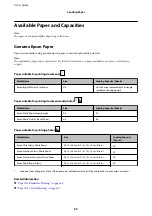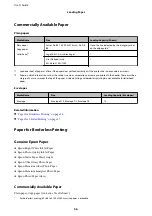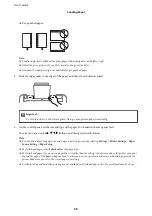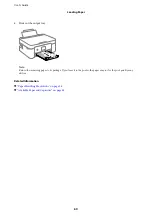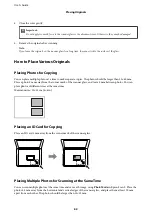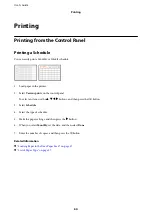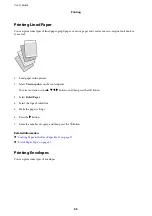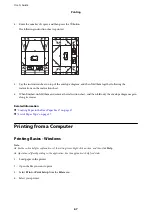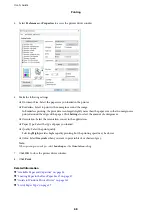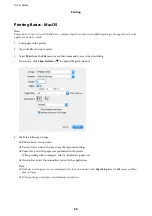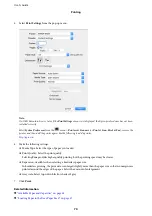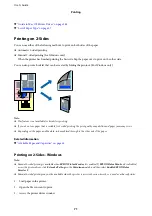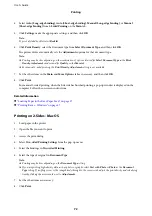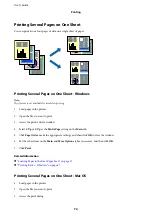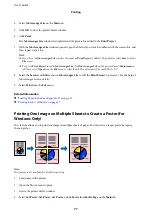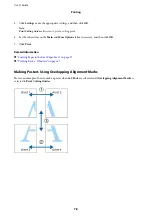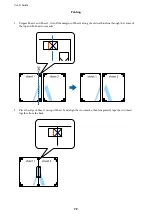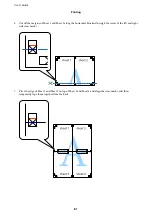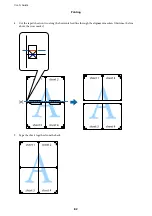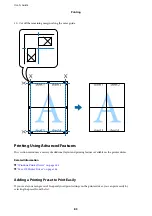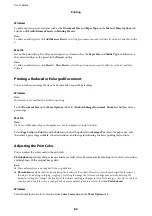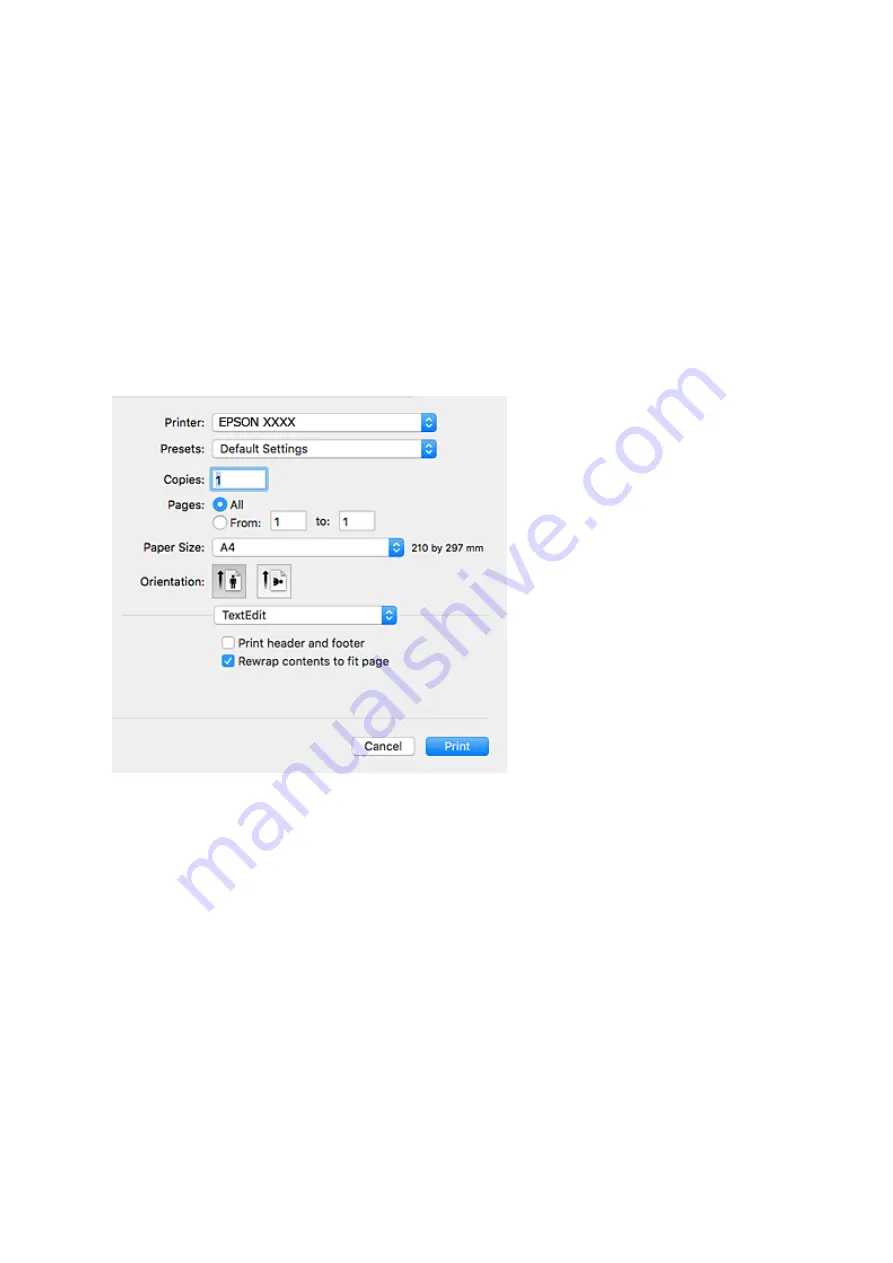
Printing Basics - Mac OS
Note:
Explanations in the section use TextEdit as an example. Operations and screens differ depending on the application. See the
application's help for details.
1.
Load paper in the printer.
2.
Open the file you want to print.
3.
Select
from the
File
menu or another command to access the print dialog.
If necessary, click
Show Details
or
d
to expand the print window.
4.
Make the following settings.
❏
Printer: Select your printer.
❏
Presets: Select when you want to use the registered settings.
❏
Paper Size: Select the paper size you loaded in the printer.
When printing with no margins, select a "borderless" paper size.
❏
Orientation: Select the orientation you set in the application.
Note:
❏
If the above setting menus are not displayed, close the print window, select
Page Setup
from the
File
menu, and then
make settings.
❏
When printing on envelopes, select landscape orientation.
User's Guide
Printing
69