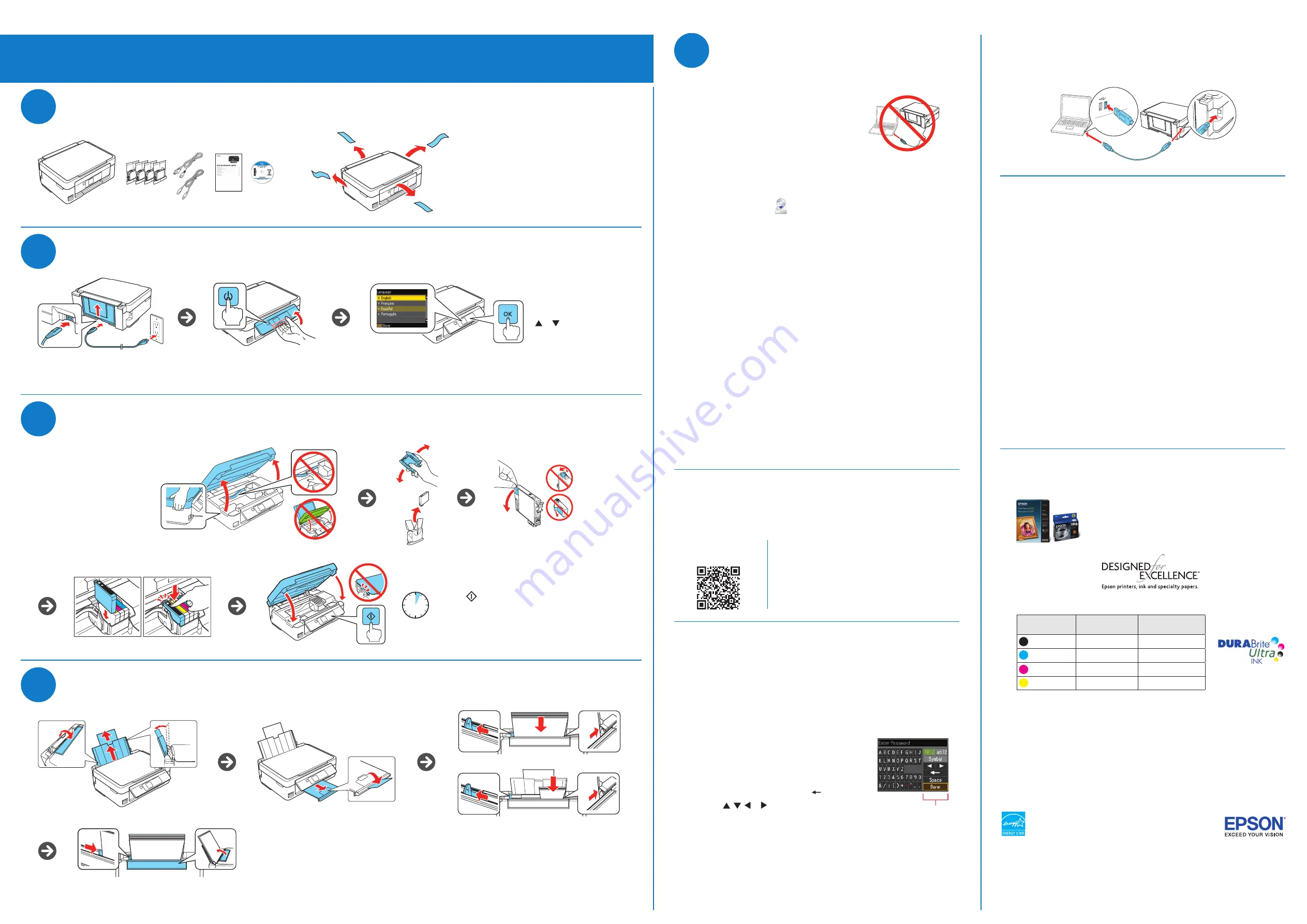
Start Here
Read these instructionsbefore using your product.
EPSON and DURABrite are registered trademarks, Epson Connect is a trademark, and EPSON Exceed Your Vision is a registered
logomark of Seiko Epson Corporation. Designed for Excellence is a trademark of Epson America, Inc.
OS X is a trademark of Apple Inc., registered in the U.S. and other countries.
General Notice: Other product names used herein are for identification purposes only and may be trademarks of their respective owners.
Epson disclaims any and all rights in those marks.
This information is subject to change without notice.
© 2013 Epson America, Inc., 11/13
Printed in XXXXXX
1
2
3
Unpack
Turn on and configure
4
Load Paper
Install ink cartridges
The printer’s screen is dark.
Press any button to wake your product from sleep mode.
Setup is unable to find my printer after connecting it with a USB cable.
Make sure the printer is turned on and that it is securely connected as shown:
Any questions?
User’s Guide
Click the icon on your desktop (or in the
Applications/Epson Software/Guide folder
in OS X) to access the on-screen User’s Guide.
Technical Support
Visit
global.latin.epson.com/Soporte (site only available in Spanish).
Argentina
(54 11) 5167-0300
Honduras**
800-0122
0800-288-37766
Code: 8320
Bolivia* 800-100-116
Mexico
01-800-087-1080
Chile
(56 2) 2484-3400
Mexico City (52 55) 1323-2052
Colombia 018000-915235
Nicaragua*
00-1-800-226-0368
Bogota
(57 1) 523-5000
Panama*
00-800-052-1376
Costa Rica 800-377-6627
Paraguay 009-800-521-0019
Dominican
Peru
0800-10126
Republic* 1-888-760-0068
Lima
(51 1) 418-0210
Ecuador* 1-800-000-044
Uruguay
00040-5210067
El Salvador* 800-6570
Venezuela
(58 212) 240-1111
Guatemala* 1-800-835-0358
*Contact your local phone company to call this toll free number from a mobile phone.
**Dial first 7 digits, wait for a message, then enter the code.
If your country does not appear on the list, contact your nearest Epson sales office.
Toll or long distance charges may apply.
Need paper and ink?
Try Epson
®
specialty papers with DURABrite
®
Ultra Ink
for professional results. You can purchase them from an
Epson authorized reseller. To find the nearest one, visit
global.latin.epson.com or contact Epson as described
in “Any questions?”.
XP-411 ink cartridges
Color
Standard-capacity
High-capacity
Black
196
197
Cyan
196
—
Magenta
196
—
Yellow
196
—
XP-411
5
Install software
Using the CD
1
Make sure the printer is
NOT CONNECTED to
your computer.
Windows
®
:
If you see a Found New Hardware screen,
click
Cancel and disconnect the USB cable.
2
Insert the product CD.
3
Windows 8.x: Click the CD/DVD drive message that appears on your computer
screen. Then select
Run Setup.exe
.
If you don’t see this option, navigate to your
CD/DVD drive and double-click
Setup.
Windows (other versions): If you see the AutoPlay window, click Run Setup.exe.
OS X: Double-click the
Epson icon.
4
Select your language, if necessary.
5
Click
Install (Windows) or Continue (OS X) and follow the instructions on your
computer screen.
OS X:
Make sure you install Software Updater to download your drivers and get software
and firmware updates; internet connection is required.
6
When you see the Select Your Connection screen, select one of the following
options and follow the instructions on your computer screen.
• Wireless connection
For the first installation, we recommend using a USB cable to simplify wireless
setup. After the printer is connected to the network, you will be prompted to
remove the cable. You must install the software on every computer from which
you want to print.
If you’re using OS X 10.6 or later, you will need to use the control panel on the
printer to select wireless settings.
For information on Wi-Fi Direct™, see the on-screen User’s Guide.
Make sure you know your network name (SSID) and network password.
• Direct USB connection
Make sure you have a USB cable.
No CD/DVD drive
Download the software:
global.latin.epson.com/en/xp-411
Mobile printing
Your product must be set up for wireless printing or Wi-Fi Direct. See the on-screen
User’s Guide for instructions.
iPrint for
iOS/Android™
Epson Connect™
Connect wirelessly from your tablet, smartphone, or
computer. Print documents and photos from across
the room or around the world.
latin.epson.com/connect
Any problems?
If you experience problems during setup, see below:
Network setup was unsuccessful.
• Make sure you select the right network name (SSID).
• If you see a firewall alert message, click
Unblock or Allow
to let setup continue.
• If your network has security enabled, make sure
Function
buttons
you enter your network password (WEP key or
WPA passphrase) correctly. Passwords must be
entered in the correct case. Use the function
buttons to select uppercase (
AB12), lowercase
(
ab12), symbols (1#%@ [Symbol]), or spaces
(
Space), and to delete characters (
).
Press , , or on the printer to highlight a
letter or function button. Press
OK to select it.
Highlight
Done and then press OK.
Note:
The included ink cartridges must be used for printer
setup and are not for resale. For more information, see
latin.epson.com/infocartucho (website available only in Spanish).
Caution:
Do not connect to your computer yet.
Caution:
Do not open ink cartridge packages until you are
ready to install the ink. Cartridges are vacuum packed to
maintain reliability.
Caution:
Do not lower the control panel
without first squeezing the release bar
underneath or you may damage the product
To select your language, press
or , then press
OK.
Note:
You can change the language later using the
product’s control panel. For more information, see the
on-screen User’s Guide.
4 minutes
Press
to prime the ink delivery system. Priming
takes about 4 minutes.
Caution:
Don’t turn off the printer while it is priming or
you’ll waste ink. Wait for ink priming to complete before
installing the software.
Letter or A4
4 × 6-inch
(102 × 152 mm)
Note:
The ink cartridges included
with your printer have a lower yield
due to the ink system charging
process. This process is carried out
the first time you turn on your printer
and guarantees better performance.
Caution:
Keep ink cartridges out
of the reach of children and do not
drink the ink.






















