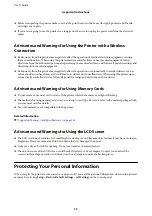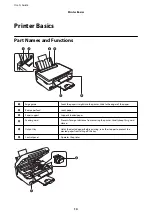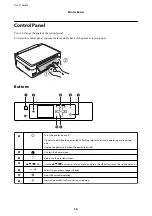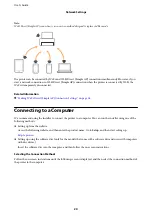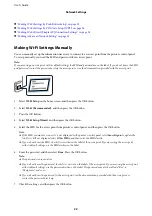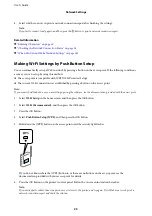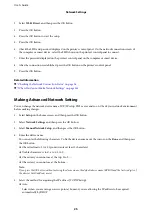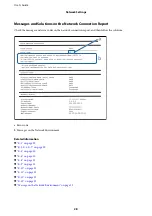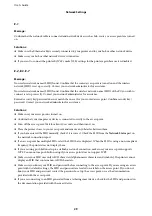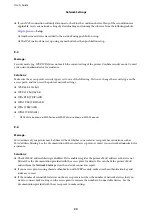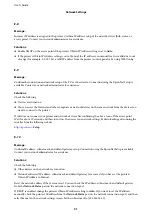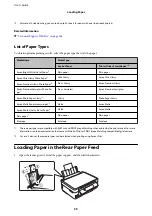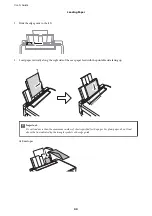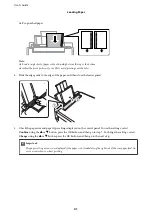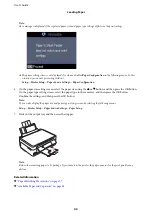4.
To check other information, press the
l
or
r
button and then select the menus that you want to check.
❏
Wi-Fi Status
Displays the network information (Obtain IP Address, Default Gateway, DNS Server Setup Mode and so
on) for Wi-Fi connections.
❏
Wi-Fi Direct Status
Displays the network information (Obtain IP Address, the number of connected devices, Default Gateway
and so on) for Wi-Fi Direct (Simple AP) connections.
❏
Epson Connect Status
Displays the registered information for Epson Connect services.
❏
Google Cloud Print Status
Displays the registered information for Google Cloud Print services and the connection status.
❏
Print Status Sheet
Make sure that papers are set to the printer, then press the
x
button to print a network status sheet.
Printing a Network Connection Report
You can print a network connection report to check the status between the printer and the access point.
1.
Load papers.
2.
Select
Setup
on the home screen, and then press the OK button.
3.
Select
Network Settings
, and then press the OK button.
4.
Select
Connection Check
, and then press the OK button.
The connection check starts.
5.
Select
Yes
, and then press the OK button.
6.
Press the
x
button to print the network connection report.
If an error has occurred, check the network connection report, and then follow the printed solutions.
Related Information
&
“Messages and Solutions on the Network Connection Report” on page 28
User's Guide
Network Settings
27