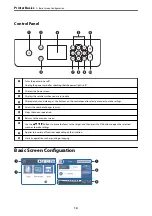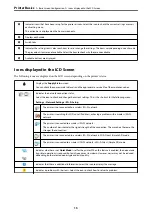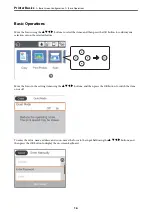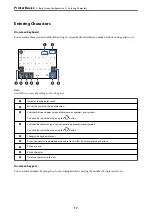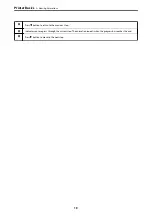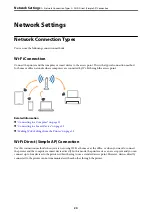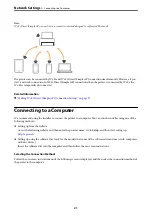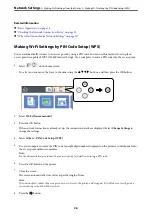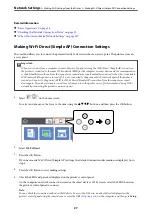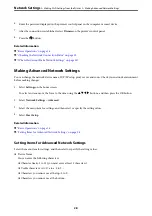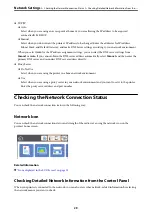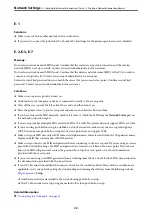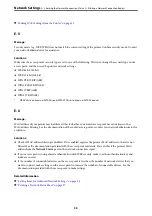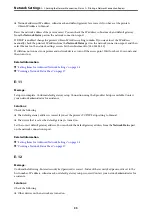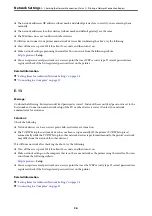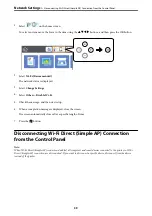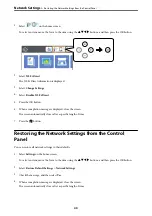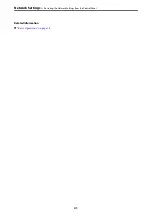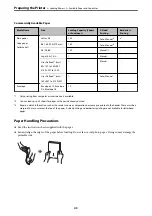6.
Enter the password displayed on the printer's control panel on the computer or smart device.
7.
After the connection is established, select
Dismiss
on the printer's control panel.
8.
Press the
button.
Related Information
&
&
“Checking the Network Connection Status” on page 29
&
“When You Cannot Make Network Settings” on page 167
Making Advanced Network Settings
You can change the network device name, TCP/IP setup, proxy server and so on. Check your network environment
before making changes.
1.
Select
Settings
on the home screen.
To select an item, move the focus to the item using the
u
d
l
r
buttons, and then press the OK button.
2.
Select
Network Settings
>
Advanced
.
3.
Select the menu item for settings, and then select or specify the setting values.
4.
Select
Start Setup
.
Related Information
&
&
“Setting Items for Advanced Network Settings” on page 28
Setting Items for Advanced Network Settings
Select the menu item for settings, and then select or specify the setting values.
❏
Device Name
You can enter the following characters.
❏
Character limits: 2 to 15 (you must enter at least 2 characters)
❏
Usable characters: A to Z, a to z, 0 to 9, -.
❏
Characters you cannot use at the top: 0 to 9, -.
❏
Characters you cannot use at the bottom: -
>
Making Wi-Fi Settings from the Printer
>
Making Advanced Network Settings
28