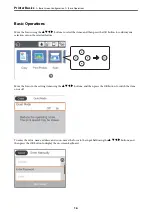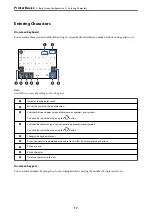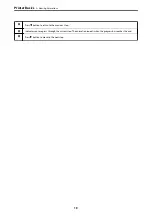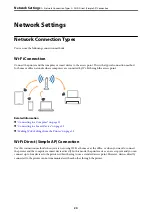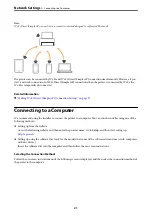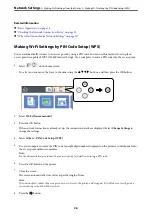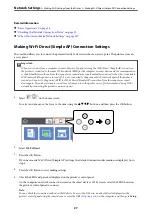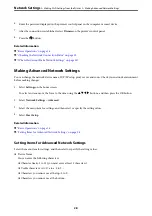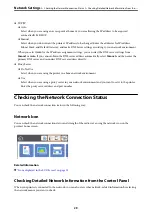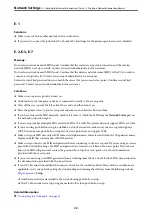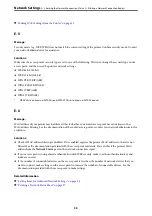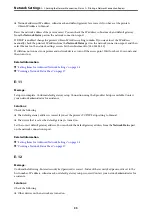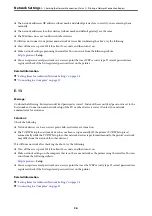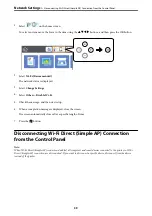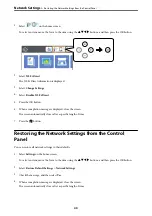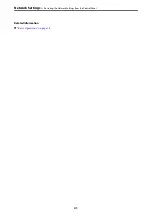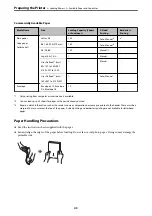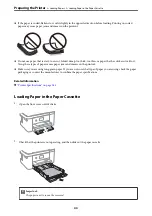1.
Select
Settings
on the home screen.
To select an item, move the focus to the item using the
u
d
l
r
buttons, and then press the OK button.
2.
Select
Network Settings
>
Network Status
.
3.
To check the information, select the menus that you want to check.
❏
Wi-Fi Status
Displays the network information (device name, connection, signal strength, obtain IP address, and so on)
for Wi-Fi connections.
❏
Wi-Fi Direct Status
Displays whether Wi-Fi Direct (Simple AP) is enabled or disabled for Wi-Fi Direct (Simple AP)
connections.
❏
Print Status Sheet
Prints a network status sheet. The information for Wi-Fi, Wi-Fi Direct (Simple AP), and so on is printed on
two or more pages.
Printing a Network Connection Report
You can print a network connection report to check the status between the printer and the access point.
1.
Load papers.
2.
Select
Settings
on the home screen.
To select an item, move the focus to the item using the
u
d
l
r
buttons, and then press the OK button.
3.
Select
Network Settings
>
Connection Check
.
The connection check starts.
4.
Select
Print Check Report
.
5.
Follow the instructions on the printer's screen to print the network connection report.
If an error has occurred, check the network connection report, and then follow the printed solutions.
6.
Press the OK button.
Related Information
&
“Messages and Solutions on the Network Connection Report” on page 31
>
Checking the Network Connection Status
>
Printing a Network Connection Report
30