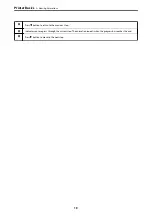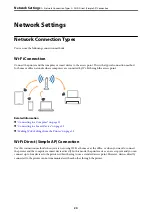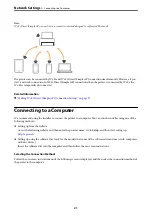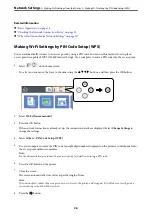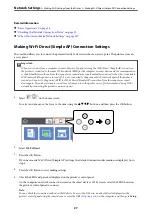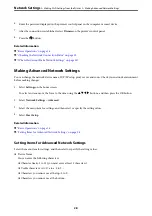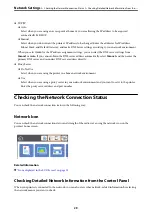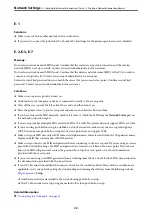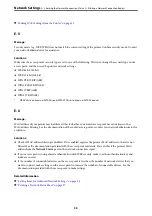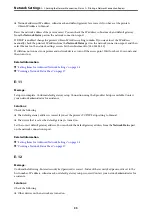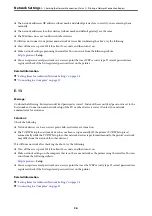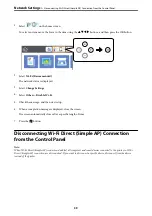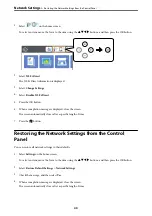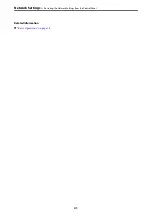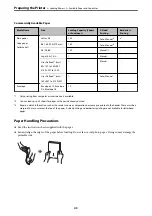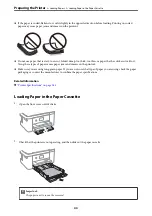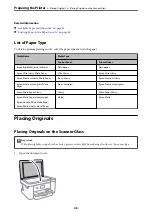&
“Making Wi-Fi Settings from the Printer” on page 22
E-5
Message:
Security mode (e.g. WEP, WPA) does not match the current setting of the printer. Confirm security mode. Contact
your network administrator for assistance.
Solutions:
Make sure the access point's security type is set to one of the following. If it is not, change the security type on the
access point, and then reset the printer's network settings.
❏
WEP-64 bit (40 bit)
❏
WEP-128 bit (104 bit)
❏
WPA PSK (TKIP/AES)
*
❏
WPA2 PSK (TKIP/AES)
*
❏
WPA (TKIP/AES)
❏
WPA2 (TKIP/AES)
*
WPA PSK is also known as WPA Personal. WPA2 PSK is also known as WPA2 Personal.
E-6
Message:
MAC address of your printer may be filtered. Check whether your router/access point has restrictions such as
MAC address filtering. See the documentation of the router/access point or contact your network administrator for
assistance.
Solutions:
❏
Check if MAC address filtering is disabled. If it is enabled, register the printer's MAC address so that it is not
filtered. See the documentation provided with the access point for details. You can check the printer's MAC
address from the
Network Status
part on the network connection report.
❏
If your access point is using shared authentication with WEP security, make sure the authentication key and
index are correct.
❏
If the number of connectable devices on the access point is less than the number of network devices that you
want to connect, make settings on the access point to increase the number of connectable devices. See the
documentation provided with the access point to make settings.
Related Information
&
“Setting Items for Advanced Network Settings” on page 28
&
“Printing a Network Status Sheet” on page 37
>
Checking the Network Connection Status
>
Printing a Network Connection Report
33