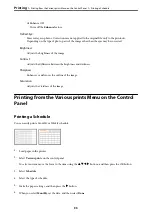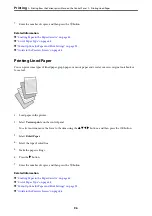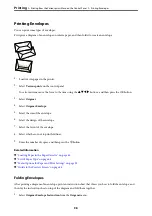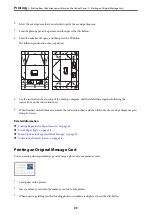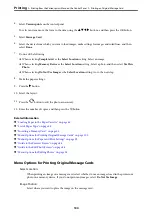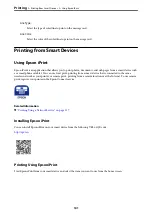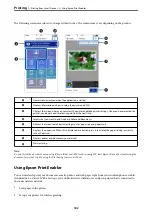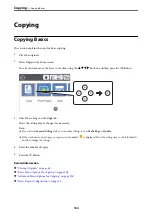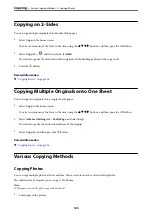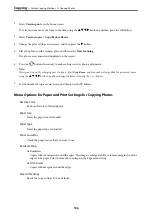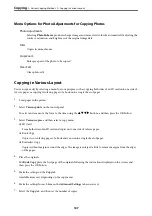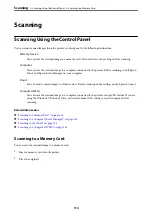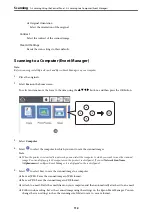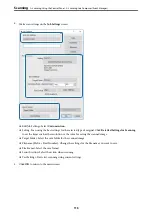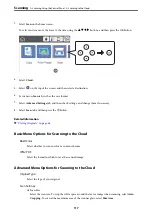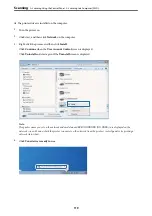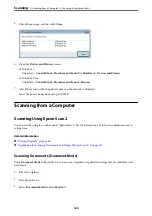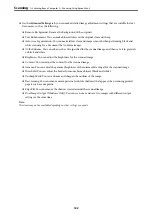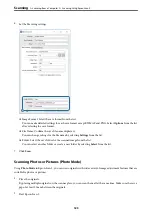8.
Press the
x
button.
Note:
If you select
Preview
, you can check the scanned image.
9.
For
ID Card
or
Book Copy
, follow the on-screen instructions to place the rest of the originals, and then select
Start Scanning
.
Basic Menu Options for Copying
Note:
The items may not be available depending on other settings you made.
B&W:
Copies the original in black and white (monochrome).
Color:
Copies the original in color.
(2-Sided) :
Select 2-sided layout.
❏
1→1-Sided
Copies one side of an original onto a single side of paper.
❏
1→2-Sided
Copies two single-sided originals onto both sides of a single sheet of paper. Select the orientation of
your original and the binding position of the paper.
(Density) :
Increase the level of density when the copying results are faint. Decrease the level of density when ink
smears.
Preview
Shows a scanned image to preview the copy results.
Advanced Menu Options for Copying
Note:
The items may not be available depending on other settings you made.
Reduce/Enlarge:
Configures the magnification ratio of the enlargement or reduction. If you want to reduce or enlarge
the original by a specific percentage, select the value, and then enter a percentage within a range of 25
to 400%.
❏
Actual Size
Copies at 100 % magnification.
>
Advanced Menu Options for Copying
108