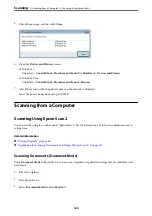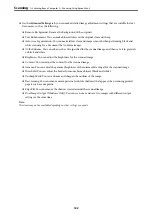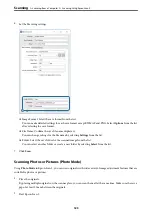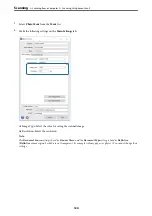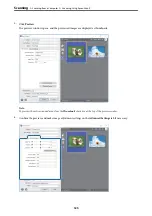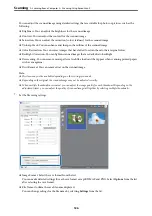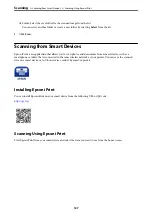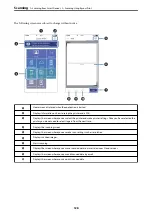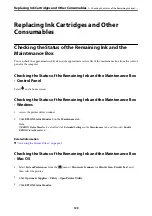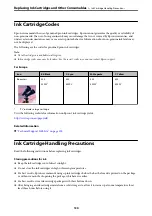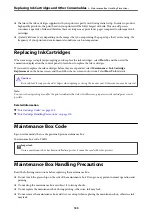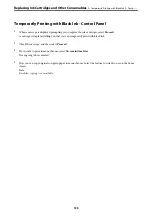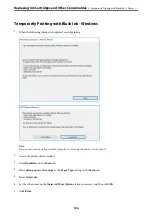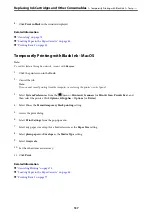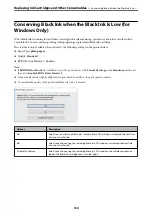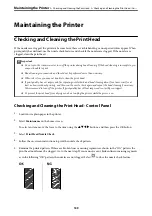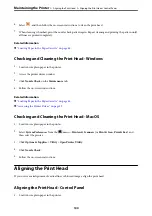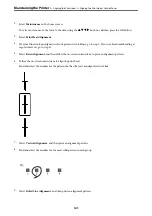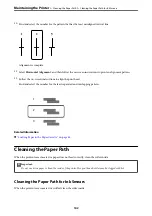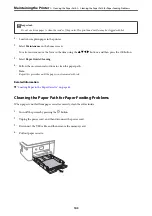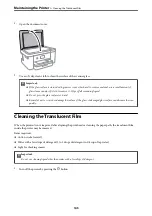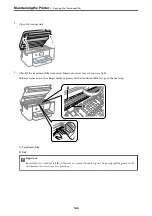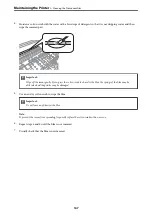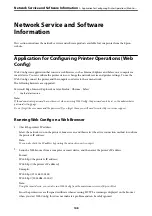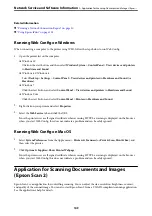❏
When the cover cannot be reattached, the maintenance box may not be installed correctly. Remove the
maintenance box, and re-install it.
❏
Do not tilt the used maintenance box until after it is sealed in the plastic bag; otherwise ink may leak.
❏
Do not touch the openings in the maintenance box as you may get smeared with ink.
❏
Do not reuse a maintenance box which has been removed and left detached for a long period. Ink inside the box
will have solidified and no more ink can be absorbed.
❏
Keep the maintenance box out of direct sunlight.
❏
Do not store the maintenance box in high or freezing temperatures.
Replacing a Maintenance Box
In some print cycles a very small amount of surplus ink may be collected in the maintenance box. To prevent ink
leakage from the maintenance box, the printer is designed to stop printing when the absorbing capacity of the
maintenance box has reached its limit. Whether and how often this is required will vary according to the number
of pages you print, the type of material that you print and the number of cleaning cycles that the printer performs.
When a message is displayed prompting you to replace the maintenance box, refer to the animations displayed on
the control panel. The need for replacement of the box does not mean that your printer has ceased to operate in
accordance with its specifications. The Epson warranty does not cover the cost of this replacement. It is a user-
serviceable part.
Note:
When it is full, you cannot print until the maintenance box is replaced to avoid ink leakage. However, non-printing features
are available.
Related Information
&
“Maintenance Box Code” on page 133
&
“Maintenance Box Handling Precautions” on page 133
Temporarily Printing with Black Ink
When color ink is expended and black ink still remains, you can use the following settings to continue printing for
a short time using only black ink.
❏
Type of paper: plain papers, Envelope
❏
Color: B&W or Grayscale
❏
Borderless: Not selected
❏
EPSON Status Monitor 3: Enabled (When printing from the printer driver on Windows.)
Because this feature is only available for approximately five days, replace the expended ink cartridge as soon as
possible.
Note:
❏
If
EPSON Status Monitor 3
is disabled, access the printer driver, click
Extended Settings
on the
Maintenance
tab, and
then select
Enable EPSON Status Monitor 3
.
❏
The available period varies depending on the usage conditions.
Replacing Ink Cartridges and Other Consumables
>
Temporarily Printing with Black Ink
134