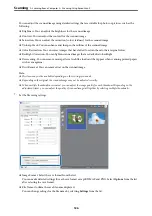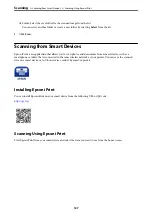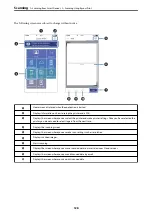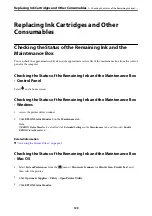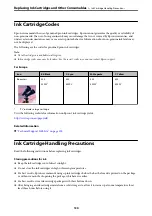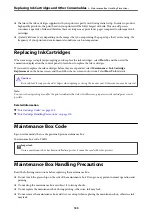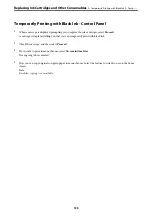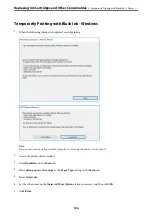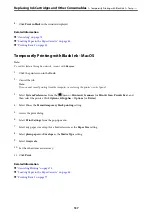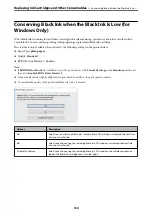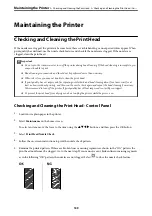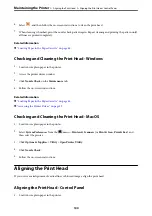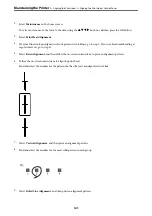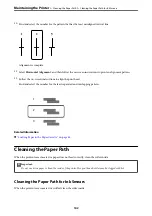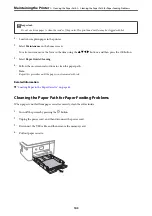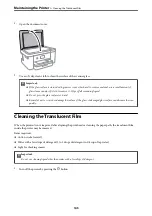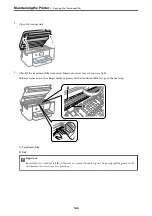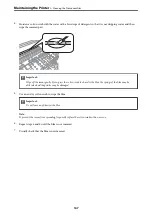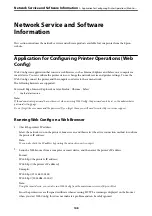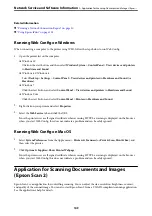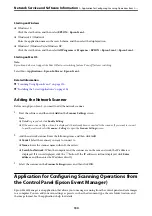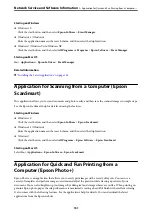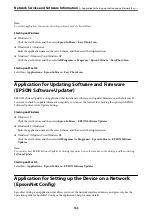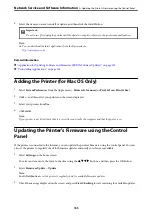6.
Select
, and then follow the on-screen instructions to clean the print head.
7.
When cleaning is finished, print the nozzle check pattern again. Repeat cleaning and printing the pattern until
all lines are printed completely.
Related Information
&
“Loading Paper in the Paper Cassette” on page 44
Checking and Cleaning the Print Head - Windows
1.
Load A4-size plain paper in the printer.
2.
Access the printer driver window.
3.
Click
Nozzle Check
on the
Maintenance
tab.
4.
Follow the on-screen instructions.
Related Information
&
“Loading Paper in the Paper Cassette” on page 44
&
“Accessing the Printer Driver” on page 59
Checking and Cleaning the Print Head - Mac OS
1.
Load A4-size plain paper in the printer.
2.
Select
System Preferences
from the
menu >
Printers & Scanners
(or
Print & Scan
,
Print & Fax
), and
then select the printer.
3.
Click
Options & Supplies
>
Utility
>
Open Printer Utility
.
4.
Click
Nozzle Check
.
5.
Follow the on-screen instructions.
Aligning the Print Head
If you notice a misalignment of vertical lines or blurred images, align the print head.
Aligning the Print Head - Control Panel
1.
Load A4-size plain paper in the printer.
>
>
Aligning the Print Head - Control Panel
140