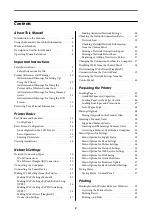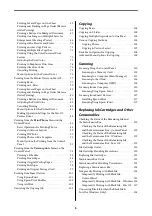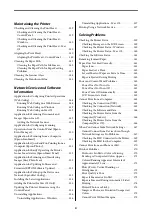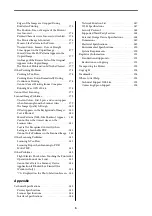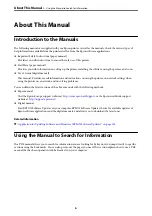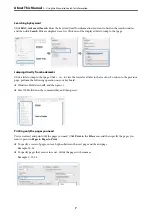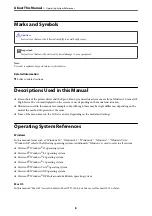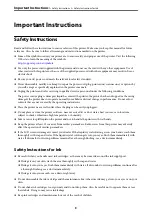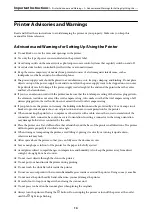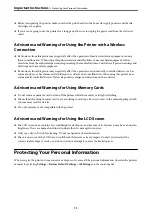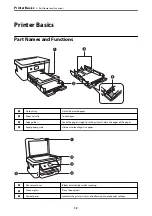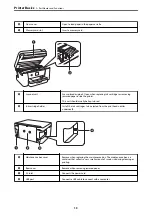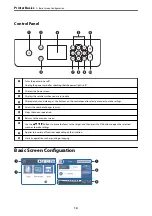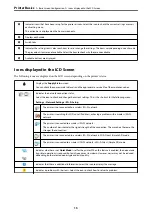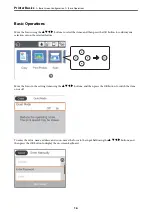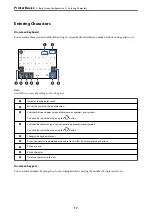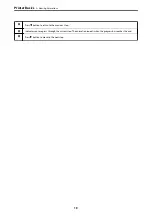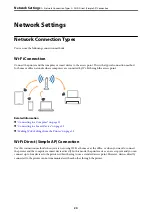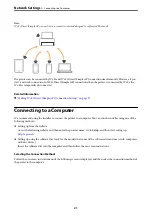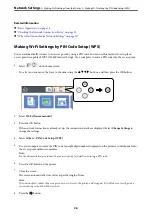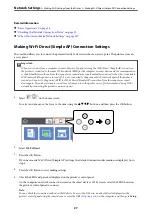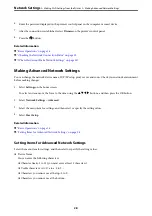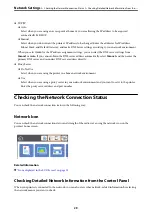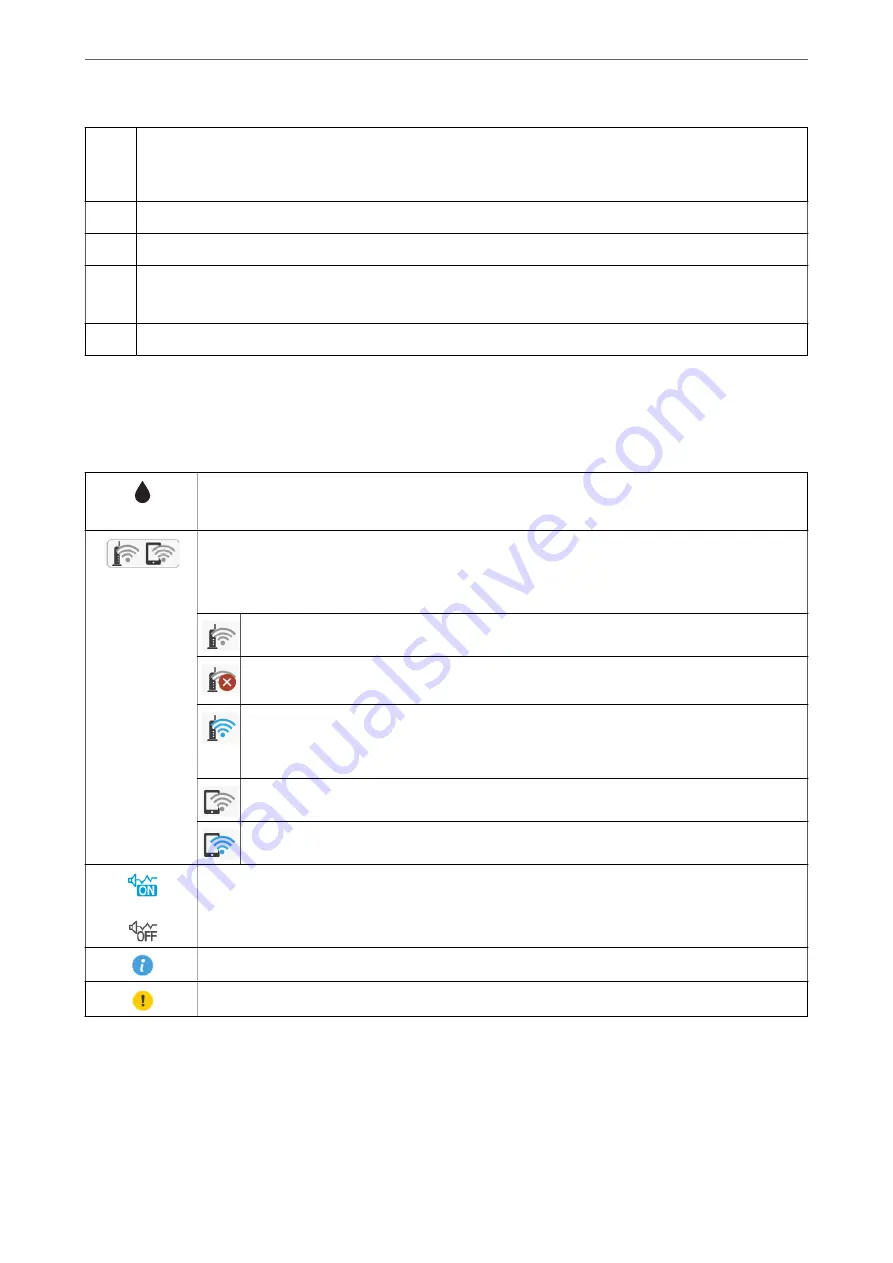
A
Indicates items that have been setup for the printer as icons. Select the icon to check the current settings or access
each setting menu.
This action bar is displayed on the home screen only.
B
Displays each mode.
C
Switch tabs.
D
Indicates the setting items. Select each item to set or change the settings. The items vary depending on each mode.
The grayed out items are not available. Select the item to check why they are unavailable.
E
Available buttons are displayed.
Icons displayed in the LCD Screen
The following icons are displayed on the LCD screen depending on the printer's status.
Displays the
Supply Status
screen.
You can check the approximate ink levels and the approximate service life of the maintenance box.
Indicates the network connection status.
Select the icon to check and change the current settings. This is the shortcut for the following menu.
Settings
>
Network Settings
>
Wi-Fi Setup
The printer is not connected to a wireless (Wi-Fi) network.
The printer is searching for SSID, unset IP address, or having a problem with a wireless (Wi-Fi)
network.
The printer is connected to a wireless (Wi-Fi) network.
The number of bars indicates the signal strength of the connection. The more bars there are, the
stronger the connection.
The printer is not connected to a wireless (Wi-Fi) network in Wi-Fi Direct (Simple AP) mode.
The printer is connected to a wireless (Wi-Fi) network in Wi-Fi Direct (Simple AP) mode.
Indicates whether or not
Quiet Mode
is set for the printer. When this feature is enabled, the noise made
by printer operations is reduced, but print speed may slow down. However, noises may not be reduced
depending on the selected paper type and print quality.
Indicates that there is additional information. Select the icon to displays the message.
Indicates a problem with the items. Select the icon to check how to solve the problem.
>
>
Icons displayed in the LCD Screen
15