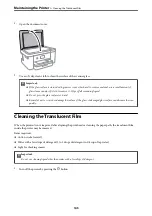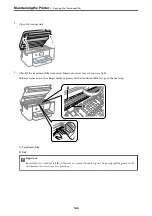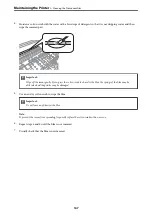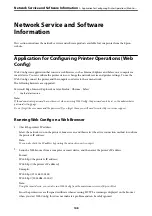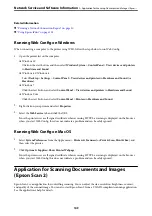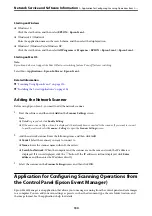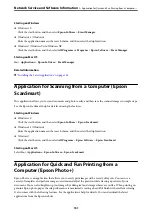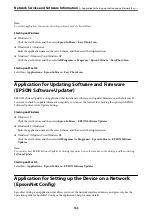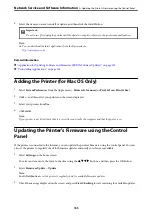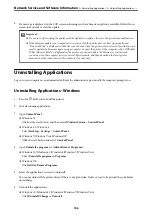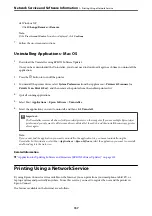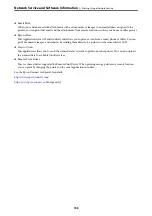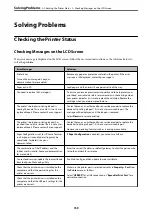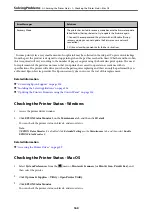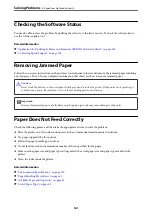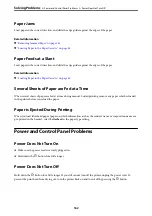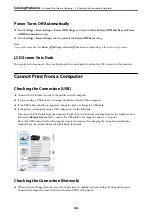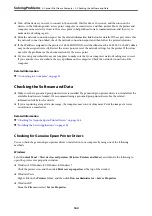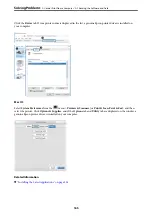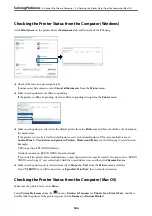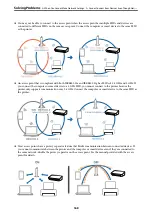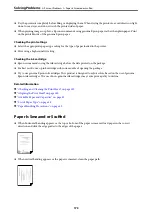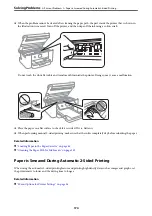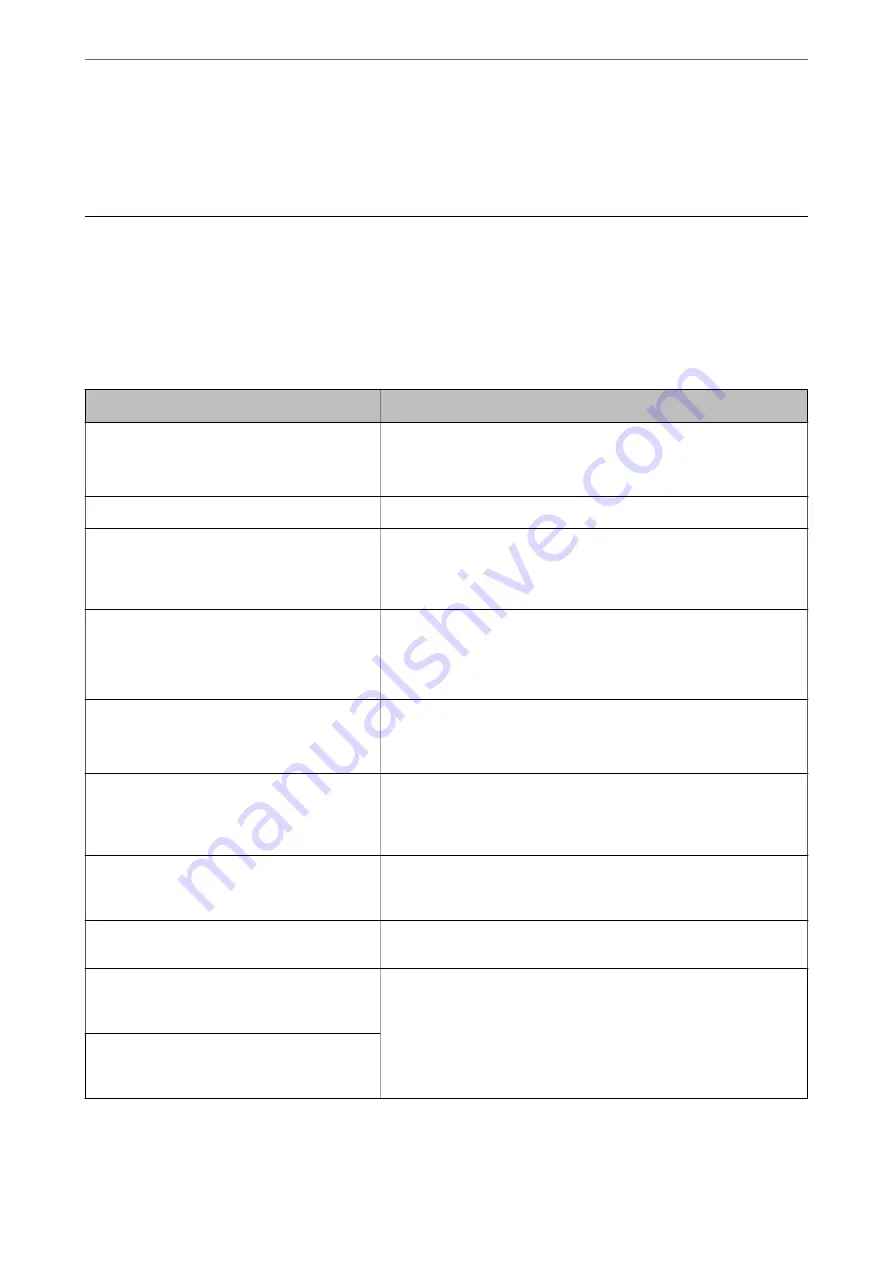
Solving Problems
Checking the Printer Status
Checking Messages on the LCD Screen
If an error message is displayed on the LCD screen, follow the on-screen instructions or the solutions below to
solve the problem.
Error Messages
Solutions
Printer Error
Turn on the printer again. See your
documentation for more details.
Remove any paper or protective material in the printer. If the error
message is still displayed, contact Epson support.
Paper out in XX.
Load paper, and then insert the paper cassette all the way.
You need to replace Ink Cartridge(s).
To ensure you receive premium print quality and to help protect your
print head, a variable ink safety reserve remains in the cartridge when
your printer indicates it is time to replace the cartridge. Replace the
cartridge when you are prompted to do so.
The printer's borderless printing ink pad is
nearing the end of its service life. It is not a user-
replaceable part. Please contact Epson support.
Contact Epson or an authorised Epson service provider to replace the
borderless printing ink pad*. It is not a user-serviceable part. The
message will be displayed until the ink pad is replaced.
Select
Dismiss
to resume printing.
The printer's borderless printing ink pad has
reached the end of its service life. It is not a user-
replaceable part. Please contact Epson support.
Contact Epson or an authorised Epson service provider to replace the
borderless printing ink pad*. It is not a user-serviceable part.
However, non-printing features such as scanning are available.
Paper Configuration is set to Off. Some features
such as paper size and type settings may be
unavailable. For details, see your
documentation.
If
Paper Configuration
is disabled, you cannot use AirPrint.
The combination of the IP address and the
subnet mask is invalid. See your documentation
for more details.
Enter the correct IP address or default gateway. Contact the person who
setup the network for assistance.
To use cloud services, update the root certificate
from the Epson Web Config utility.
Run Web Config, and then update the root certificate.
Check that the printer driver is installed on the
computer and that the port settings for the
printer are correct.
Make sure the printer port is selected correctly in
Property
>
Port
from
the
Printer
menu as follows.
Select "
USBXXX
" for a USB connection, or "
EpsonNet Print Port
" for a
network connection.
Check that the printer driver is installed on the
computer and that the USB port settings for the
printer are correct.
>
>
Checking Messages on the LCD Screen
159