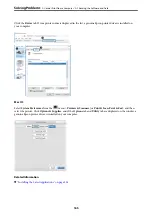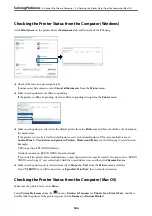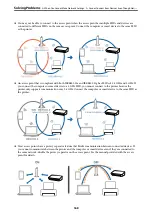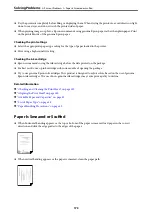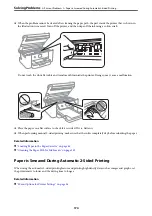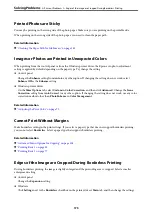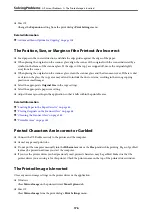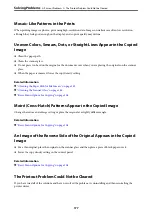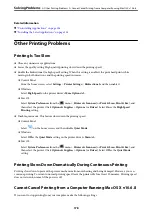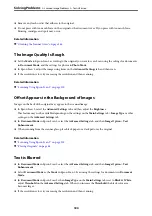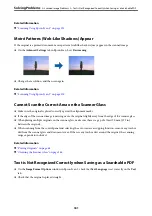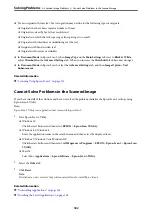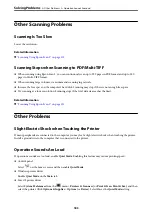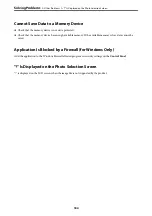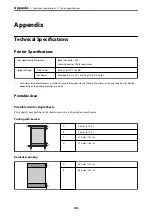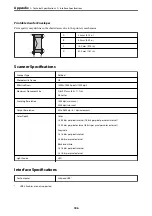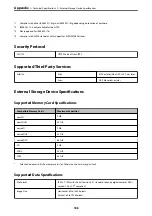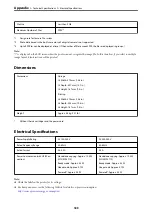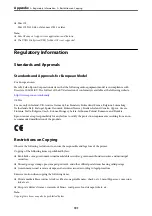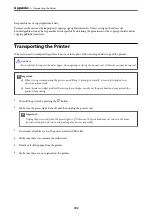Run Web Config, and then select
Port9100
as the
Top Priority Protocol
setting in
AirPrint Setup
. Select
System
Preferences
from the
menu >
Printers & Scanners
(or
Print & Scan
,
Print & Fax
), remove the printer, and
then add the printer again.
Cannot Start Scanning
❏
Connect the USB cable securely to the printer and the computer. If you are using a USB hub, try to connect the
printer directly to the computer.
❏
If you scan at a high resolution over a network, a communication error may occur. Lower the resolution.
❏
Make sure that the correct printer (scanner) is selected on Epson Scan 2.
Check whether or not the printer is recognized when using Windows
In Windows, make sure the printer (scanner) is displayed in
Scanner and Camera
. The printer (scanner) should
be displayed as "EPSON XXXXX (printer name)". If the printer (scanner) is not displayed, uninstall and then re-
install Epson Scan 2. See the following to access
Scanner and Camera
.
❏
Windows 10
Right-click the start button or press and hold it, select
Control Panel
, enter "Scanner and Camera" in the search
charm, click
View scanners and cameras
, and then check if the printer is displayed.
❏
Windows 8.1/Windows 8
Select
Desktop
>
Settings
>
Control Panel
, enter "Scanner and Camera" in the search charm, click
Show
Scanner and Camera
, and then check if the printer is displayed.
❏
Windows 7
Click the start button and select
Control Panel
, enter "Scanner and Camera" in the search charm, click
View
scanners and cameras
, and then check if the printer is displayed.
❏
Windows Vista
Click the start button, select
Control Panel
>
Hardware and Sound
>
Scanners and Cameras
, and then check
if the printer is displayed.
❏
Windows XP
Click the start button, select
Control Panel
>
Printers and Other Hardware
>
Scanner and Cameras
, and then
check if the printer is displayed.
Related Information
&
“Uninstalling Applications” on page 156
&
“Installing the Latest Applications” on page 154
Scanned Image Problems
Uneven Colors, Dirt, Spots, and so on Appear when Scanning from
the Scanner Glass
❏
Clean the scanner glass.
>
>
Uneven Colors, Dirt, Spots, and so on Appear when Scanning fro
179