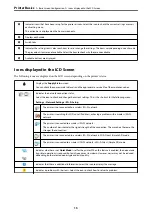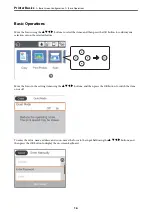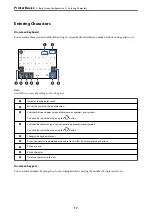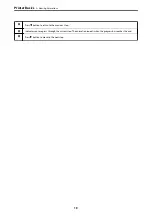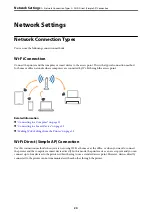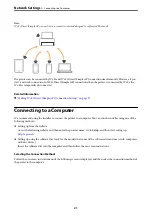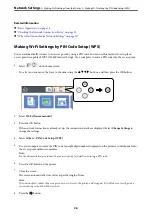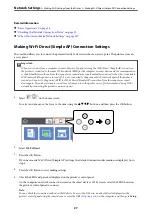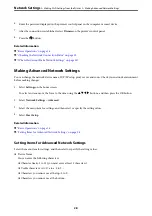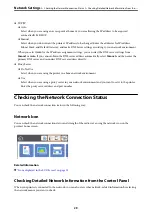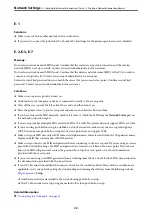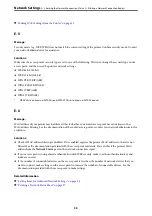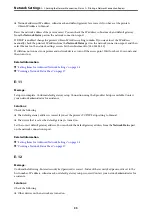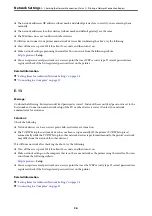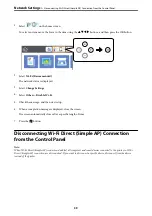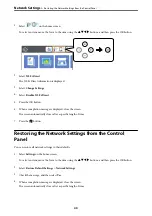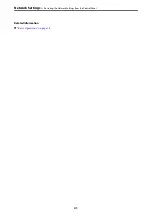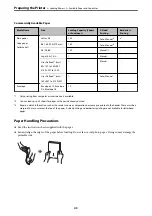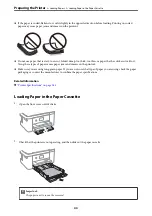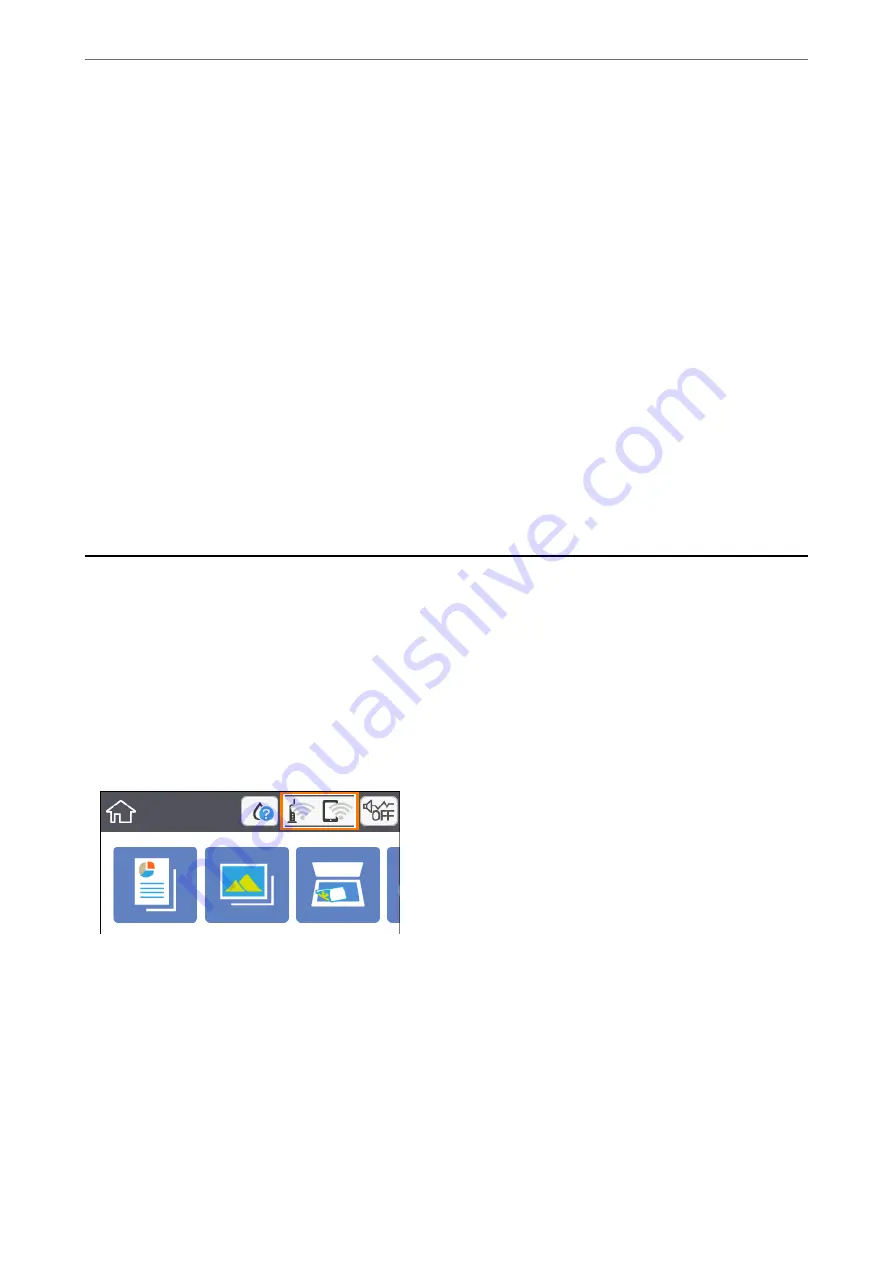
❏
TCP/IP
❏
Auto
Select when you are using an access point at home or you are allowing the IP address to be acquired
automatically by DHCP.
❏
Manual
Select when you do not want the printer's IP address to be changed. Enter the addresses for IP Address,
Subnet Mask, and Default Gateway, and make DNS Server settings according to your network environment.
When you select
Auto
for the IP address assignment settings, you can select the DNS server settings from
Manual
or
Auto
. If you cannot obtain the DNS server address automatically, select
Manual
, and then enter the
primary DNS server and secondary DNS server address directly.
❏
Proxy Server
❏
Do Not Use
Select when you are using the printer in a home network environment.
❏
Use
Select when you are using a proxy server in your network environment and you want to set it to the printer.
Enter the proxy server address and port number.
Checking the Network Connection Status
You can check the network connection status in the following way.
Network Icon
You can check the network connection status and strength of the radio wave using the network icon on the
printer's home screen.
Related Information
&
“Icons displayed in the LCD Screen” on page 15
Checking Detailed Network Information from the Control Panel
When your printer is connected to the network, you can also view other network-related information by selecting
the network menus you want to check.
>
Checking the Network Connection Status
>
Checking Detailed Network Information from the
29