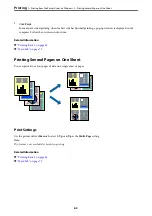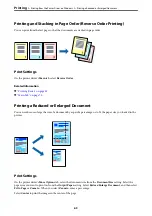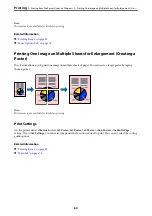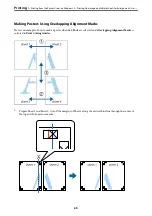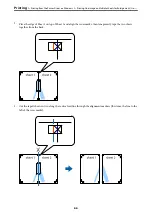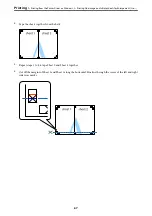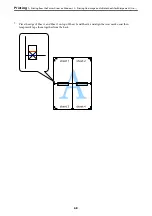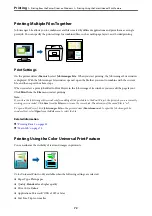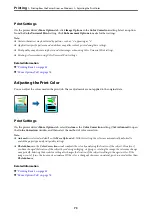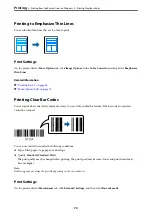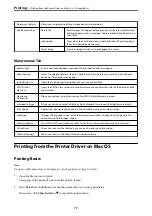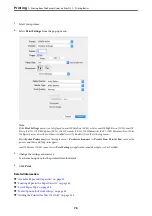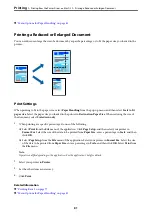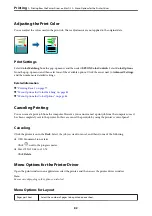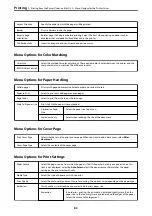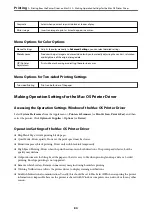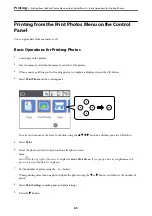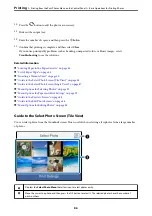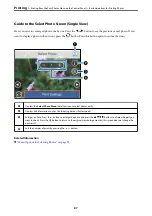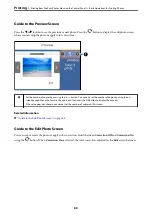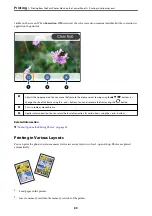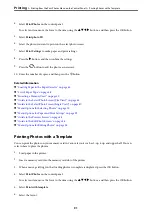2-Sided Printing
Allows you to perform 2-sided printing.
Settings
You can specify the binding edge and the binding margins. When
printing multi-page documents, you can select to print starting from
either the front or the back side of the page.
Print Density
Select the document type to adjust the print density. If the appropriate
print density is selected, you can prevent images from bleeding through
to the reverse side. Select
User Defined
to adjust the print density
manually.
Multi-Page
Allows you to print several pages on one sheet or perform poster printing. Click
Page Order
to
specify the order in which pages are printed.
Copies
Set the number of copies you want to print.
Collate
Prints multi-page documents collated in order and sorted into sets.
Reverse Order
Allows you to print from the last page so that the pages are stacked in the
correct order after printing.
Quiet Mode
Reduces the noise the printer makes. However, enabling this may reduce print speed.
Print Preview
Displays a preview of your document before printing.
Job Arranger Lite
Select to print using the Job Arranger Lite feature.
More Options Tab
Printing Presets
Add/Remove Presets
You can add or remove your own presets for frequently used print
settings. Select the preset you want to use from the list.
Show Settings
Displays a list of items currently set on the
Main
and
More Options
tabs.
Reset Defaults
Return all settings to their factory default values. The settings on the
Main
tab are also reset to their
defaults.
Document Size
Select the size of your document.
Output Paper
Select the paper size on which you want to print. If the
Output Paper
differs from the
Document
Size
,
Reduce/Enlarge Document
is selected automatically. You do not have to select it when
printing without reducing or enlarging the size of a document.
Reduce/Enlarge
Document
Allows you to reduce or enlarge the size of a document.
Fit to Page
Automatically reduce or enlarge the document to fit to the paper size
selected in
Output Paper
.
Zoom to
Prints with a specific percentage.
Center
Prints images in the center of the paper.
Color Correction
Automatic
Adjusts the colors of images automatically.
Custom
Allows you to perform manual color correction. Click
Advanced
for
further settings.
Image Options
Enables print quality options such as Color Universal Print or Fix Red-
Eye. You can also thicken thin lines to make them visible on the
printouts.
>
Printing from the Printer Driver on Windows
>
Menu Options for the Printer Driver
76