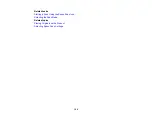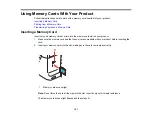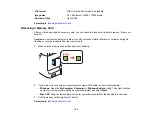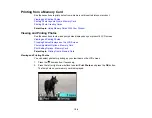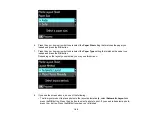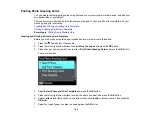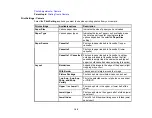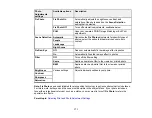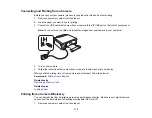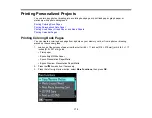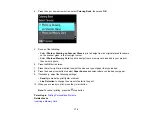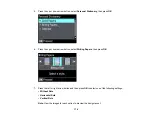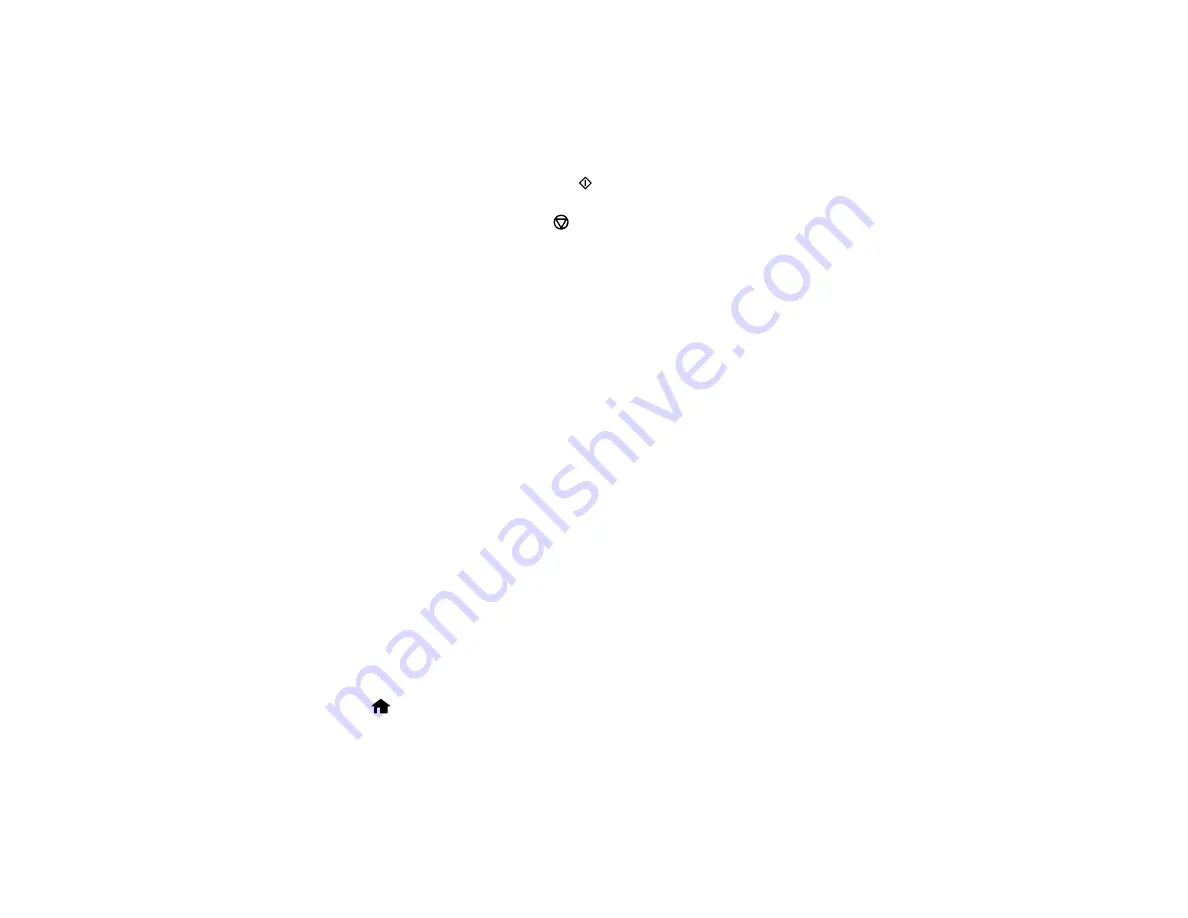
5.
Follow the instructions on the LCD screen to place the template facedown on the scanner glass, with
the blue triangle facing into the front right corner.
6.
Close the document cover, then select
OK
.
7.
To print more than one copy, press
+
or
–
to select the number (up to 99).
8.
When you are ready to print, press the
start button.
Note:
To cancel printing, press the
stop button.
When you finish printing, cut your greeting cards apart, if necessary.
Parent topic:
Related tasks
Creating and Printing a Greeting Card Template
Transferring Photos on a Memory Card
You can transfer photos to and from a memory card inserted into a memory card slot on your product.
Setting Up File Sharing for Photo Transfers from Your Computer
Transferring Photos from a Memory Card to Your Computer
Parent topic:
Using Memory Cards With Your Product
Setting Up File Sharing for Photo Transfers from Your Computer
Before you transfer photos from a computer to a memory card inserted into a memory card slot on your
product, you may need to set up your product's file sharing settings.
Caution:
Remove the memory card before you change this setting or you may lose data from the
memory card. Do not remove a memory card or turn off your product while the memory card access light
is flashing or you may lose data from the memory card.
1.
Remove any memory cards from the product.
2.
Press the
home button, if necessary.
3.
Press the left or right arrow buttons to select
Setup
and press the
OK
button.
4.
Press the up or down arrow buttons to select
File Sharing Setup
and press the
OK
button.
5.
Press the arrow buttons to select your connection type and press the
OK
button.
Parent topic:
Transferring Photos on a Memory Card
164