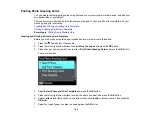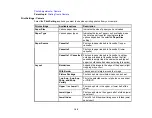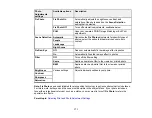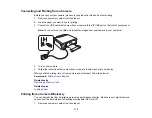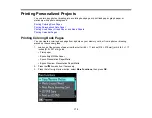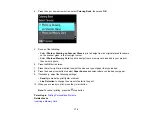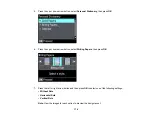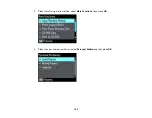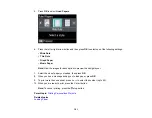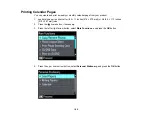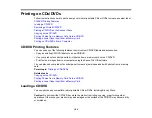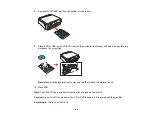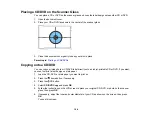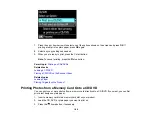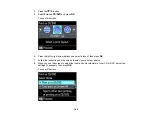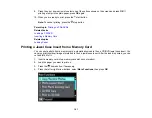4.
Press the up or down arrow button, select
Coloring Book
, then press
OK
.
5.
Do one of the following:
• Select
Photo or Drawing on Scanner Glass
to print a design from an original placed facedown
on the scanner glass, in the front right corner.
• Select
Photo on Memory Card
to print a design from a memory card inserted in your product,
then select a photo.
6.
Press the
OK
button twice.
7.
Press the left or right arrow button to select the size and type of paper that you loaded.
8.
Press the down arrow button to select
Paper Source
and select where you loaded your paper.
9.
If necessary, adjust the following settings:
•
Density
to make the print lighter or darker
•
Line Detection
to change the amount of detail in the print
10. When you are ready to print, press the
start button.
Note:
To cancel printing, press the
stop button.
Parent topic:
Printing Personalized Projects
Related tasks
176