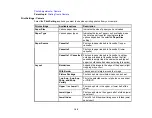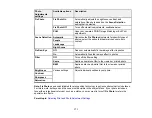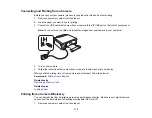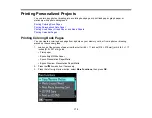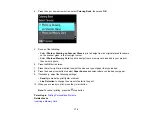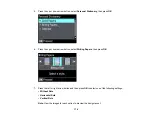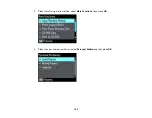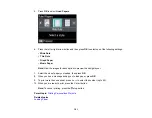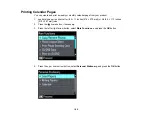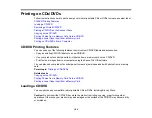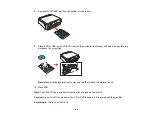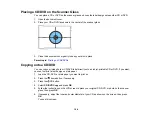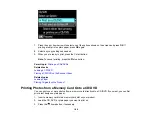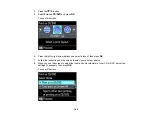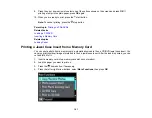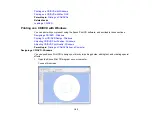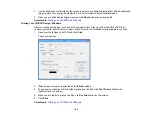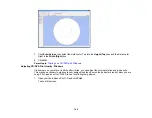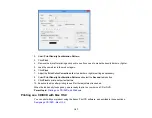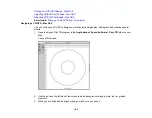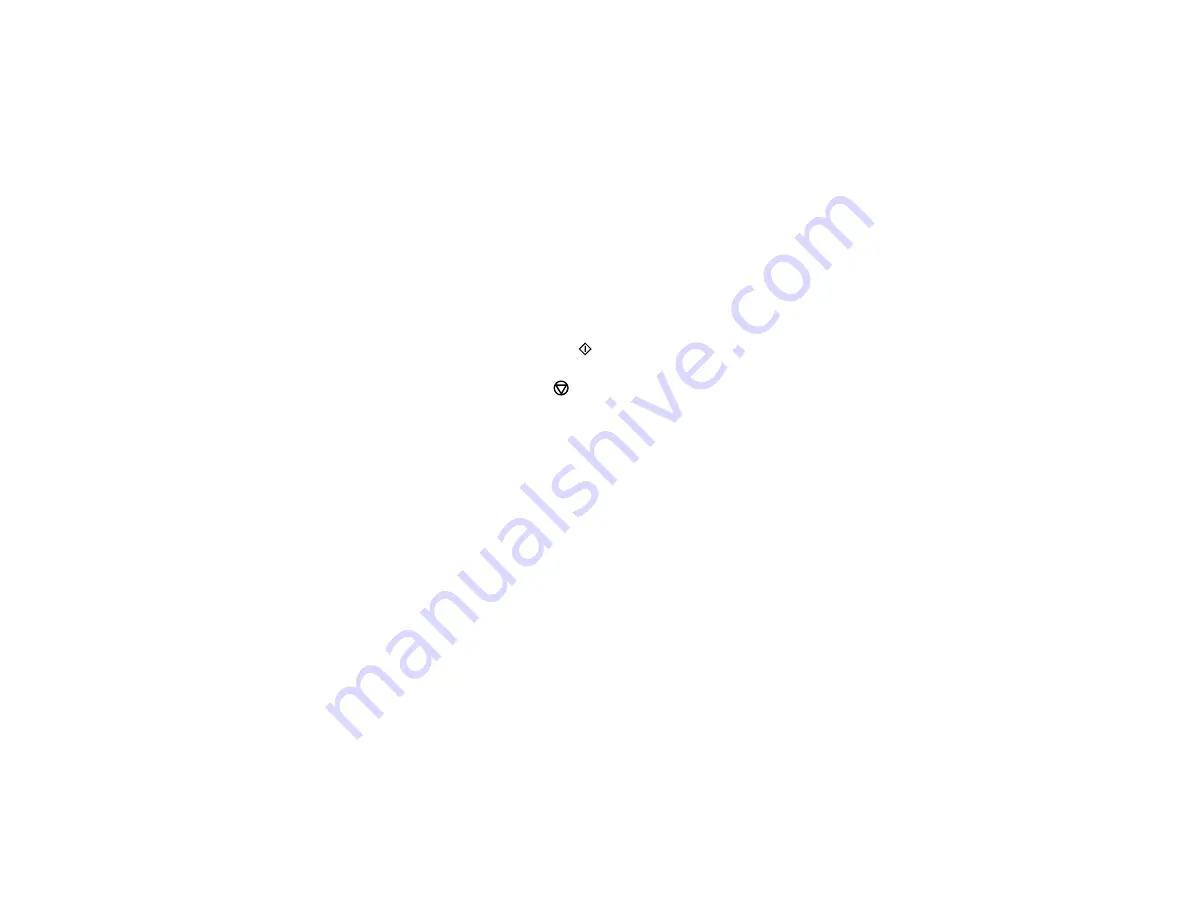
5.
Press the up or down arrow button, select
Calendar
, and press the
OK
button.
6.
Press the left or right arrow button and press the
OK
button to select one of the following settings:
•
Weekly:
prints a Sunday to Saturday week-long calendar with hourly divisions.
•
Monthly:
prints a monthly calendar for a chosen month and year.
Note:
View the images for each option to preview the design layout.
7.
If you chose
Monthly
, select the year and month, and press the
OK
button.
8.
Select the type of paper to print on, and press the
OK
button.
9.
When you see a message asking you to load paper, press the
OK
button.
10. To print more than one sheet, press the
+
or
–
button to select the number (up to 99).
11. When you are ready to print, press the
start button.
Note:
To cancel printing, press the
stop button.
Parent topic:
Printing Personalized Projects
Related topics
183