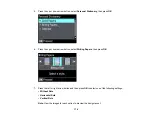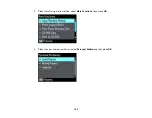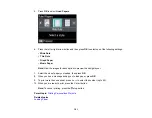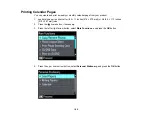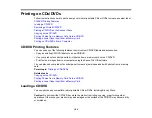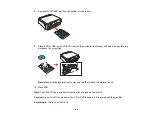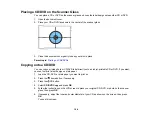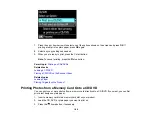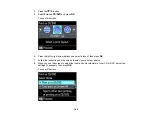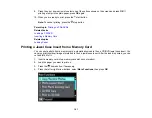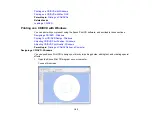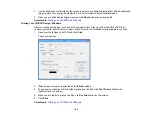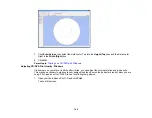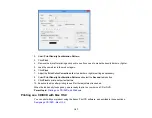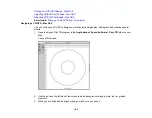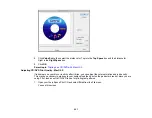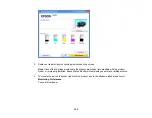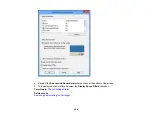5.
Press the down arrow button, select
Photo Layout Sheet
, then press
OK
.
6.
Press the left or right arrow buttons and select one of the following:
•
Jewel Upper
to print one photo on the upper half of the insert.
•
Jewel Index
to print 24 or 48 thumbnail images on the insert.
7.
Select your paper size and type, then press
OK
.
8.
Follow the instructions on the LCD display to select your photos and set the number of copies.
9.
When you are ready to print, press the
start button.
Note:
To cancel printing, press the
stop button.
10. After your insert is printed, cut and fold it following the crop lines.
Parent topic:
Related tasks
Related topics
Printing on CDs/DVDs from a Computer
Before printing directly on CDs or DVDs from your computer, make sure you have set up your product as
described on the
Start Here
sheet, and installed the Epson Print CD software.
192