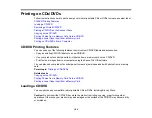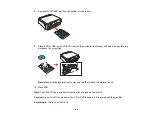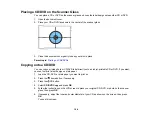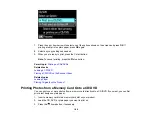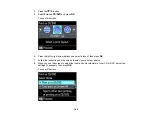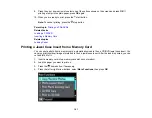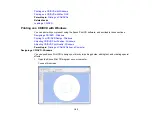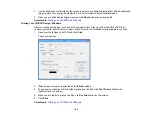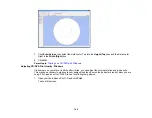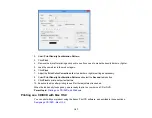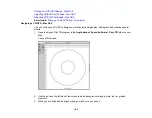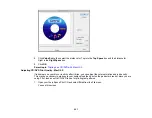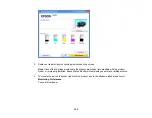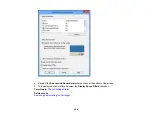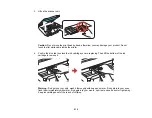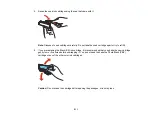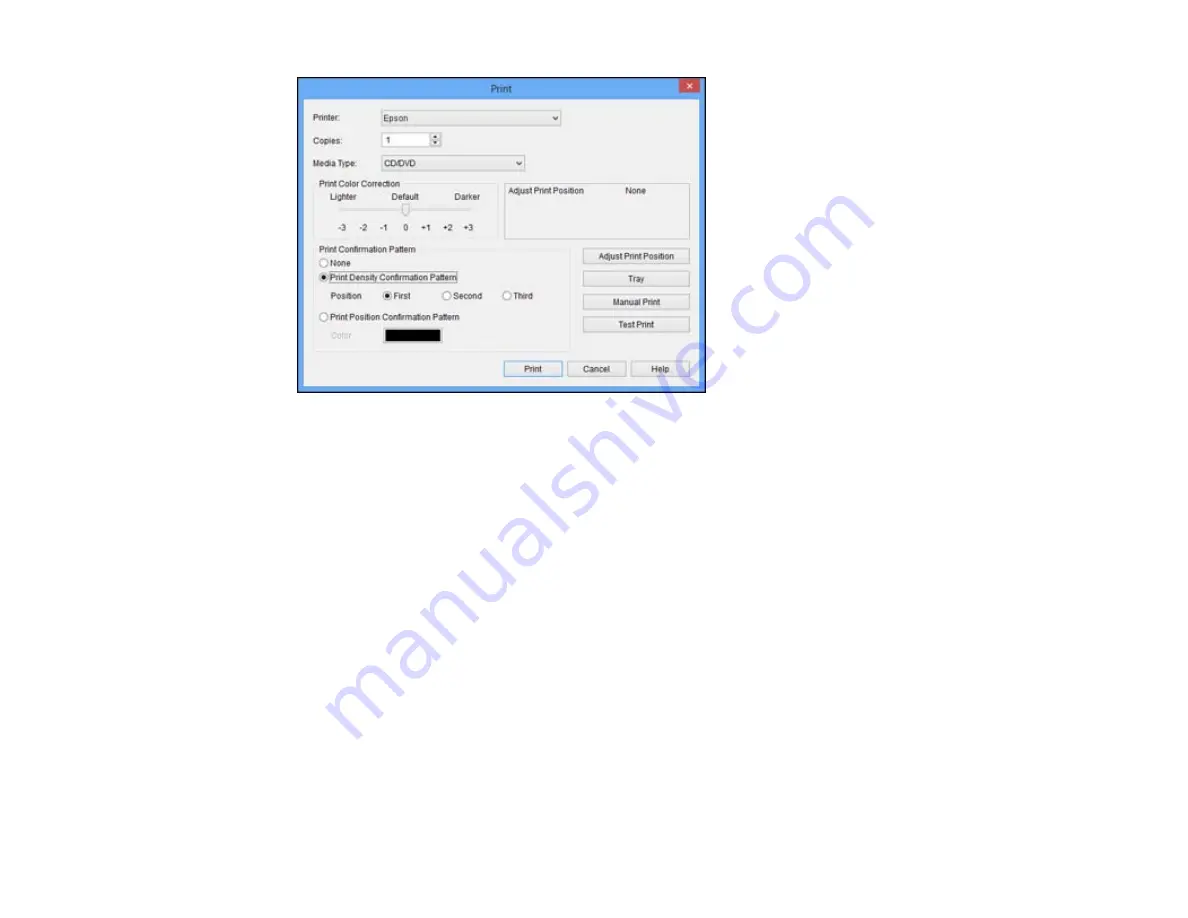
2.
Select
Print Density Confirmation Pattern
.
3.
Click
.
4.
Remove the disc after printing and check to see if you need to make the density darker or lighter.
5.
Load the same disc in the product again.
6.
Click
.
7.
Adjust the
Print Color Correction
slider to a darker or lighter setting as necessary.
8.
Select
Print Density Confirmation Pattern
and select the
Second
radio button.
9.
Click
to print another test pattern
10. Examine the disc after printing to see if further adjustment is needed.
When the ink density looks good, you are ready to print on your burned CD or DVD.
Parent topic:
Printing on a CD/DVD with Windows
Printing on a CD/DVD with Mac OS X
You can print with your product using the Epson Print CD software, as described in these sections.
197