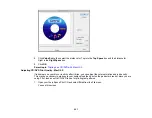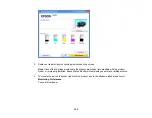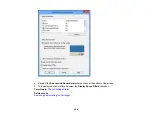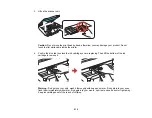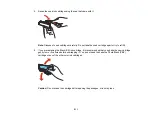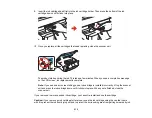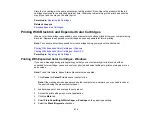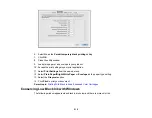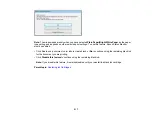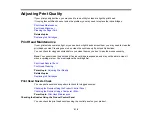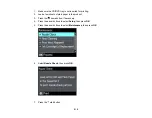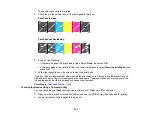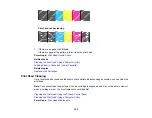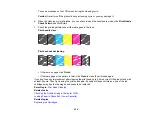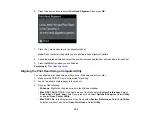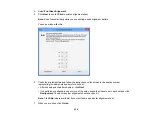Store the ink cartridge in the same environment as the product. Do not leave the product with the ink
cartridges removed for an extended period of time. Otherwise, ink remaining in the print head nozzles
may dry out and you may not be able to print.
Parent topic:
Related concepts
Printing With Black Ink and Expended Color Cartridges
When a color ink cartridge is expended, you can temporarily continue printing from your computer using
black ink. Replace the expended color cartridge as soon as possible for future printing.
Note:
You cannot print with expended color ink cartridges using your product's control panel.
Printing With Expended Color Cartridges - Windows
Printing With Expended Color Cartridges - Mac OS X
Parent topic:
Printing With Expended Color Cartridges - Windows
If you see a message during printing telling you that you can temporarily print in black ink with an
expended color cartridge, you can cancel your print job and select settings to print on plain paper or on
an envelope.
Note:
To use this feature, Epson Status Monitor must be enabled.
1.
Click
Cancel
or
Cancel Print
to cancel your print job.
Note:
If the message screen appears on another computer on a network, you may need to cancel
the print job using the product control panel.
2.
Load plain paper or an envelope in your product.
3.
Access the print settings in your print application.
4.
Click the
Main
tab.
5.
Select
Plain Paper/Bright White Paper
or
Envelope
as the paper type setting.
6.
Select the
Black/Grayscale
checkbox.
214